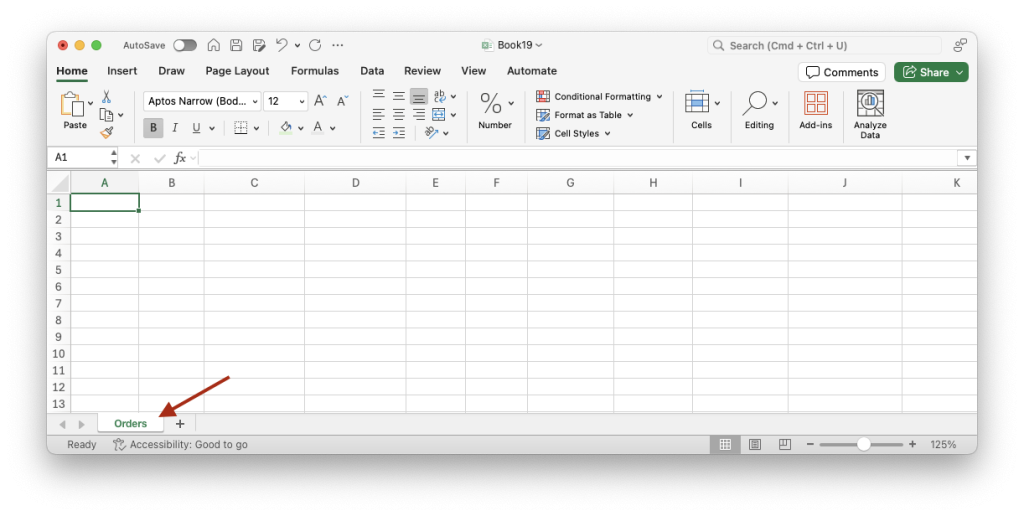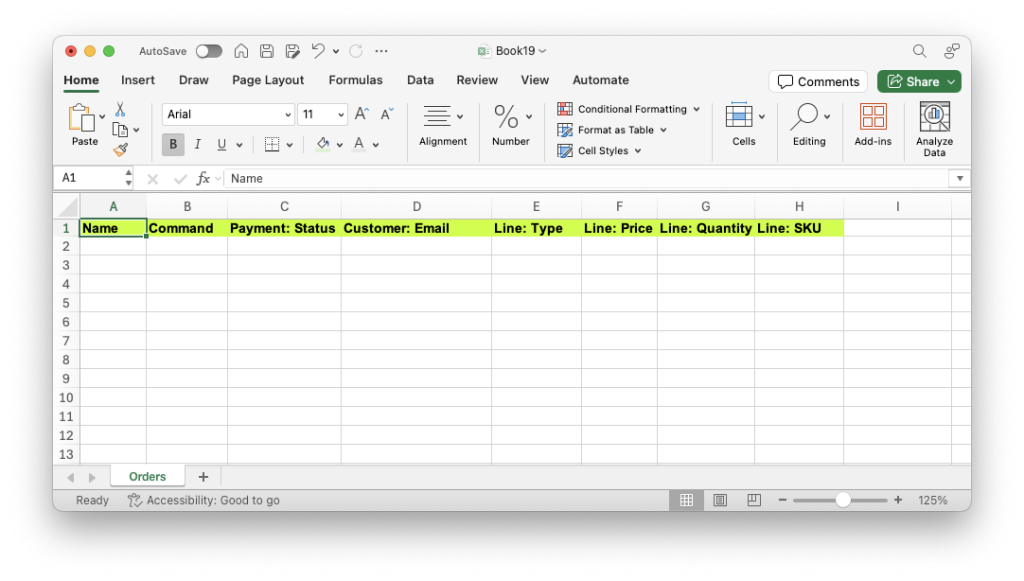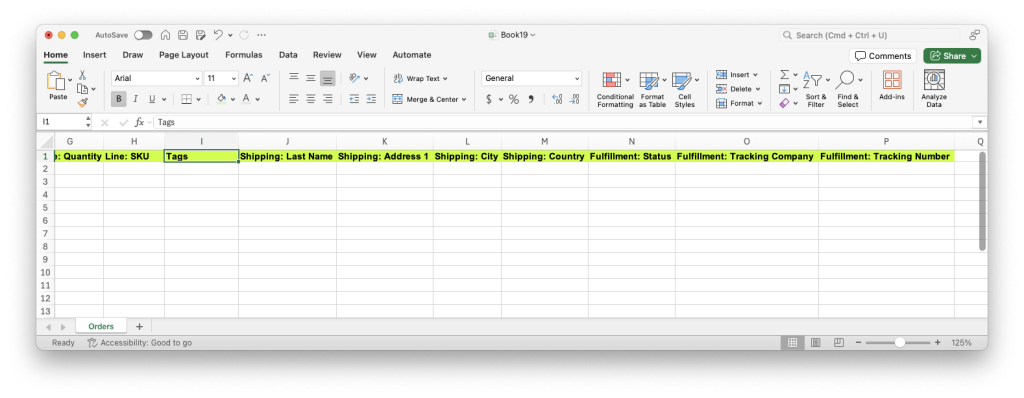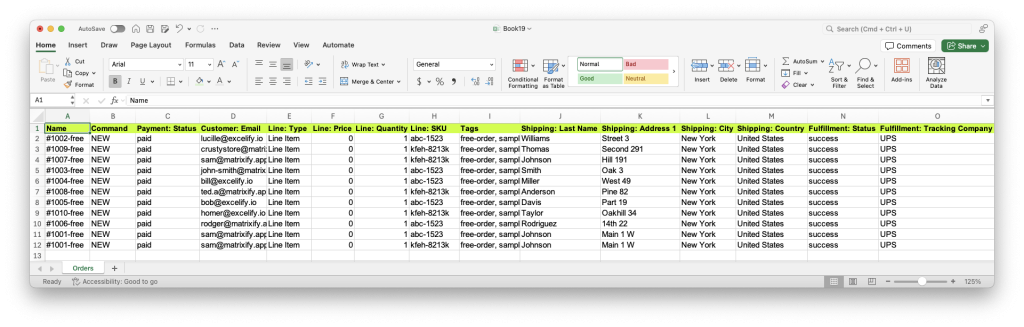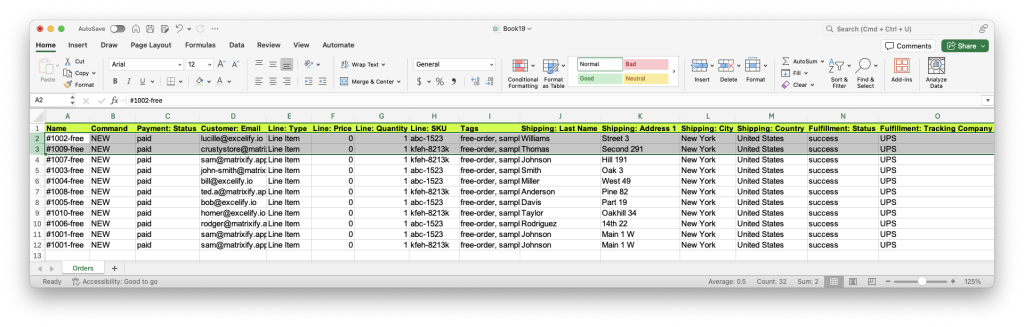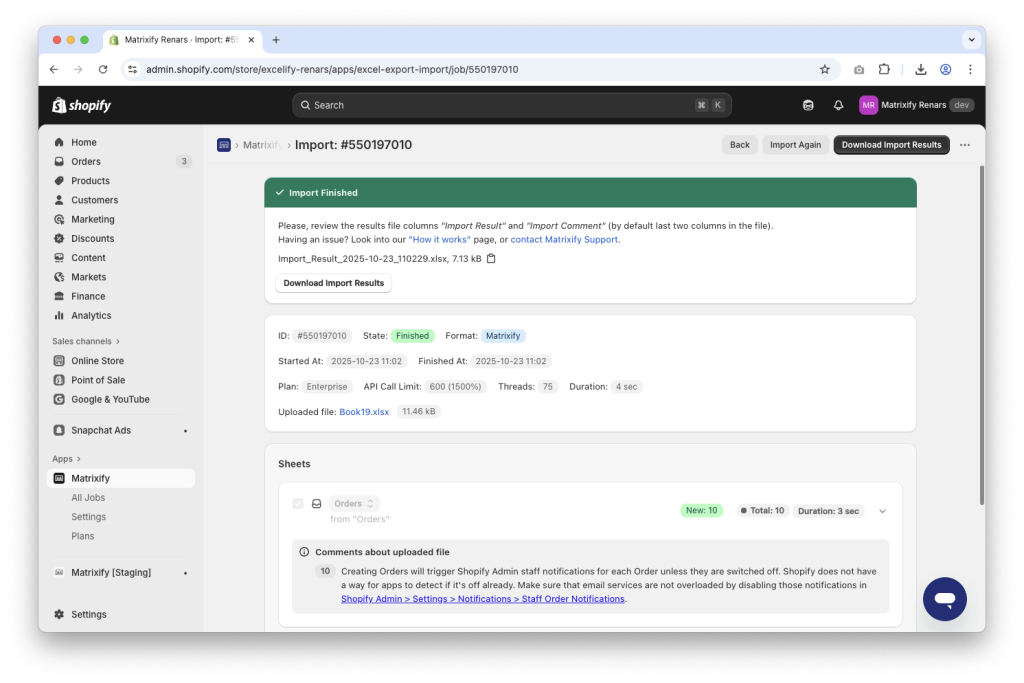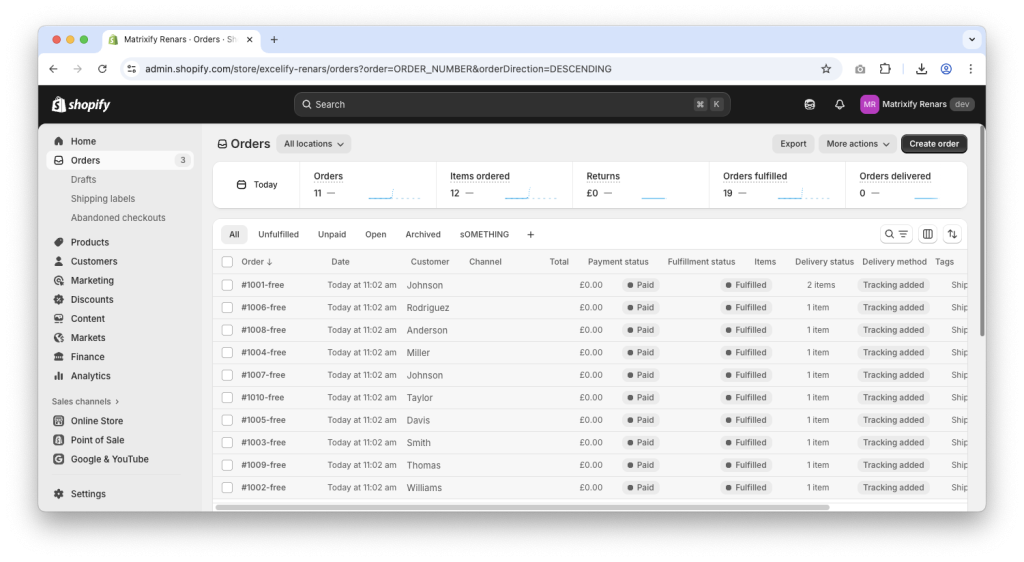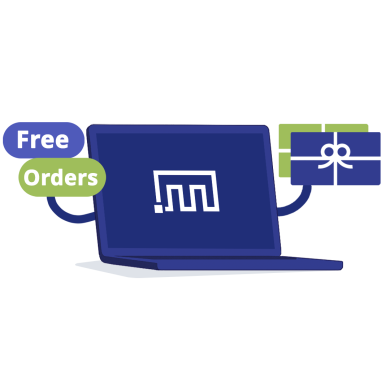
Need to create free Orders in Shopify for giveaways, replacements, samples, or internal adjustments? Instead of adding them one by one, you can bulk import $0 (zero-dollar) orders using Matrixify with a simple CSV/Excel file.
This tutorial shows you how to structure your Orders spreadsheet so totals are $0, keep taxes/shipping at 0, and set the appropriate financial/fulfillment statuses—then import everything in one go. You’ll learn best practices for validating your file in Matrixify’s preview, avoiding common mistakes, and ensuring each free Order is created cleanly in Shopify.
Steps in short
- Create a new sheet called
Orders. - Fill the sheet with your free gift Orders data.
- Add required minimum column headers:
NameCommandPayment: StatusCustomer: EmailLine: TypeLine: PriceLine: QuantityLine: TitleorLine: SKU
- Optionally, add additional columns for addresses, fulfillments, and others if needed.
- Fill your columns with the data.
- Add required minimum column headers:
- Save and import
1. Create a blank Excel Orders sheet
There can be various approaches on how to get started – you might already have a file with item data or might have a list of Customers, but first, let’s create a new Excel spreadsheet with a sheet called Orders.
This sheet will be the base where we fill in our free/gift Orders data.
The sheet tab name in the XLSX file should be renamed to Orders for the Matrixify app to detect that you are importing the Orders entity sheet.
If you are using a CSV file, make sure that the file name contains the word Orders.
2. Fill the sheet with free gift Orders data
Now we can start to shape our data by adding column headers in the file.
Required minimum columns for $0 Orders
First, let’s add columns that are mandatory to import free gift Shopify Orders:
NameCommandPayment: StatusCustomer: EmailLine: TypeLine: PriceLine: Quantity
We also must add columns to specify the Line Items within the Shopify Orders.
If the Orders Line Item is a custom Line Item not linked to any Product in the store, then add a column Line: Title.
If the Orders Line Item must be linked to a Product in the store, then add one of these columns (which one works best for you) – Line: SKU, Line: Variant Barcode or Line: Variant ID.
Optional columns for other data in Order
Generally, you can add any other Order columns from the Matrixify Orders template if they are needed for your Orders, but here are some more common columns that might be used.
You might want to add some specific Tags to such imported Orders, so you can add the Tags column where you will be able to set a comma-separated list of Tags for each Order.
If you are also shipping the items, then you will need shipping address columns. Minimum columns for shipping address are – Shipping: Last Name, Shipping: Address 1, Shipping: City and Shipping: Country or Shipping: Country Code.
If the Order should also already trigger fulfillment with your fulfillment service, or if you just wish for the Order to be marked as fulfilled, you must add Fulfillment: Status column and, if needed, other Fulfillment columns, such as Fulfillment: Tracking Company and Fulfillment: Tracking Number.
Fill columns with your data
Now you can fill columns with your own data.
Let’s go over the values that must be filled in each of the minimum required columns.
Name– set the Orders Name as you see it in the admin – Orders number with any additional prefixes or suffixes. If you wish for Shopify to generate Order names automatically, useNumbercolumn instead, with any integer number set for each Order.Command– valueNEWin all rows, as we are importing new Orders into the Shopify store.Payment: Status– valuepaidin all rows to mark the Order as paid.Customer: Email– your customer’s email address.Line: Type– valueLine Itemin all rows.Line: Price– value0in all rows.Line: Quantity– quantity of the items ordered
Columns for Line Item identification, Line: Title, Line: SKU, Line: Variant Barcode and Line: Variant ID must be filled with their respective data as per the column header.
For other additional fields you might have added, check our Orders documentation explaining each column and what values must be written in them.
Multiple items for a single Order
In case you need to set multiple Line Items for the same Order, then you would have multiple adjacent rows for that same Order with the same Name or Number set in the file.
Note that you cannot set multiple different customers or shipping addresses for a single Order in Shopify.
To show an example, in my screenshot, the first Order #1001-free has two line items within it. But other Orders each have only 1 row, thus only 1 line item.
3. Save and import
Once your file has been set up, save it and return to the Matrixify app in your Shopify store.
On the Matrixify app Home page, in the Import section, upload your file to create a new Import job.
Once uploaded, Matrixify will automatically analyze the file. Review the details to ensure the sheet is correctly detected as Orders and that the Order count looks correct, then simply start the import by pressing the Import button.
Once the import process has finished, you can go into your Shopify store’s Admin -> Orders section and enjoy your newly bulk-created free 0 dollar Orders.