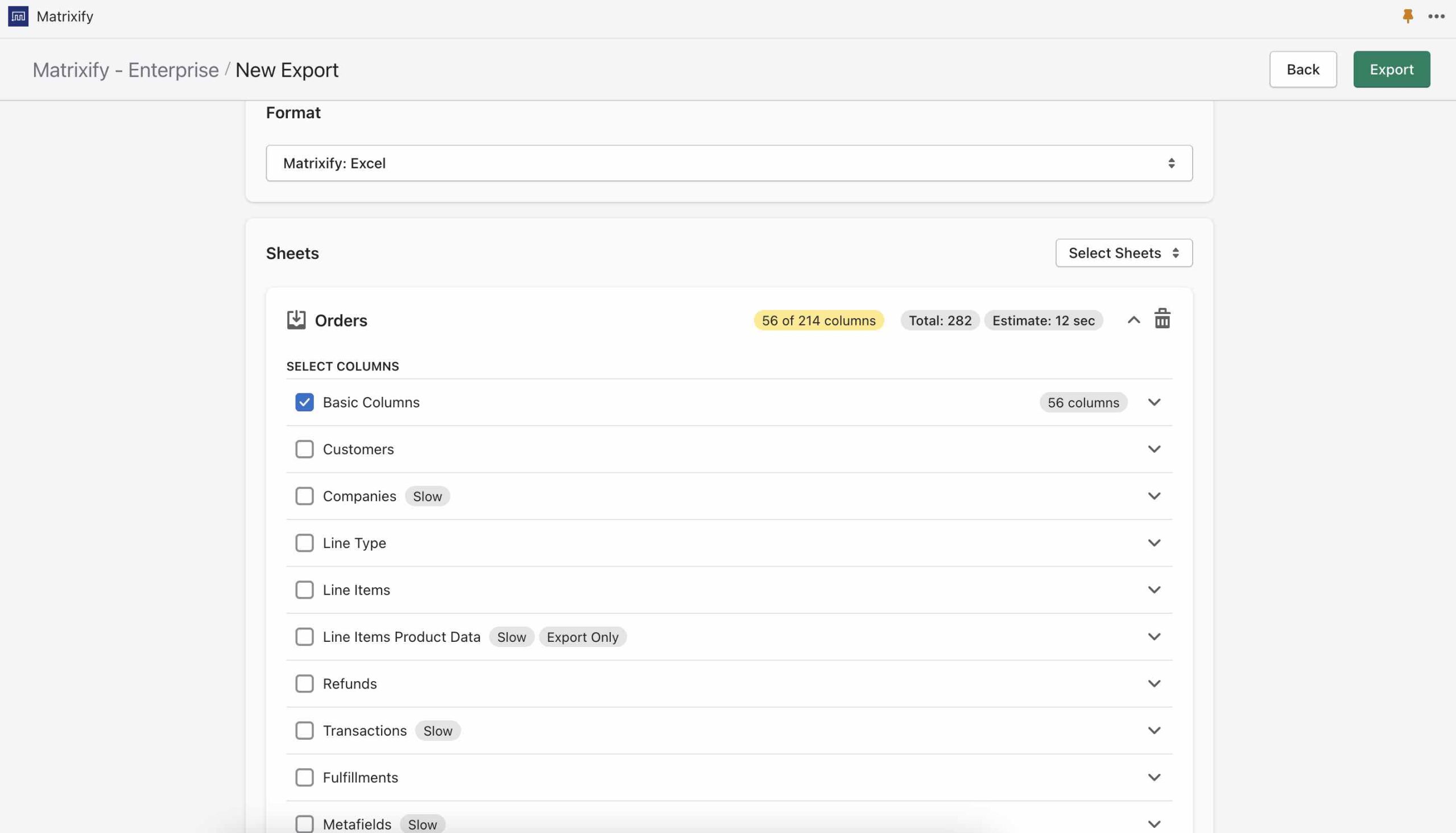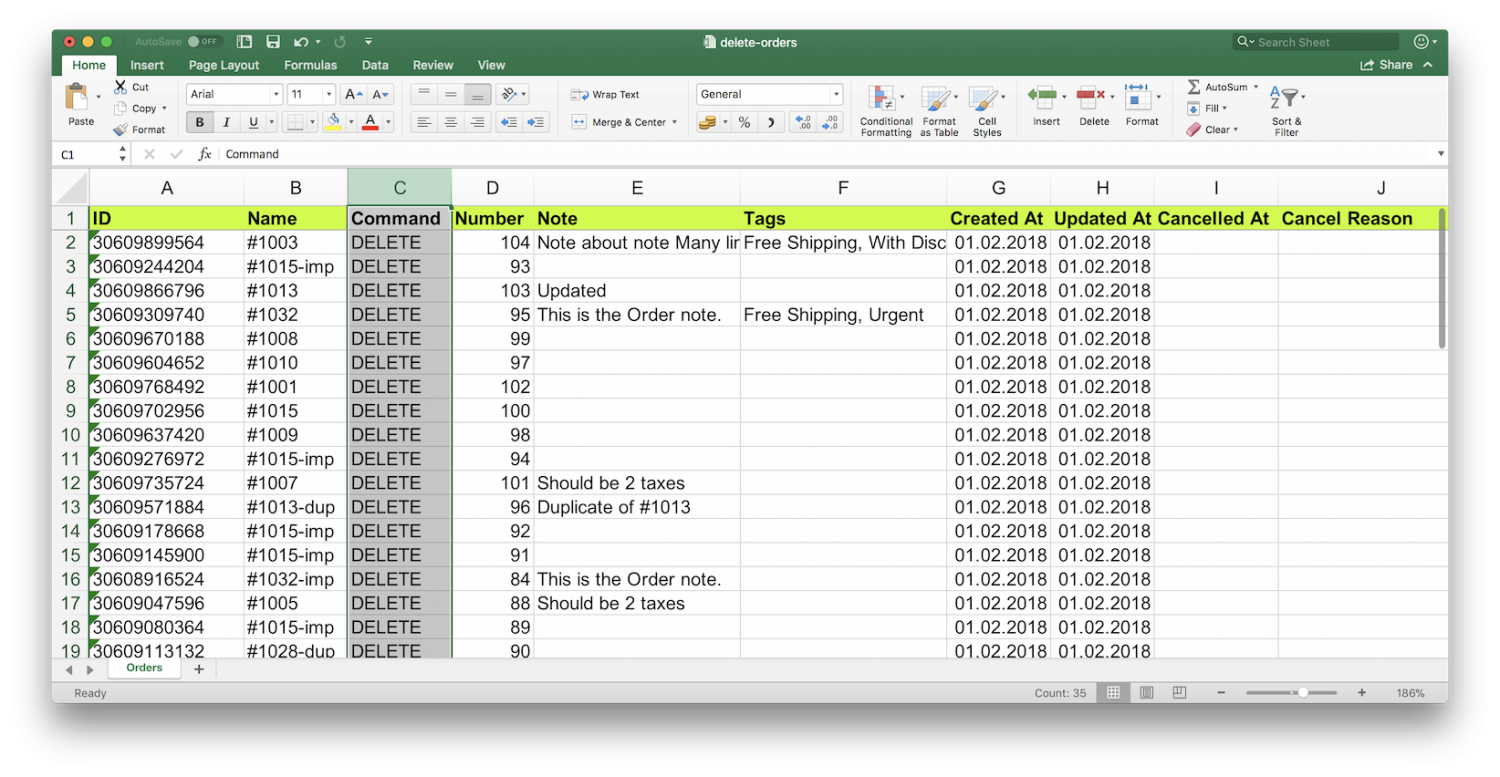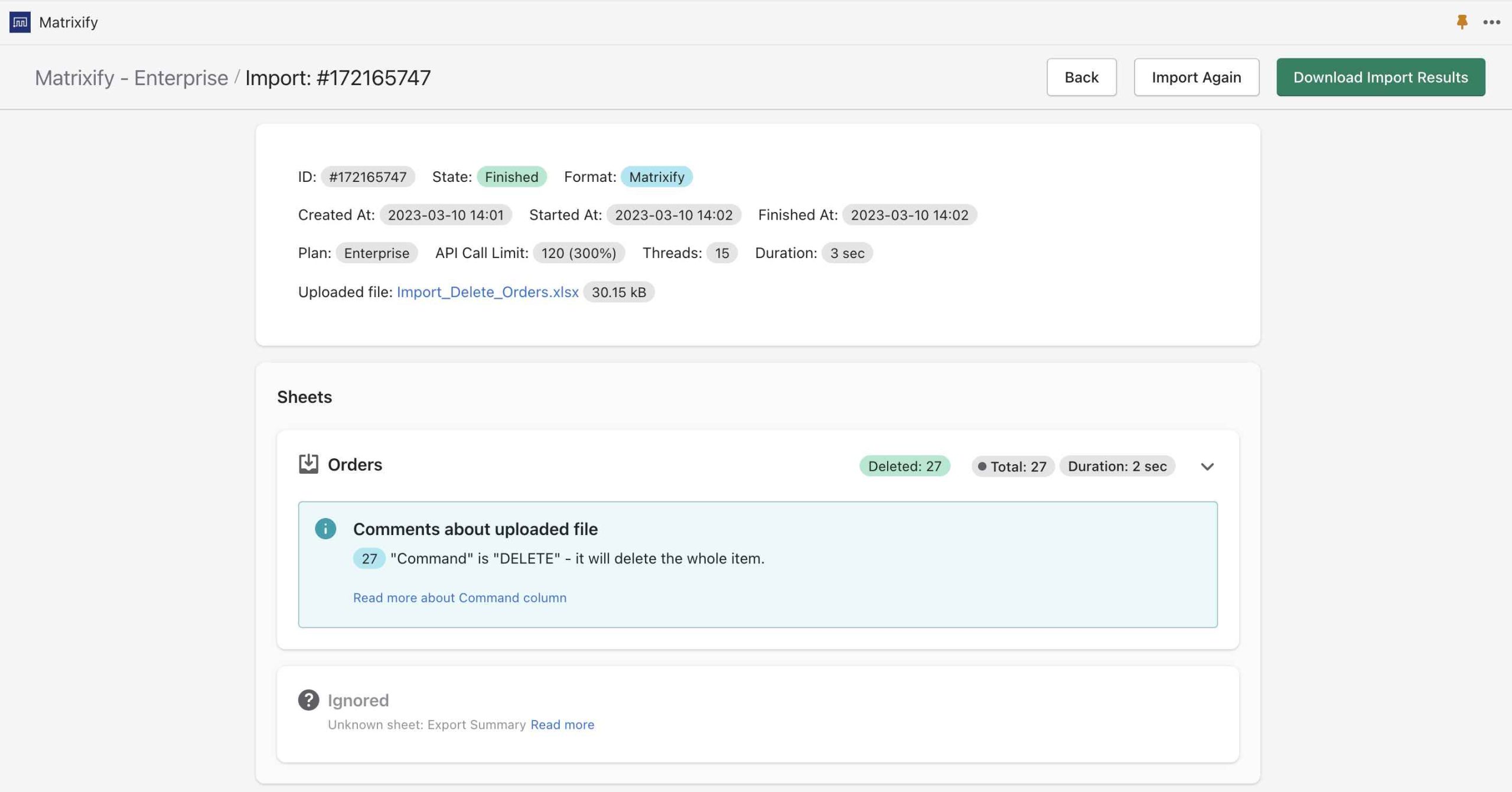So you need to bulk delete Orders from your Shopify store because you created those orders while testing or those are just unneeded for some reason.
Through Shopify Admin you might not be able to delete them because they are already archived, or there is just too many of them that deleting them one by one is too time-consuming.
Deleting an order will remove any record of it from your Shopify admin and your order history. Only the following types of order can be deleted:
- orders that were paid with a manual payment method
- orders that started as a draft and were then marked as paid
- orders that were imported through the Shopify API
- test orders
Steps in short to delete Orders in bulk
1. Export your existing Orders from Shopify using Matrixify
Start by going to the Export page of the Matrixify app by going to the app and clicking “New Export”. On this page you can select which format you would like to Export in at the data you would like to Export. In this case, we would need to Export Orders. To Export Orders, select the “Orders” checkbox from the “Select Sheets” drop-down. Then for Orders you only need to select to Export “Basic Columns”. You do not need to export any other details about those orders – that way your exported file will have just one row per Order, which will be convenient in this situation.
2. Edit exported Excel file to mark orders you need to delete
- Delete from Excel file all the orders which you want to keep in your store – so that your file contains only Shopify Orders you want to delete.
- Set the values for the “Command” column to “DELETE”.
- Make sure to tell the app you are Importing Orders. To tell the app that you are importing Orders you need:
- If using CSV file then the file name needs to contain the word “Order”, for example, “my-shopify-orders.csv”
- If using XLSX file then the sheet/tab name in the file needs to be “Orders”. The file name for the XLSX file does not matter.
3. Import prepared file to delete those Orders
Once you have edited and saved the file you can Import it back into Matrixify. If you run into any errors, once the Import has completed you can download the “Import Results” file to take a look at what the exact error is.
That’s it – those Orders will be deleted from your Shopify store permanently!
Good to know
- You can delete any other items from your Shopify store the same way.
- Before deleting orders, you might want to do the full export of all Order details to Excel file. You can keep that file for reference, or even restore deleted orders later to your Shopify store if you need to.
- Recently Shopify made a change to not allow stores to delete Orders by any way (through Admin or through apps) where Shopify itself is acting as a financial transaction processor. When deleting such an order, you will see in Import Results file the following error message: “Cannot delete Orders brokered by Shopify“.
- The closest thing, if you cannot delete your Orders, is to Archive them. Look into this tutorial to see how to archive your existing orders.