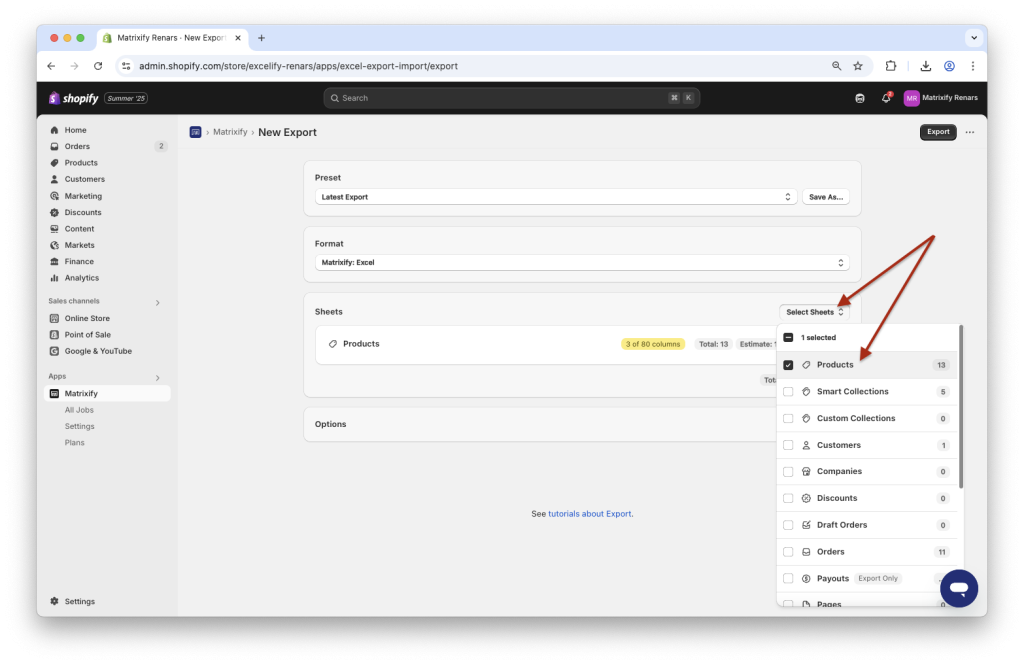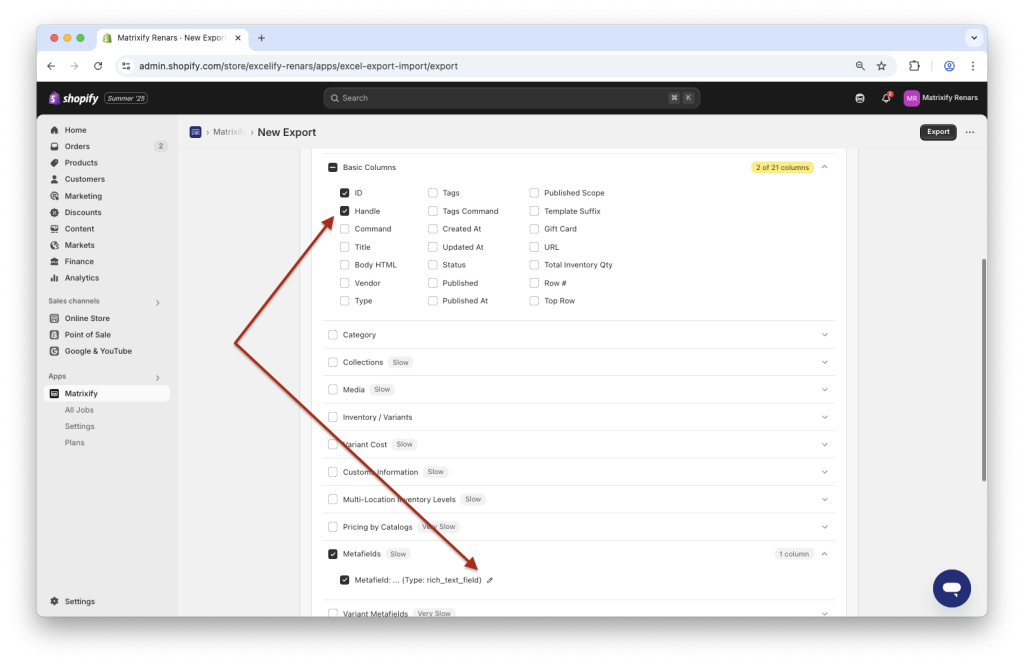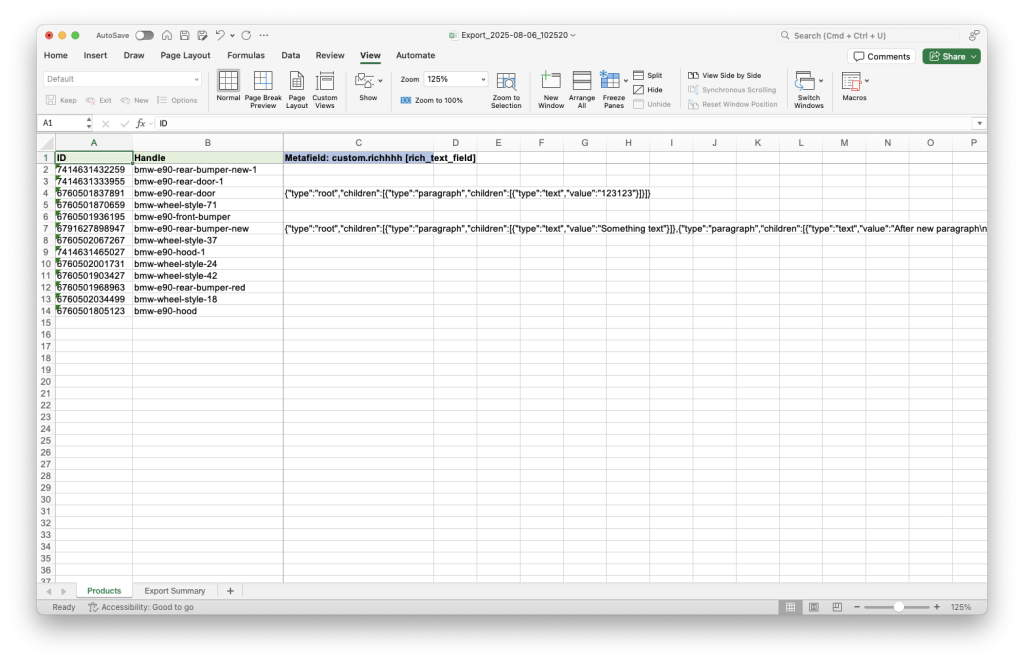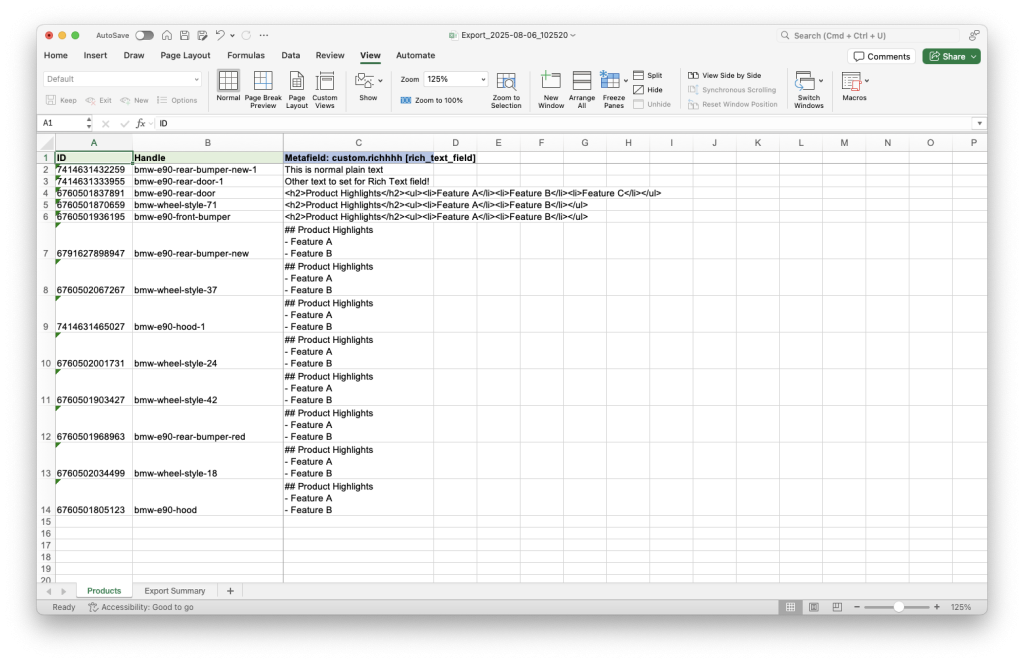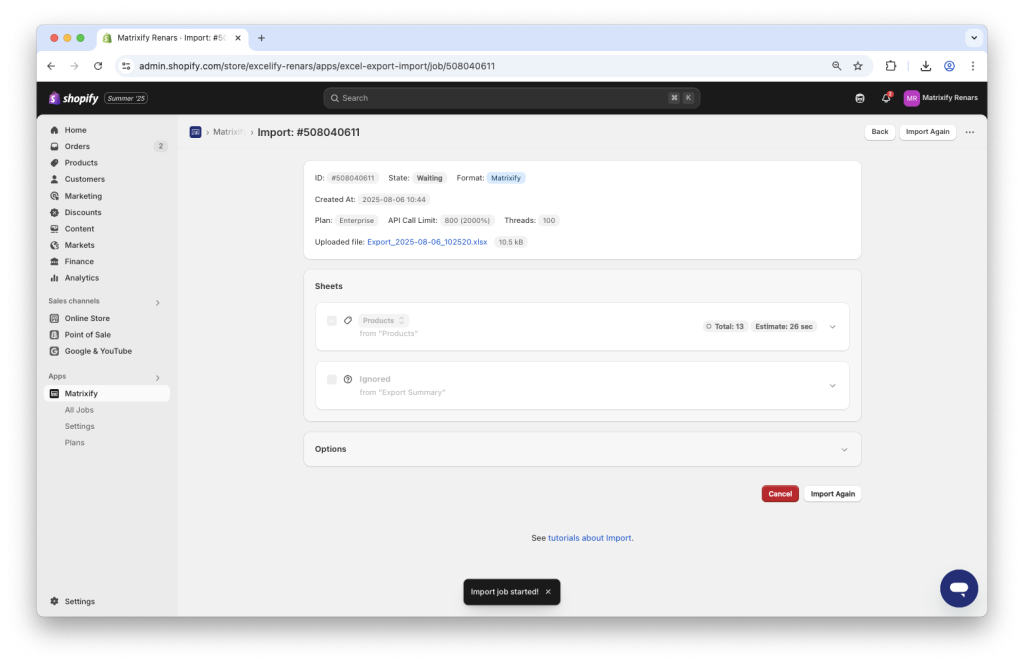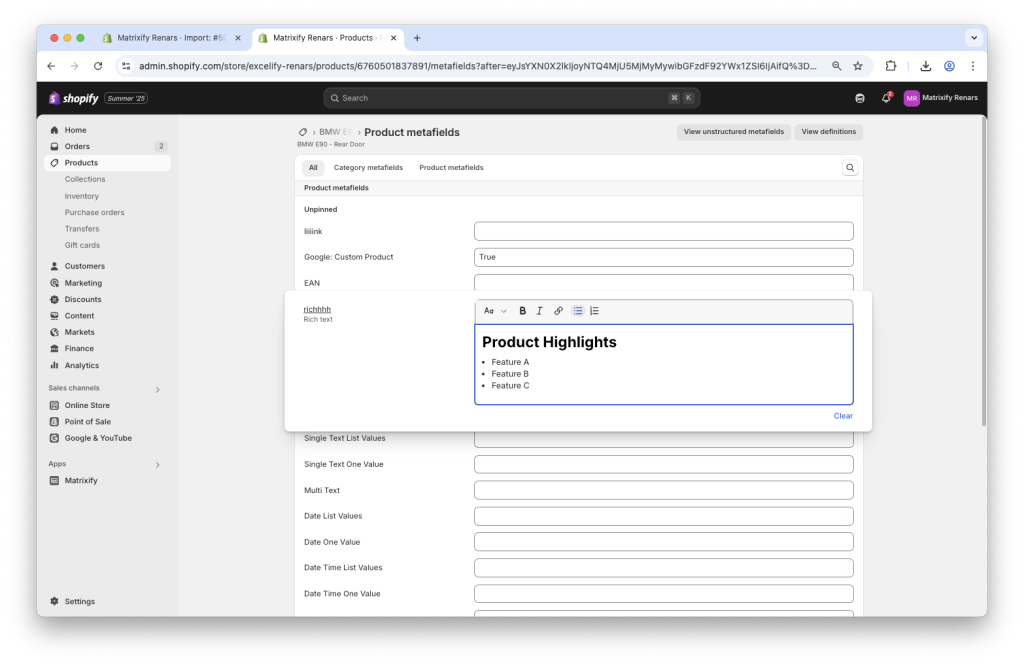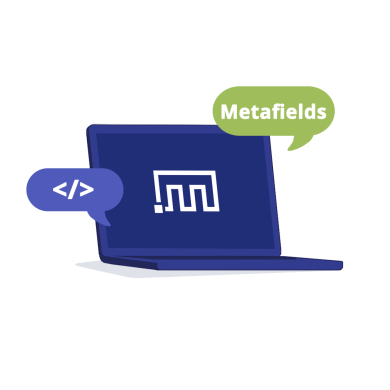
If you’re working with Shopify Rich Text Metafields and need to update them across multiple Products, Pages, or Collections, doing it manually can be slow and error-prone. Luckily, with the Matrixify app, you can bulk update Shopify Rich Text Metafields and while doing so you can even use HTML or Markdown text.
In this tutorial, you’ll learn how to export and import Shopify items with their Rich Text Metafields. Whether you’re adding styled product descriptions, collapsible FAQs, or custom blog excerpts, this guide gives you full control over Shopify’s Rich Text Metafields in the most efficient way.
The tutorial will use Product Metafields as an example, but the same logic can be applied to other entities with Metafields only by changing the sheet you select when exporting.
Steps in short
- Export Products sheet with ID and Handle for identification and Rich Text Metafields.
- In the exported file, locate the Rich Text Metafield that you wish to update and fill the cell values for each Product with your HTML or Markdown code.
- Save and import the file to your Shopify store using Matrixify to update the Rich Text Metafield values.
1. Export Products with Rich Text Metafields
To begin bulk updating your Shopify Rich Text Metafields, you first need to export your Products along with the specific Metafields you want to modify.
Open the Matrixify app in your Shopify Admin and create a new export by using the New Export button.
In the Select Sheets dropdown, select to export Products.
Open the Products sheet by clicking on it and select to export the following columns:
You can open the Metafields column group and next to the Metafield: ... column click on the pencil button to apply conditions to export only specific Metafield columns, not all.
For example, you can select to export only Metafields with Type as rich_text_field.
Once your export is configured, click the Export button to start your export job.
The exported file will serve as your working base for updating Shopify Product Metafields with HTML or Markdown in bulk.
2. Set Rich Text Metafield values in the spreadsheet file
Once you’ve exported your Product data, download the exported file by using the Download Exported File button and open the file.
Locate the column that corresponds to the Rich Text Metafield you wish to update during export — it will typically be labeled with the Metafield’s namespace, key and type (e.g., Metafield: custom.rich_description [rich_text_field]).
If you already have a value set in this metafield for some of the Products, you will see it as a JSON code in this column in the exported file.
This is the JSON code with a specific structure in which Shopify stores the Rich Text Metafield values internally. For data imports, the Matrixify app also supports HTML, Markdown, and plain text values in Rich Text Metafields. Matrixify will automatically convert your uploaded value to the Rich Text JSON code and save it for the Product.
Now, for each Product row that you want to update, fill in the cell under this column with your HTML, Markdown or plain text content.
Note that Shopify Rich Text Metafields only support the following formatting options:
- normal paragraph,
- headers level 1-6,
- bold,
- italic,
- URL link,
- unordered list (bulled list),
- ordered list (numbered list).
Your HTML or Markdown content can also contain other formatting options, but as they cannot be set in the Rich Text Metafields then that formatting will be just ignored.
Be careful to ensure that your formatting is clean and valid — any broken HTML or improperly escaped characters could affect how content appears on your storefront. You can also use formulas or copy-paste from other editors if you’re applying the same structure across many Products.
Once you’ve added or updated the content for the relevant Products, you’re ready to move on to importing those Shopify Rich Text Metafield updates in bulk.
3. Update Shopify Rich Text Metafields with Matrixify data import
Save your file and go to the Import section in the Matrixify app and upload your edited file.
Confirm that the detected sheet and import details are correct, and click the Import button to begin the import job. Matrixify will then update your Shopify store with the new Rich Text Metafield values in bulk, applying your HTML or Markdown as per the uploaded file.
You’ll be able to see real-time progress and results after the import completes.
That’s it! Your Shopify Products now display beautifully formatted Rich Text, all updated in one efficient bulk operation!
Good to know:
- Use the Matrixify app to bulk manage other Product data.
- Read how to bulk manage other Metafields in your store with Matrixify app.
- Check out Matrixify Metafields documentation for more details on Metafield columns.
- Contact Matrixify support if you have any questions or issues.