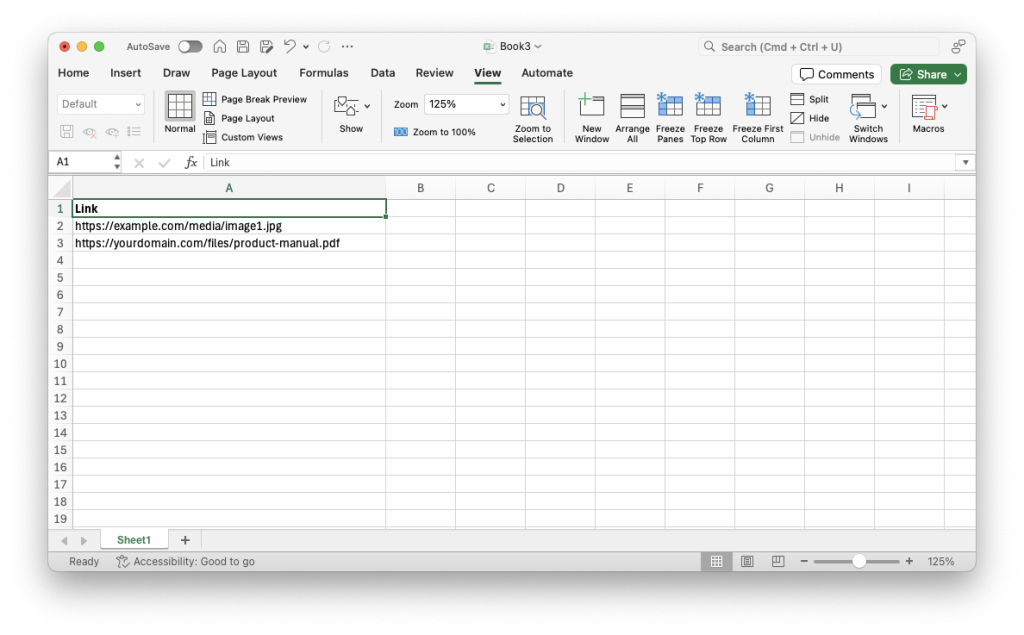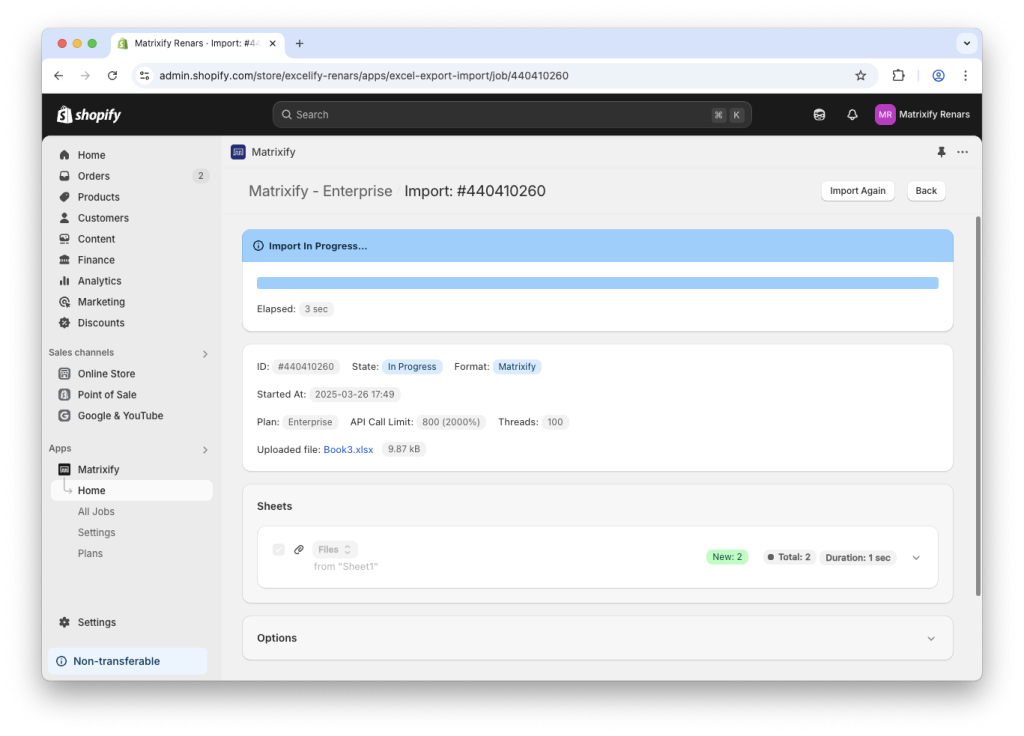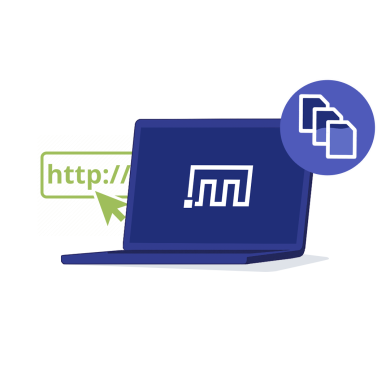
This tutorial will show you how to bulk import Shopify Content Files using URL links into your Shopify stores Content > Files section with the Matrixify app.
By preparing a simple spreadsheet with media links, you can quickly streamline your Shopify store’s Content Files upload in bulk.
Steps in short
- Prepare a spreadsheet file with your media URL links in the “Link” column.
- Optional – Add “File Name” and “Alt Text” columns for additional details.
- Save and upload your spreadsheet file to the Shopify store with the Matrixify app.
1. Create a spreadsheet file with your media links
Start by creating a new spreadsheet file (Excel or CSV format).
In your spreadsheet file add a column called “Link” in the first row.
In the “Link” column, paste the direct URL links to your media files (images, videos, documents, etc.). These links must point to publicly accessible files, so Matrixify can download them.
The link can also be an FTP/SFTP server link in the following structure ftp://username:password@server/path/to/file.jpg
2. (Optional) Add “File Name” and “Alt Text”
Optionally you can enhance your spreadsheet with additional columns:
- File Name – Specify the name you want the File to have in Shopify. You must also include the same file extension as the file returned by the link. If left blank, Shopify will use the original file name from the URL.
- Alt Text – Add a short description to improve your Files SEO ratings.
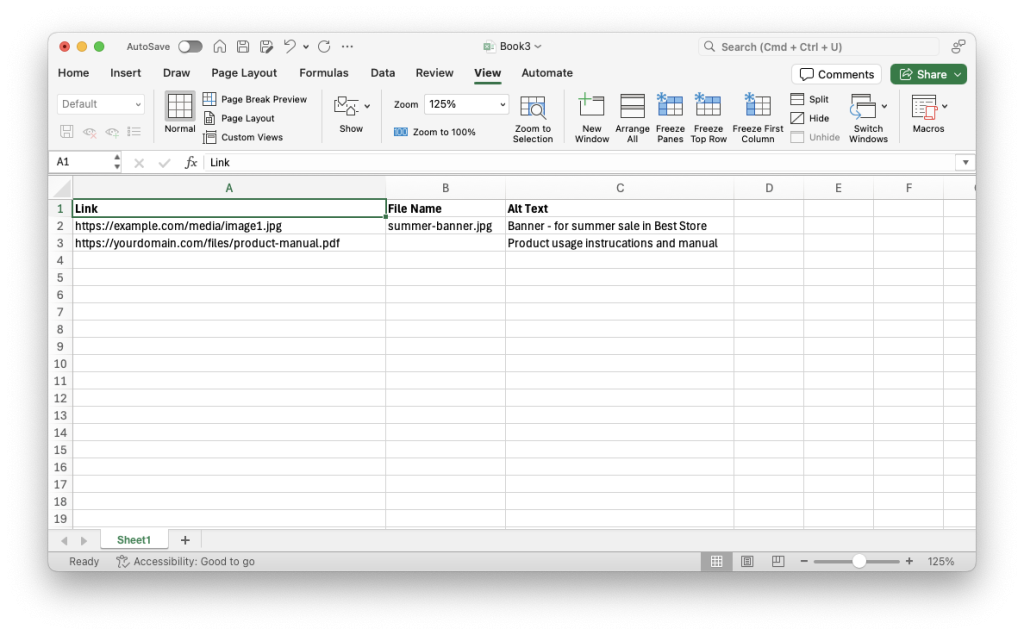
Next, you’re ready to upload the file and let Matrixify bulk import everything into your Shopify store. Let’s move to Step 3!
3. Import Shopify Content Files with Matrixify
Head over to the Matrixify app within your Shopify Admin and upload your saved file to the Import section.
Once uploaded, Matrixify will automatically analyze the file. Review the details to ensure the sheet is correctly detected as “Files” and that the item count looks correct, then simply start the import by pressing the “Import” button.
Once the import is complete, all your media will appear in the Content > Files section of your Shopify Admin, ready to be used across your store wherever needed.