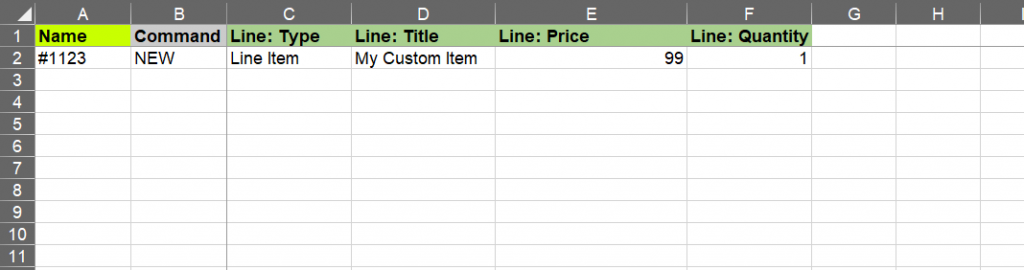Minimum requirements to bulk create new Shopify Orders with custom products:
You can create new orders simple and fast with Matrixify. Here we will look into what are minimum requirements to create new Shopify orders with custom items.
- Construct an Excel file. First, we need to have the correct name of the sheet.
- If you are using CSV file then file name needs to be ‘Orders.csv’
- If you are using Excel xlsx file, then sheet/tab name needs to be ‘Orders’
- You will only need following columns to successfully create a new order with custom line item:
- Name
- Command
- Line: Type
- Line: Quantity
- Line: Title
- Line: Price
- Disable staff order notifications – If you as the store owner don’t want to receive e-mail notifications from Shopify for creating each Order, go to Admin -> Settings -> Notifications, and disable the “Staff order notifications“.
- Import the file with the orders you wish to create. By using this minimalist approach of creating orders their status will be ‘Paid’ and ‘Unfulfilled’. There will be no customer, shipping or billing information.
Good to know
- Your Excel sheet (tab) name must be “Orders” – for the app to know that you are importing Orders.
- In case you are importing from CSV file then your CSV file name must be “Orders.csv” – for the app to know that you are importing Orders.
- If you need to delete the Shopify Orders, you can do it like explained in this tutorial.
- To repeat importing the same Orders several times, set the “Command” column to “REPLACE” – that will delete the existing Order each time before importing the new one again.
- You can link the order to the existing customer by using columns – “Customer: ID”, “Customer: Email” or “Customer: Phone”.
Where to go from here?
- When you got to import this Order, see all the other columns which you can import, and start growing your Order import field by field.
- Check out other Order related tutorials.
- See how you can import Shipping information from columns not separate row.