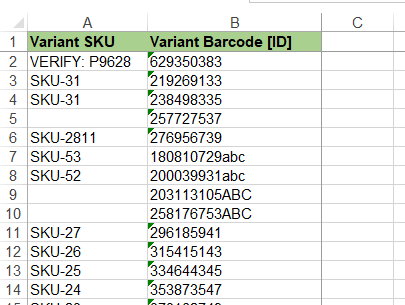With Matrixify app, you can force to identify Products by Shopify Variant ID, Variant SKU or Variant Barcode even if your file contains Handle and Title columns.
This feature can be handy if you have a supplier file from which you are synchronizing your Products but Handle and Title can change in this file, by forcing identification from Variant the app will always look for products in your store by the specific Variant field.
How does Matrixify do it?
You can use Variant ID, Variant SKU or Variant Barcode for a forced identification.
Simply add [ID] to the end of the column header to tell the app that you wish to identify your Products by that Variant field. For example, Variant ID [ID], Variant SKU [ID] or Variant Barcode [ID].
Using “Variant SKU [ID]”
When using Variant SKU [ID], the app will search for such Shopify Variant SKU in your store and update all fields for it you may have in the file. For example, updating Product Titles, Handle and other attributes by using the SKU as identification.
If multiple variants are found with the same SKU, then the app will attempt to update all of them. If none are found, then the app will still try to find an existing item by product-level identification fields ID, Handle and Title, if they are specified in the imported file, if the file does not contain a product-level identification, then the row will fail to import.
Using “Variant Barcode [ID]”
Use Variant Barcode [ID] column in your file and the app will find all Product Variants with this barcode in the store even if the import file contains a Variant SKU or other higher-priority identification columns such as Products Title or Handle. For example, you can force identify variants and products by the Barcode to update their SKUs, or any other attribute for your Products.
If multiple variants are found with the same Barcode, then the app will attempt to update all of them. If none are found, then the app will still try to find an existing item by product-level identification fields ID, Handle and Title, if they are specified in the imported file, if the file does not contain a product-level identification, then the row will fail to import.
Using “Variant ID [ID]”
Variant ID is Shopify internal identification for the specific product variant. You can see Shopify the Variant ID value when exporting Products with Variants using the Matrixify app.
Similarly to using Variant SKU [ID] or Variant Barcode [ID], you can also update any Product field and attribute when you force identify your Shopify store Products and Variants with the Variant ID [ID] column, including the Product Title and Handle.
To do so, change the Variant ID column header to Variant ID [ID] in your import file.
If no Variant is found with such Variant ID, then the app will still try to find an existing item by product-level identification fields ID, Handle and Title, if they are specified in the imported file, if the file does not contain a product-level identification, then the row will fail to import.
Good to know!
- You can only have one forced identification column in the file.
- In the Import Results file, you will also have the “Handle (Ref)” column. This field is added always when updating by Variant as a reference to see what Product got updated.
- Read the tutorial on how to update Shopify Products by Variant SKU.
- Read the tutorial on how to bulk update Shopify Product SKUs.
- Read the Shopify manual about managing your Product Variants.
- Have any questions or features you would like to see? Contact us now!