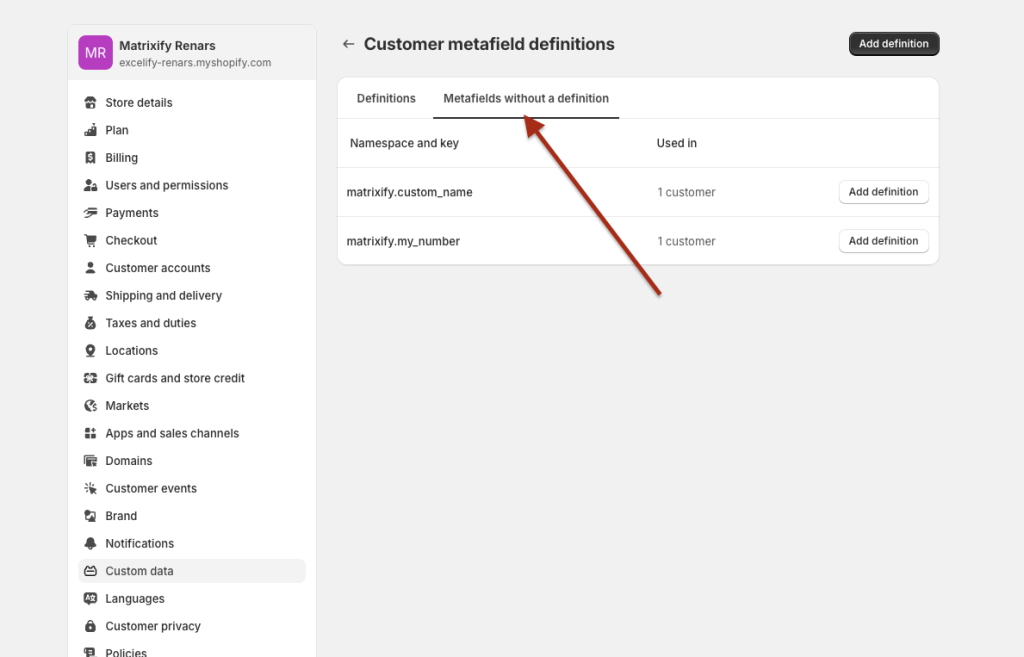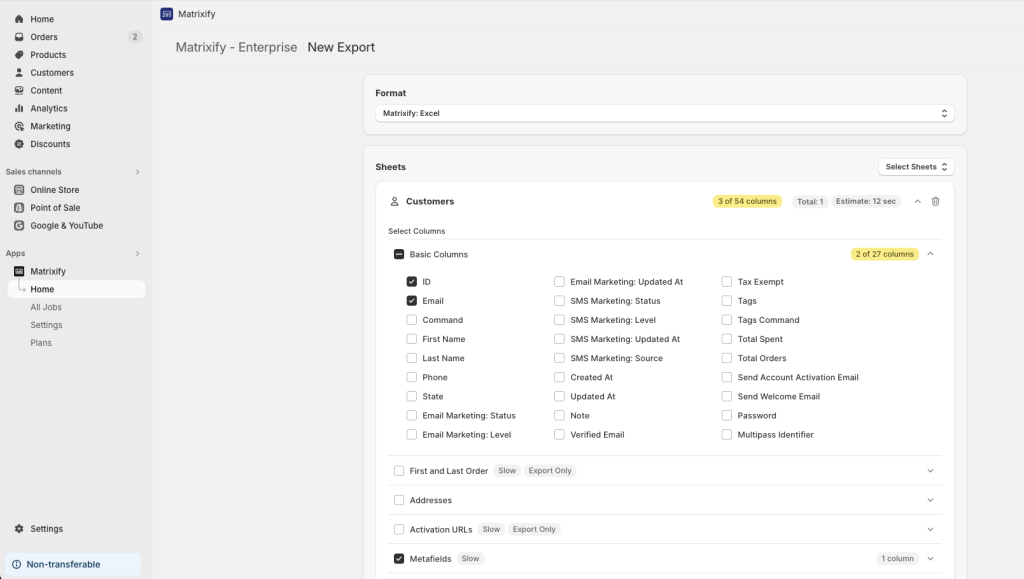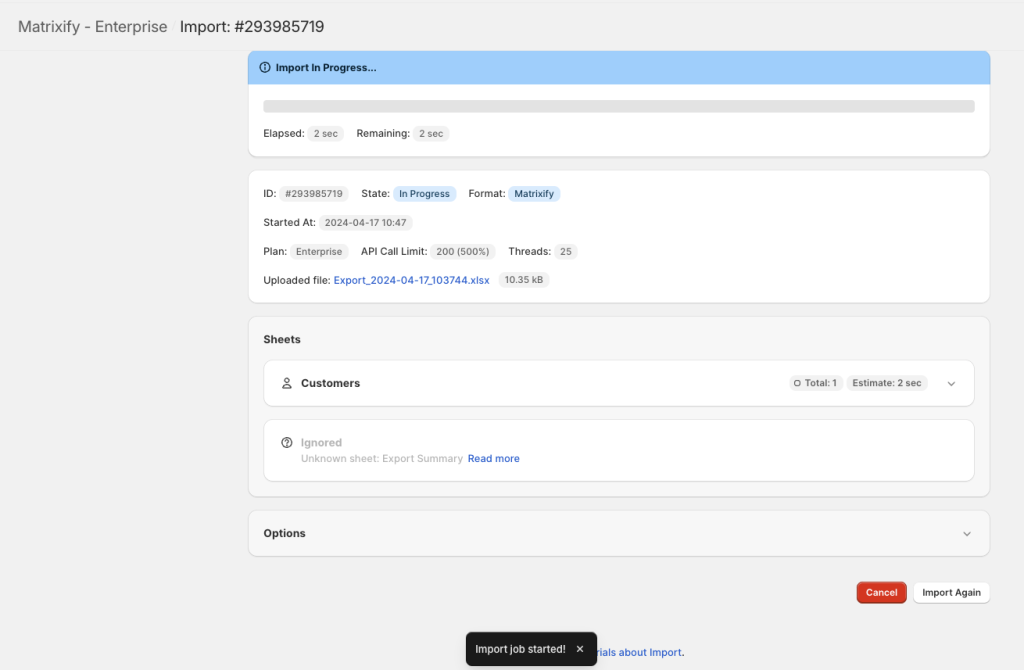No more mess to change your Metafield type. Now with Matrixify, you can swap the Metafield type with ease with a simple export and import process.
Note – saved Metafields type can only be changed for Metafields without definitions.
If Metafield has a definition set, then that definition will force the specific namespace and key to be a specific type in the Shopify store and thus the type for the saved value cannot be changed or updated.
Steps in short to bulk change Metafield type
- Export items with minimum fields needed to manage Metafields.
- In the exported file, change the metafield type in the Metafield column header.
- Save and import.
1. Export data with Metafields selected
In the Matrixify app Home page, create a new export, select the export format Matrixify: Excel.
As we only need to update Metafields then we do not need to select to export all data only minimum fields are needed to manage Metafields:
- Product Metafields:
Select sheetProducts.
Select columnsID,HandleandMetafields. - Variant Metafields:
Select sheetProducts.
Select columnsID,Handle,Variant ID,Option1 Name,Option1 Value,Option2 Name,Option2 Value,Option3 Name,Option3 Value, andVariant Metafields - Collection Metafields:
Select sheetSmart CollectionsorCustom Collecitons(depending on which ones you are working with).
Select columnsID,HandleandMetafields. - Customer Metafields:
Select sheetCustomers.
Select columnsID,EmailandMetafields. - Order Metafields:
Select sheetOrders.
Select columnsID,NameandMetafields. - Draft Order Metafields:
Select sheetDraft Orders.
Select columnsID,NameandMetafields. - Company Metafields:
Select sheetCompanies.
Select columnsID,NameandMetafields. - Company Location Metafields:
Select sheetCompanies.
Select columnsID,Name,Location: ID,Location: NameandLocation Metafields. - Page Metafields:
Select sheetPages.
Select columnsID,HandleandMetafields. - Blog Post Metafields:
Select sheetBlog Posts.
Select columnsID,HandleandMetafields. - Shop Metafields:
Select sheetShop.
Select columnsMetafields.
As an example, I will change the Metafield type for Customer Metafields so I have selected to export the Customers sheet with only ID, Email and Metafields columns:
Note – Metafields without definitions exist for each item individually, so you would need to export all items from the entity/sheet that you have selected.
For example, if Metafield is set for 10 items in the store but you export and change type only for 5 items, then in the store 5 items will have this Metafield with new type and the other 5 will have the Metafield with old type.
Once you have set up the export start it by pressing the “Export” button.
You do not need to adjust any other options before exporting.
2. Update Metafield types in the exported file column headers
Once the export has finished, download and open the exported file.
In your file you will see one row for each customer and Metafield columns that start with text “Metafield:”.
For your metafield columns now you can change the type in the column header. Type is in the square brackets for example [single_line_text_field].
In my example, I will update single_line_text_field type to multi_line_text_field and number_integer to number_decimal.
You can see Matrixify Metafields documentation with a full list of supported Metafield types.
Note that the Metafields value still does need to be correct for the specific type you wish to set. For example, if your value is 15.99 with current type number_decimal and you wish to update it to number_integer then you will also need to update the metafields value for each item as app will not be able to save decimal numbers in the integer field.
3. Import with Matrixify and enjoy!
In the Matrixify app home page Import section upload your edited saved file.
First, the app will analyze the data. Make sure that it shows the correct entity (Products, Customers, etc.) and that the item count is correct.
If all looks correct, then you can click the Import button to start the import. See our how it works page to learn more about how the import process works.
Once the import is finished, your Metafield types have been updated and changed. If there will be an issue with some value or type, that would be displayed in the app as a warning or failure message.
Where to next?
- Check out our tutorial on how to create, edit or delete your Metafields.
- Read Matrixify Metafields documentation.
- See the Shopify manual on Metafield types.
- You can always contact Matrixify support if you have any questions.