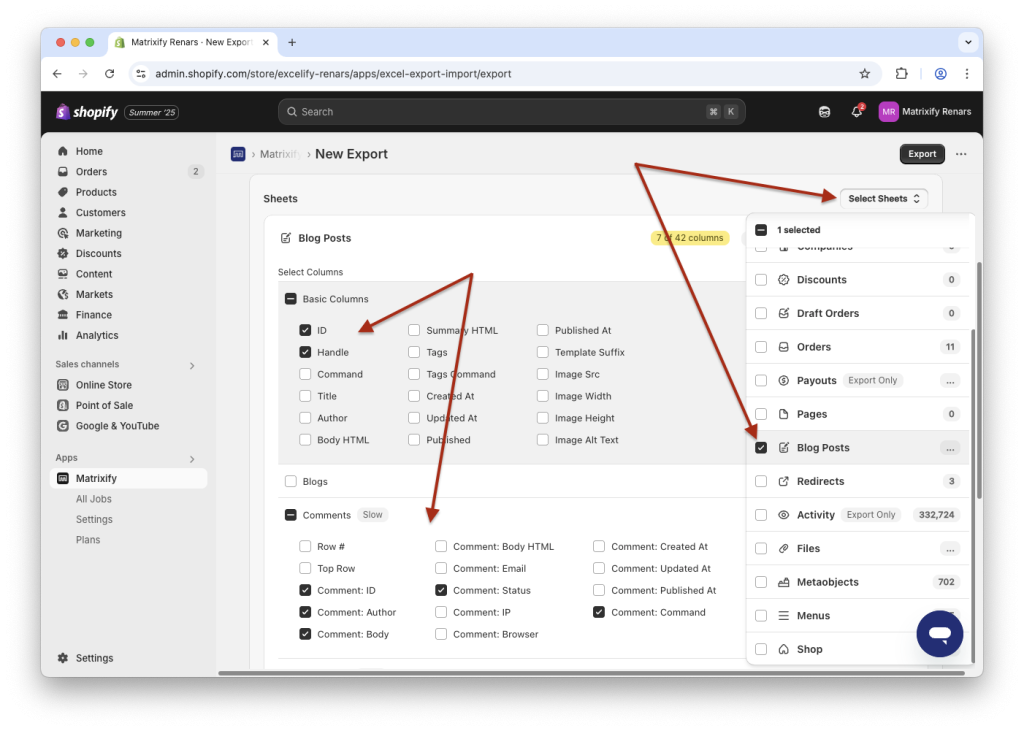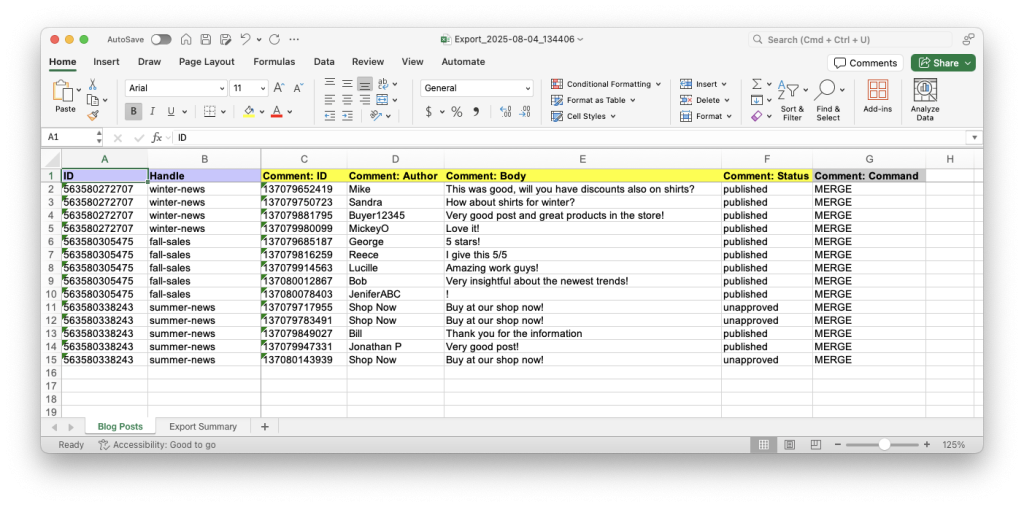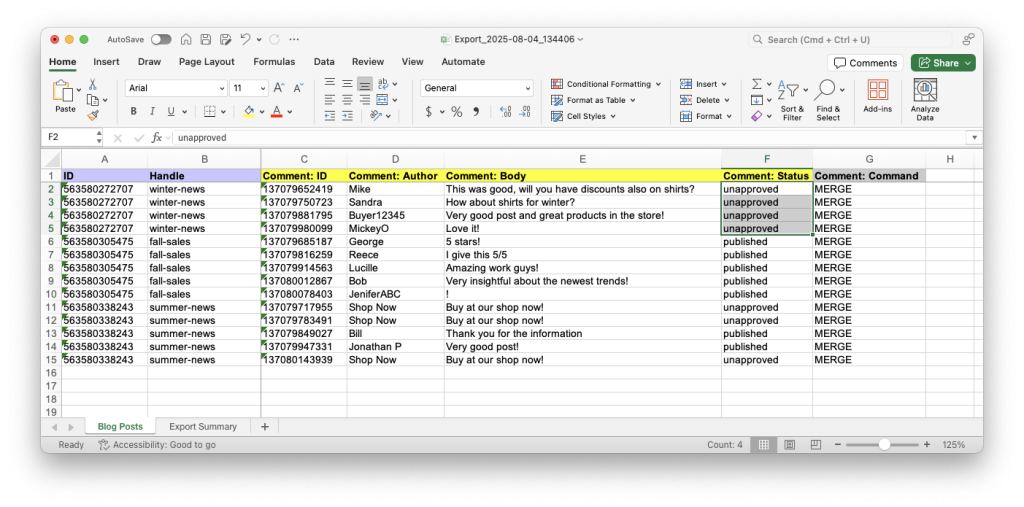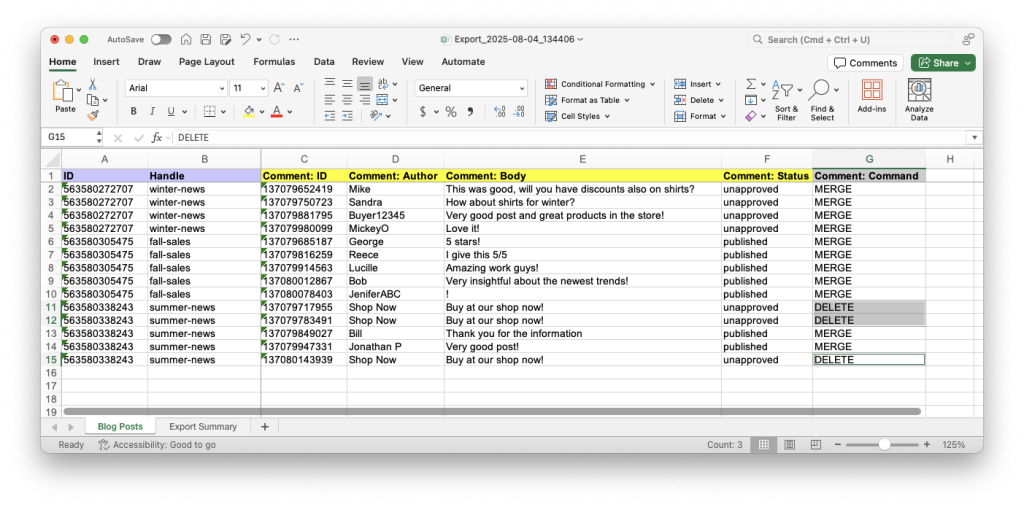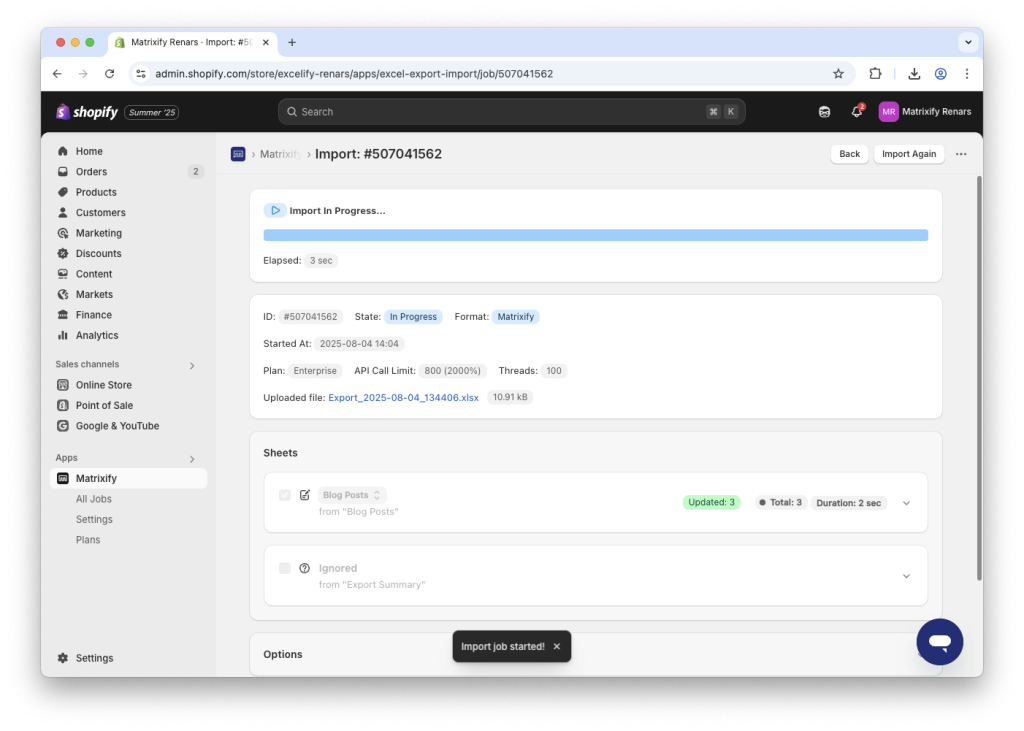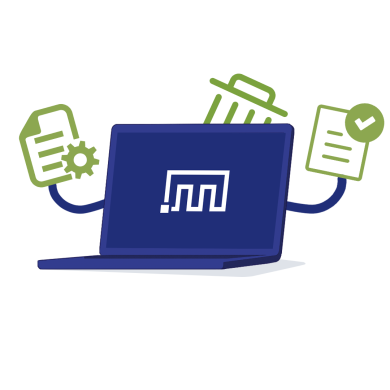
If your Shopify blog is getting cluttered with Shopify Blog Post spam comments, manually moderating each one can become a chore. With the Matrixify app, you can quickly bulk approve or delete Blog Post comments, saving valuable time while keeping your store’s content clean and professional.
In this tutorial, you’ll learn how to export, manage, and re-import Shopify blog comments using Matrixify’s powerful bulk editing tools. Whether you’re dealing with comment spam or just need to moderate multiple comments at once, this step-by-step guide will help you streamline the entire process.
Steps in short
- Export Shopify Blog Posts with Comments using the Matrixify app.
- Edit the exported Blog Post Comment file:
- Save and import your file with the Matrixify app to bulk manage your blog post comments.
1. Export Shopify Blog Posts with Comments
To moderate and manage Blog Post comments, you first need to export your Shopify Blog Posts along with their comments.
Open the Matrixify app in your Shopify admin and create a new export by using the New Export button.
From the Select Sheets drop-down select to export the Blog Posts sheet and select the minimum required columns from the following column groups:
Basic Columns:Comments:
You can also select to export other columns such as Comment: Author, Comment: Body and others if you need them to bulk manage your Blog Post comments.
You can also click on the Filters button to apply filters for your Export.
Start the export job by clicking the Export button, and once the export has finished, use the Download Exported File button to download the file.
This file will include your Shopify Blog Post data and each associated comment, making it easy to review, approve, or delete comments in bulk in the next steps.
2. Edit the exported Blog Post Comment file
Once you have your Blog Posts and Comments exported, it’s time to edit the file to approve, hide, or delete comments in bulk.
A. Bulk approve or hide Blog Post Comments
To moderate comments, locate the Comment: Status column. This field controls the visibility of each comment in your Shopify store.
You can set its value to one of the following:
published– to approve the comment and make it visible on your blog.unapproved– to keep the comment hidden until reviewed.spam– to mark the comment as spam, but still be able to view it in your Shopify Admin.
Update the status for as many comments as you need. This is the fastest way to bulk approve or hide Shopify blog comments without going through them one-by-one in the admin.
In my example, I will hide comments from the “winter-news” Blog Post by changing their Comment: Status column value to unapproved.
B. Bulk delete Blog Post Comments
To remove Blog Post comments from your Shopify Online Store, change the Comment: Command column value from the default MERGE to DELETE only for those comments that you wish to delete.
In my example, I will bulk delete spam comments from the store based on their Comment: Body and the previous exported Comment: Status field values.
You can mix and match — delete some comments, approve others, and leave the rest unchanged, all in the same file.
Be sure to save your changes once you’re done editing.
3. Import to bulk manage your Blog Post Comments
Once you’ve finished editing the file — whether you updated comment statuses or set comments for deletion — it’s time to import it back to Shopify using Matrixify.
Go back to the Matrixify app, upload your file in the Import section.
Review the import job details, such as Blog Post count (app will count Blog Posts, not Comments), and make sure that the app detected the import entity as Blog Posts.
Once you’re ready, click the Import button. The app will begin processing the file and applying the changes to your Shopify store.
After the import completes, your blog post comments will be updated in bulk based on your edited and uploaded spreadsheet file.
This allows you to moderate hundreds of Shopify blog comments at once without working on each one manually.