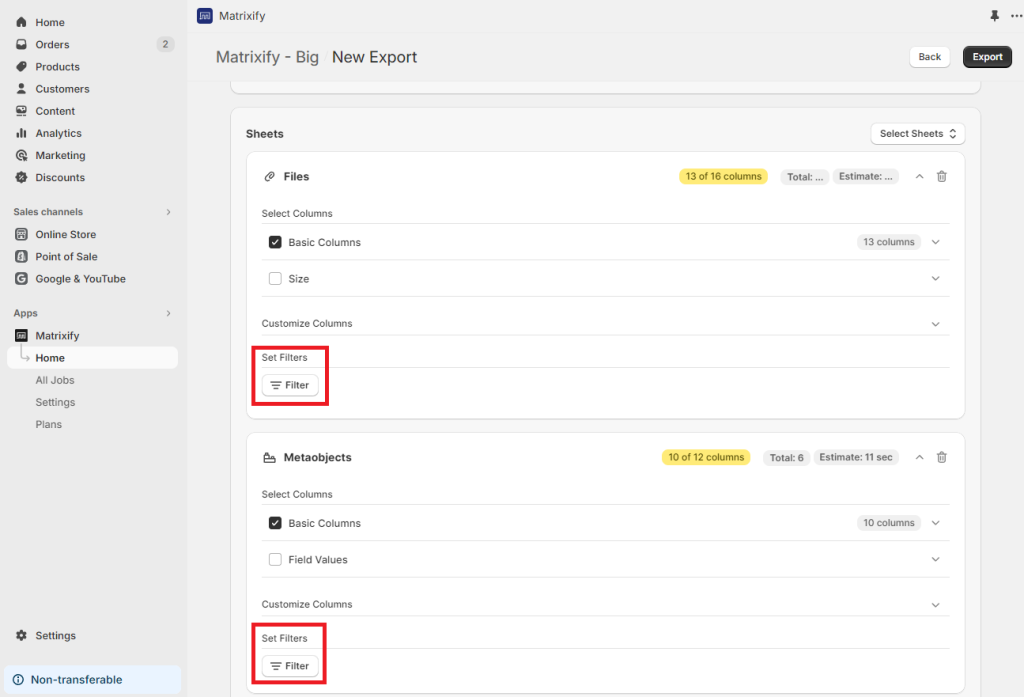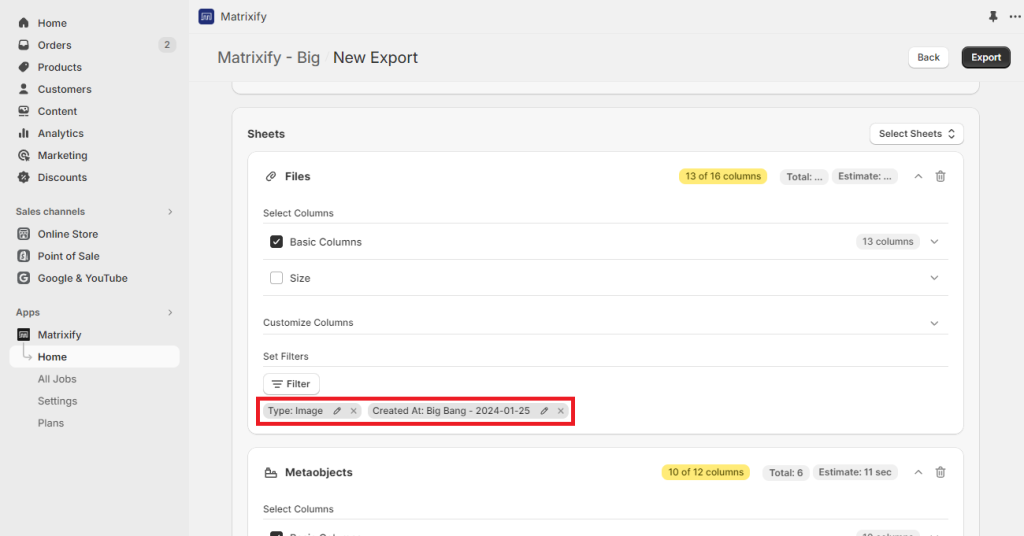Learn to apply Matrixify export filters for customizing your Shopify data exports in the Matrixify app.
This can be incredibly useful when you want to focus on a particular collection, product, or other data sheet, or when you’re looking to speed up the export process by reducing the amount of data being exported.
So, let’s dive in and learn how to make your data exports better tailored to your needs!
Where to find Matrixify export filters?
Once you’ve selected the data sheets you want to export (like Products, Collections, Customers, etc.), you can click on that sheet card to open it and see three sections “Select Columns”, “Customize Columns” and “Set Filters”.
Under the “Set Filters” section click on the “Filter” button to open a list of filters for your selected export sheet.
Understanding each export filter
Each possible filter is unique as it filters by different attribute or column values and thus has different conditions that can be set for it.
We have documented each possible filter for each data sheet so that you can find filters that best match your specific use case:
Combining multiple Matrixify export filters
All the filters set for the same entity sheet will be applied with AND logical condition. Meaning that all the applied filters will need to match for that item to be included in the export.
For example, if you apply “Files” sheet filters “Type: Image” and “Created At: Big Bang – 2024-01-25” then only Files that are images and created before 2024-01-25 will be exported.
The AND condition is specifically between different filters not within any individual filter. For some individual filters, you might have various selectable conditions, for example equals to any of, which allow you to list multiple values where any of the listed values need to match.
Troubleshooting common issues with Matrixify export filters
Total item count and estimated export duration change
When you apply a filter in the Matrixify app, the item count and estimates will not change as the app does not know how many items match the applied filters.
For some filters, Matrixify still has to run through all your store data to find those items. So, don’t worry if the count and estimate don’t change right after applying the filter. Once you start the export, the app will begin processing the store data with filters applied.
The Total item count will remain the same for the whole job duration as it represents the total count of items for this entity in the store, but the Exported item count will represent exported items and thus show the filter working.
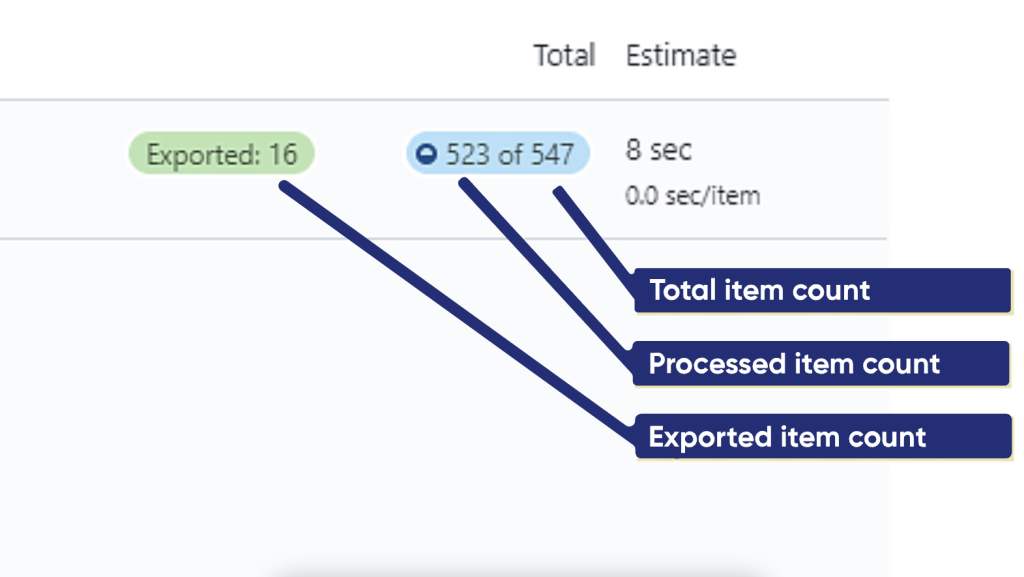
Filter did not make the export faster
Applying a filter does not necessarily speed up the export process. The Matrixify app still has to run through all your store data to find the items that match the filter criteria.
For some filters, the Matrixify app can filter by querying the Shopify API directly so they might show a sudden jump in the processed item count when the export job is running.
Date filter with the “relative date” condition did not include recent items
Condition “relative date” is available for all the date filters and it is unique – it allows applying filters dynamically which is useful for repeated exports but it might come with some confusion on how it is working.
The “relative date” condition filters the last full date period.
For example, if your export has a filter Created At – relative date – Last: 1 days and it starts at 10 am, it will export everything for the full calendar “yesterday” – from >= 00:00 till < 00:00 (to be very precise with date boundaries).
All the time filters are applied in your store time zone.
The same example if using filter Last: x hours, for example, Last: 3 hours. If export starts at 15:43, the app will apply the filter last 3 full hours – from >= 12:00:00 until < 15:00:00 (less than 15:00:00).
What to do next?
- Install and try out the Matrixify app in your Shopify store.
- Create an export, and see what filters might be best for your specific use case.
- If there is a filter missing that would be useful for you, please reach out to Matrixify Support and let us know about it. It helps us to better organize future developments for the Matrixify app.