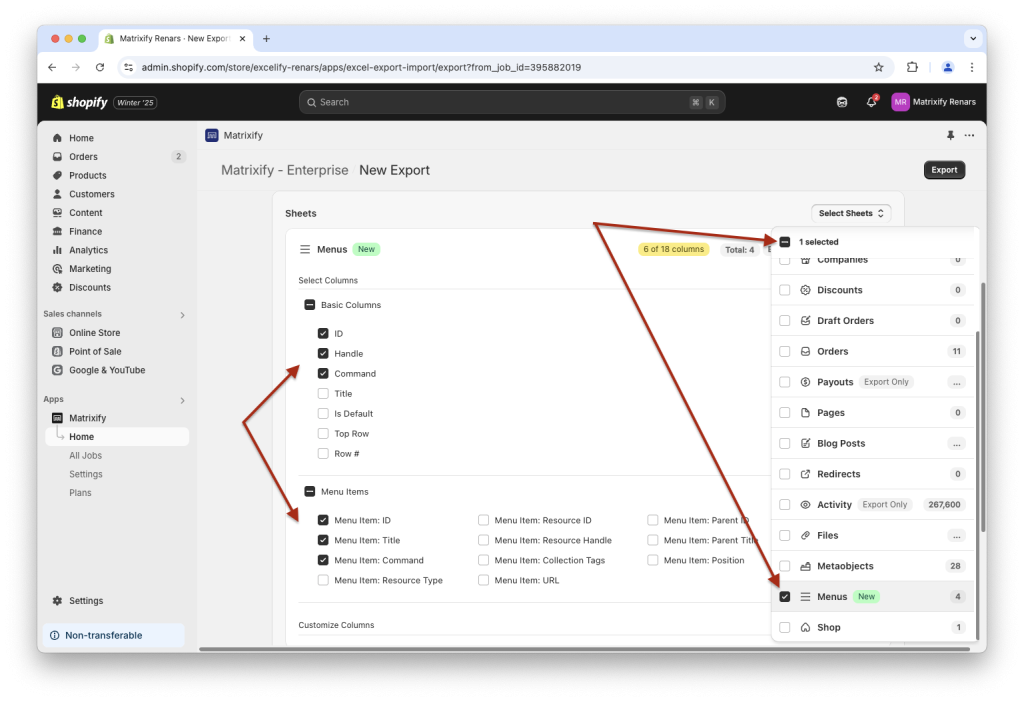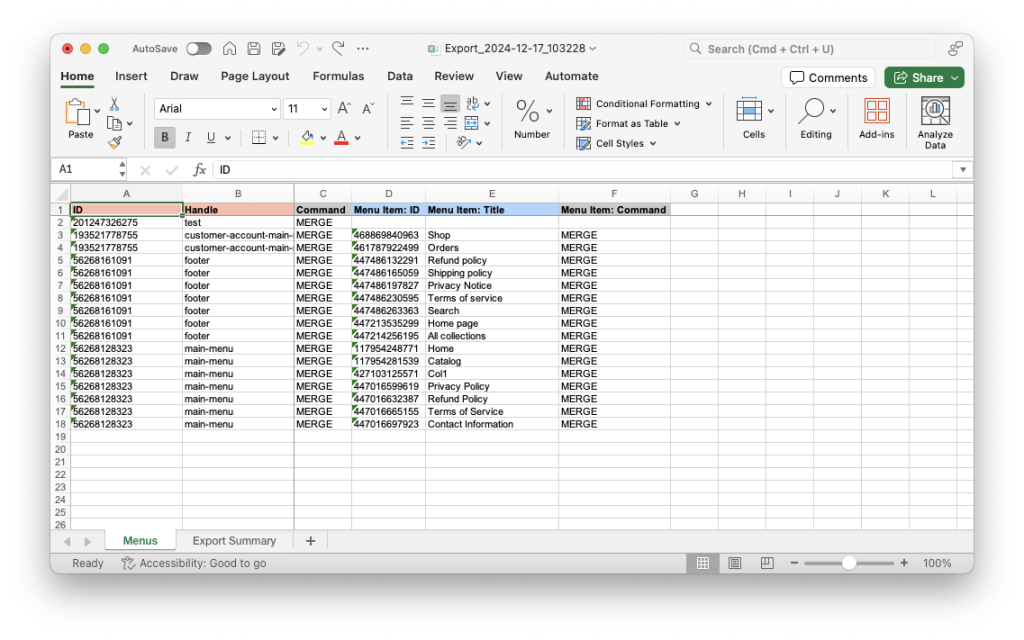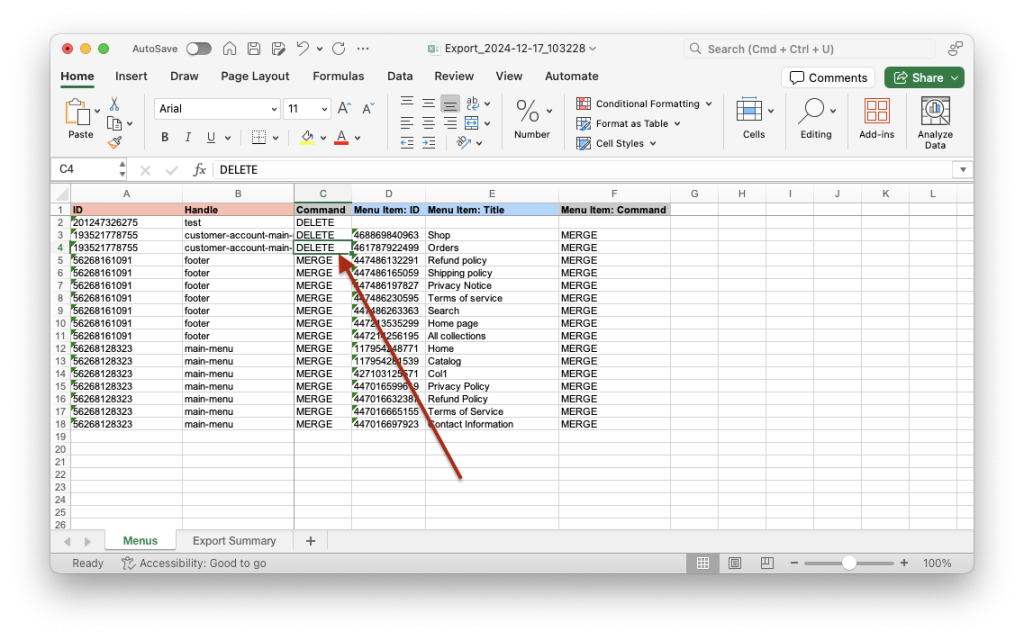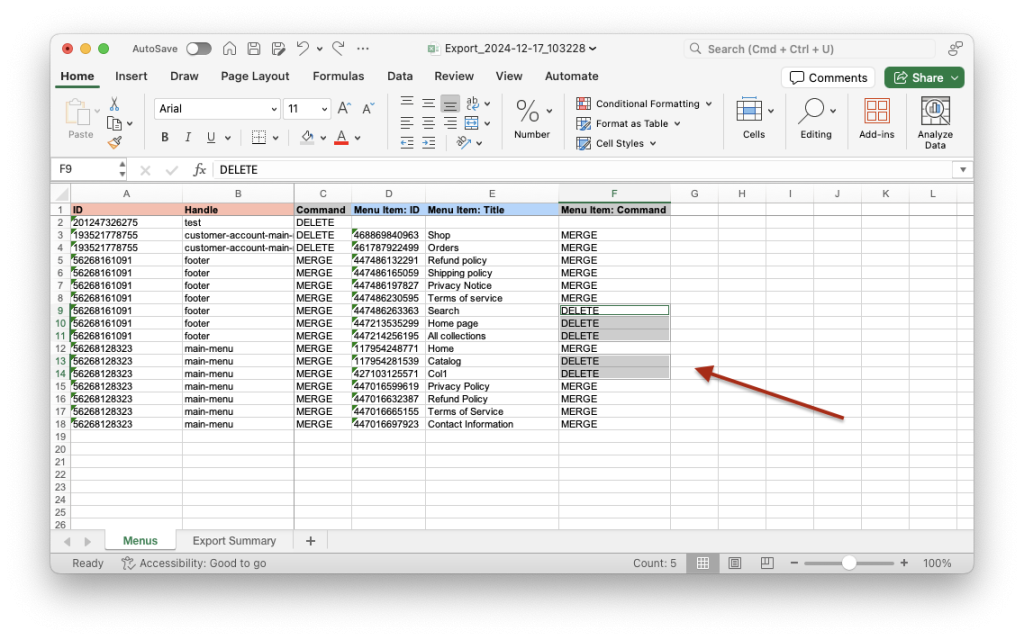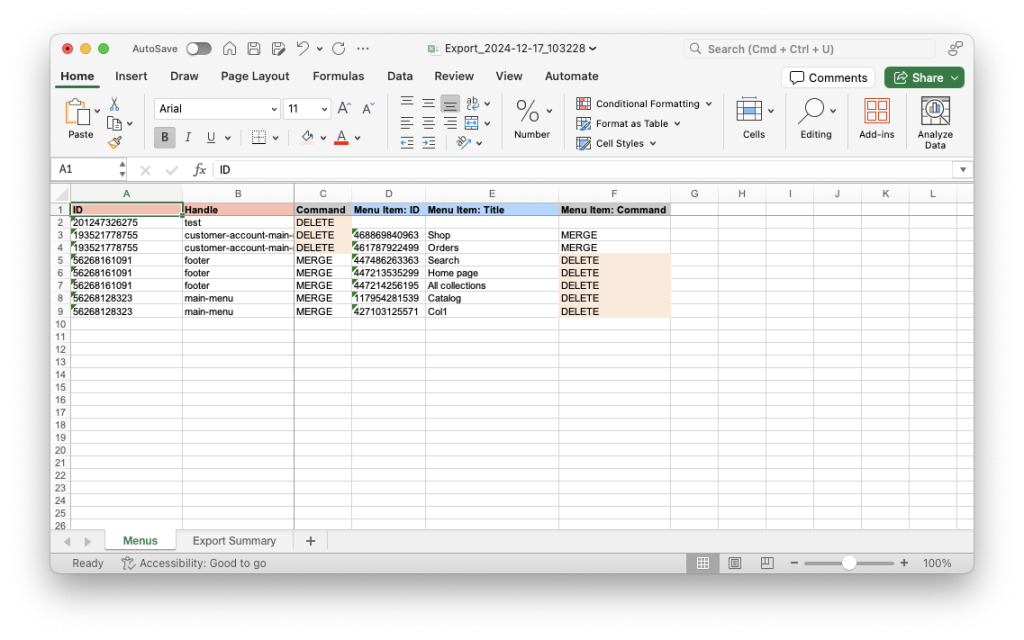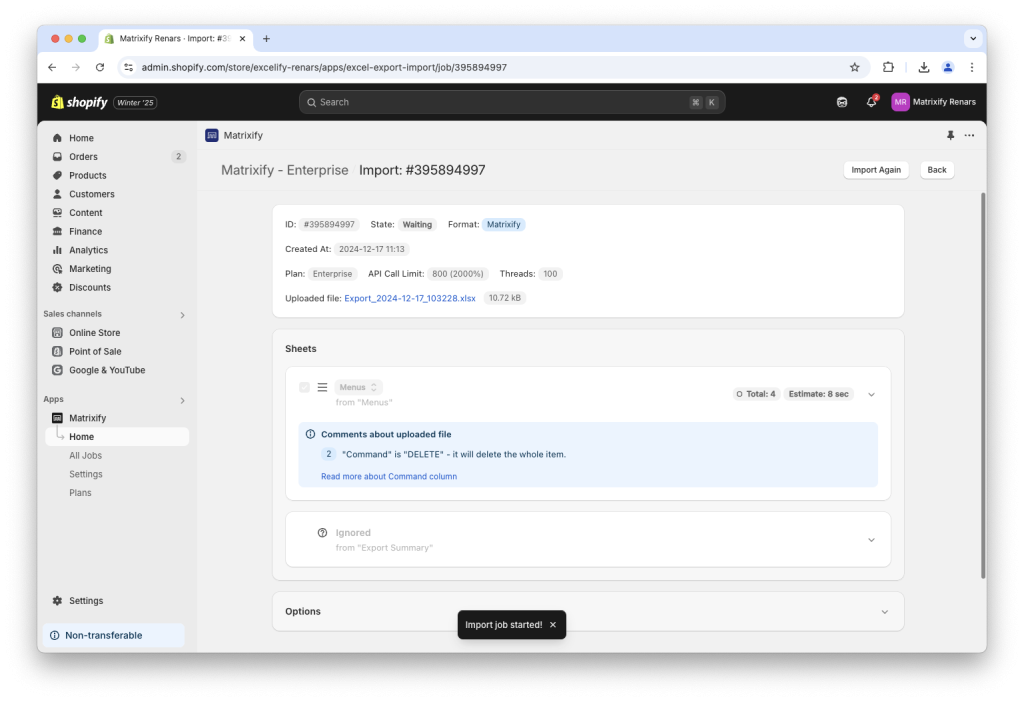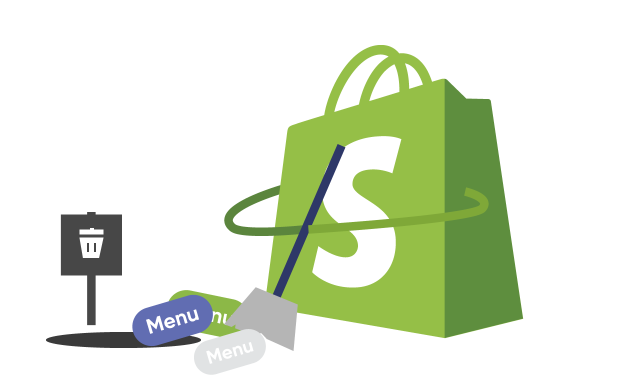
Managing Shopify navigation menus can become a tedious task, especially when you need to bulk remove or delete multiple menus and menu items. This is where the Matrixify app comes to the rescue! With Matrixify, you can bulk delete and remove your Shopify Navigation Menus and Menu Items in bulk with a few simple steps.
Whether you’re cleaning up outdated links or revamping your store’s navigation structure, this method will save you time and effort. Let’s dive in!
Steps in short
- Prepare your Shopify Navigation Menu Export within the Matrixify app.
- Edit the exported file – change the “Command” and/or “Menu Item: Command” to value “DELETE” for Menus and/or Menu Items that need to be removed.
- Save and Import the updated file.
1. Prepare your Shopify Navigation Menu Export
The first step in bulk editing or deleting your Shopify Navigation Menus and Menu Items is exporting them using the Matrixify app.
This export creates a file containing all your Shopify Online Store Navigation data which can be adjusted and imported back into your Shopify store to bulk adjust data.
Open the Matrixify app from your Shopify admin panel and create a new Export in the app.
In the New Export page, under the “Select Sheets” dropdown, select to export the “Menus” sheet.
To bulk delete Menus select columns “ID“, “Handle” and “Command” under Basic columns.
If you also need to delete individual Menu Items without deleting the whole Menu then, along with the previously selected columns, select “Menu Item: ID“, “Menu Item: Title” and “Menu Item: Command“. These columns do not need to be selected if deleting only whole Shopify Menus.
Export Options do not need to be adjusted and can remain as they are by default.
When the Export has been configured, press the “Export” button to start the Export.
2. Download and edit the exported file
When the Export is complete, download the exported file by pressing the “Download Exported File” button.
In the exported file you will see your selected columns and multiple rows for each Menu.
One row in the Matrixify Menu template file is one Menu Item. If you exported only columns from “Basic Columns” column group, then the Export file will have one row per Shopify Menu without containing Menu Item details.
Delete whole Shopify Navigation Menu
To mark whole Shopify Menu for deletion you will need to use the Command column.
Locate rows for the Menus you wish to bulk delete and change the Command columns value from default MERGE to DELETE.
If you also included Menu Item details you will have multiple rows for a single Menu, so make sure to change the Command columns value in all rows for that Menu to delete the whole menu.
Other rows can be left with the default values for now.
In my example, I wish to delete two Menus, so all rows from those two Menus have the Command columns value changed to DELETE.
Delete individual Shopify Menu Items without removing whole Menu
To bulk remove and delete specific Menu Items without deleting Menu you would need to use the Menu Item: Command column.
Locate the Menu Items you wish to remove and change the Menu Item: Command columns value from default MERGE to DELETE.
Make sure that Command columns value in those rows remains as MERGE or UPDATE to ensure that Menu itself is not delete.
Remove rows of data that do not need to be updated
As not all Menus and Menu Items might be edited and updated, then we do not need to include them in the Import file.
Select and remove all rows that you did not make any edits to.
Leaving those rows in the file with default Commands and unchanged other values will not cause an issue when importing.
But, as they do not need to be deleted or edited in Shopify, removing them from the file can potentially make the import quicker. Now you would also have a better overview of the data that will be affected and, in this case, deleted.
In my example, I will be deleting two Shopify Menus and 5 individual Menu Items.
The changed values have been colored in the below screenshot to summarize the adjustments done to the file.
3. Save and Import the updated file with Matrixify
After editing your exported file to mark the Menus or Menu Items for deletion, the final step is to import the updated file back into Shopify using the Matrixify app.
This process will apply the changes to data in your Shopify store and remove the specified Menus or Menu Items from your store.
Head back into the Matrixify app, in the “Home” page locate the Import section where you can upload your file.
Once uploaded the app will Analyze the file. Confirm that all counts and details look correct and press the “Import” button to start the import job and bulk remove and delete your Shopify Menus and Menu Items.
Good to know
- Read other tutorials on how to use Matrixify to bulk manage your Shopify Navigation Menus.
- Read Shopify Manuals on how to manage Navigation Menus in your Shopify Online Store.
- Data is being delete from the store in real-time and the action is not reversable. To be extra cautions, you can use Matrixify app to backup your Shopify stores data including Navigation Menus.