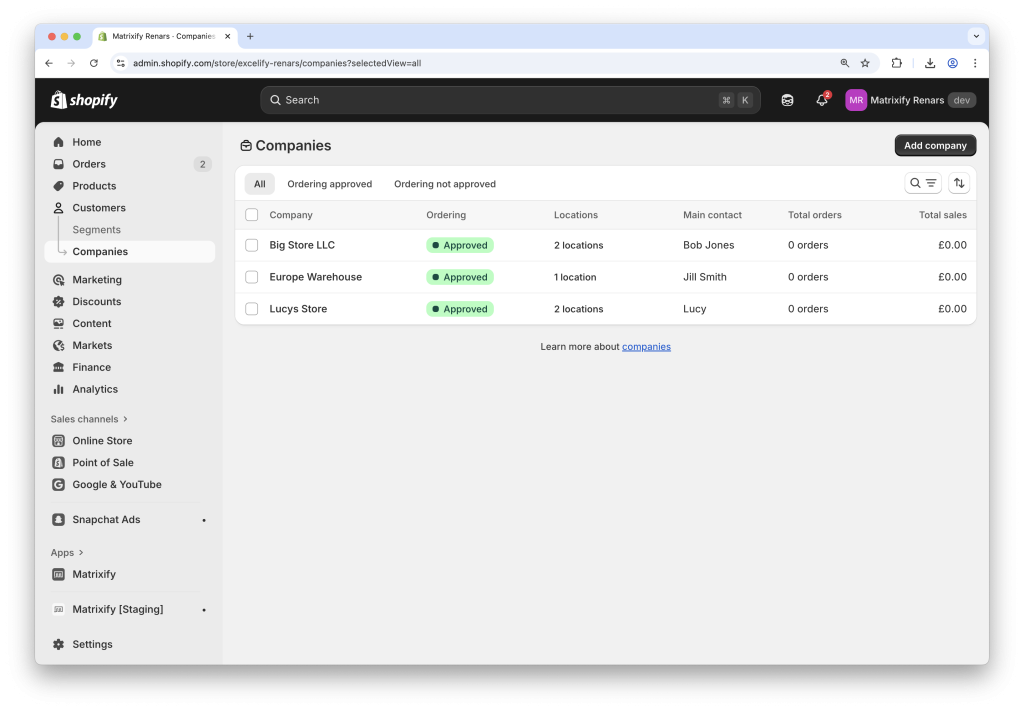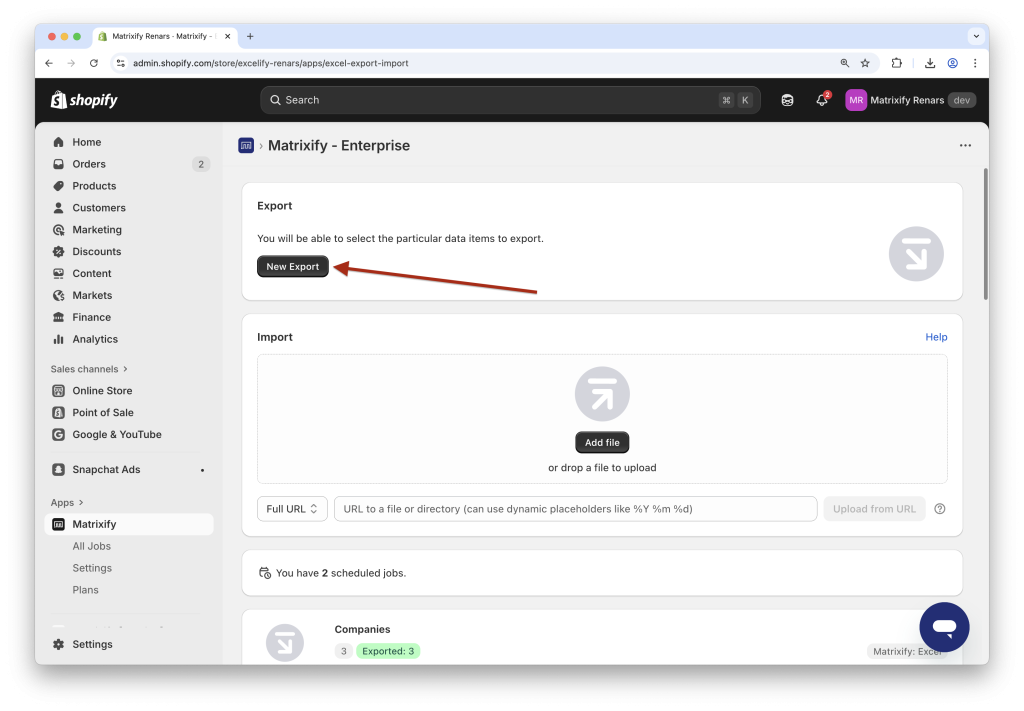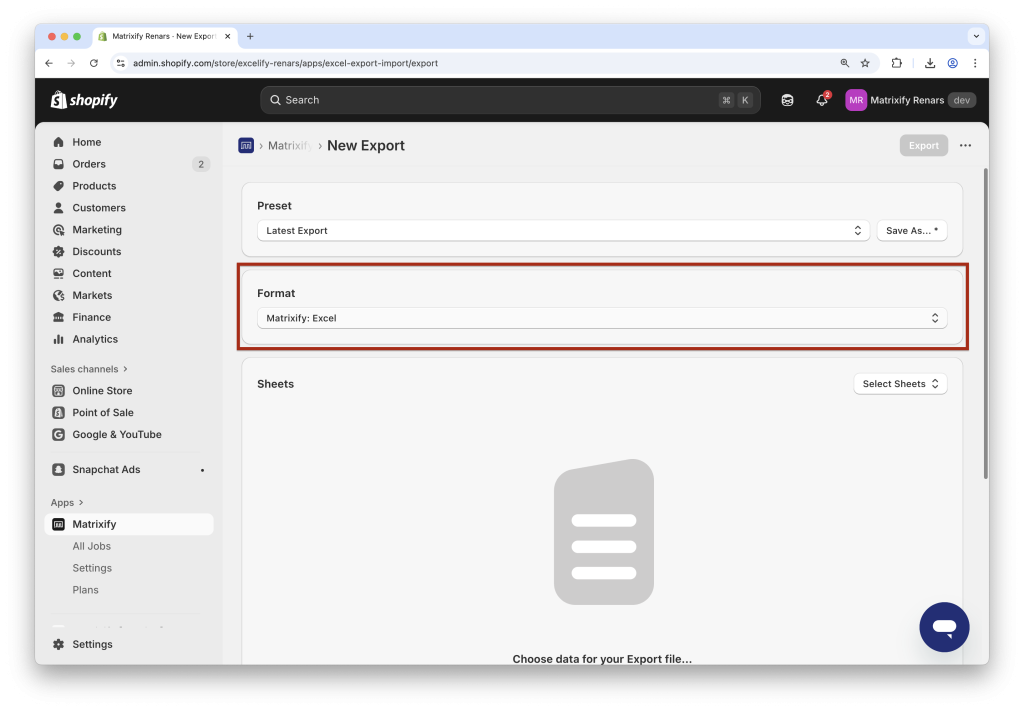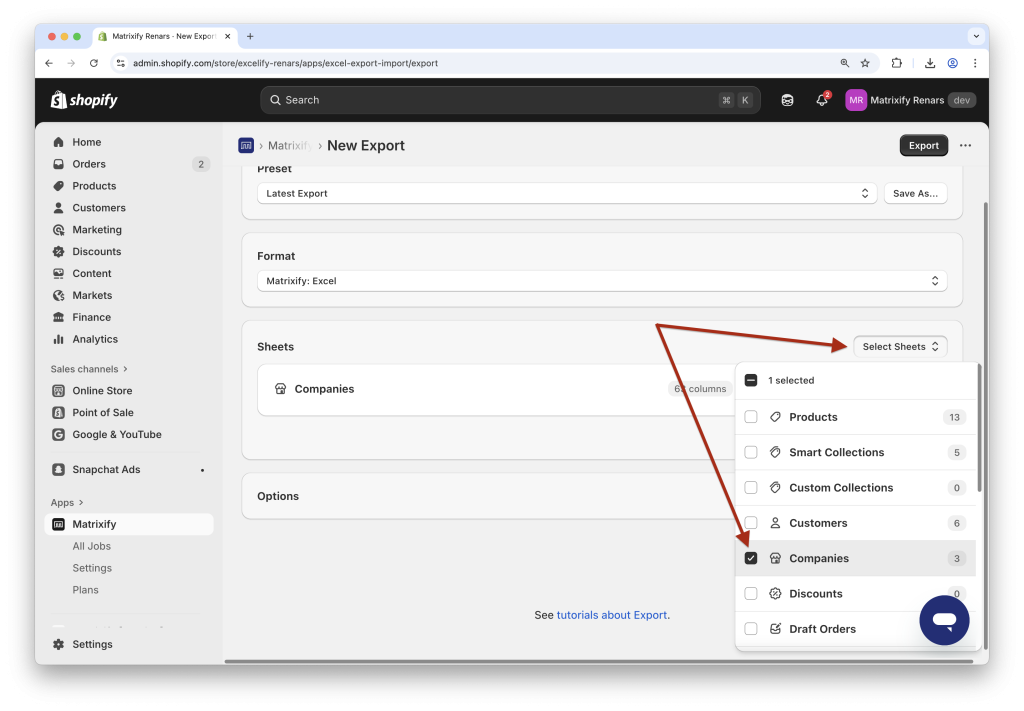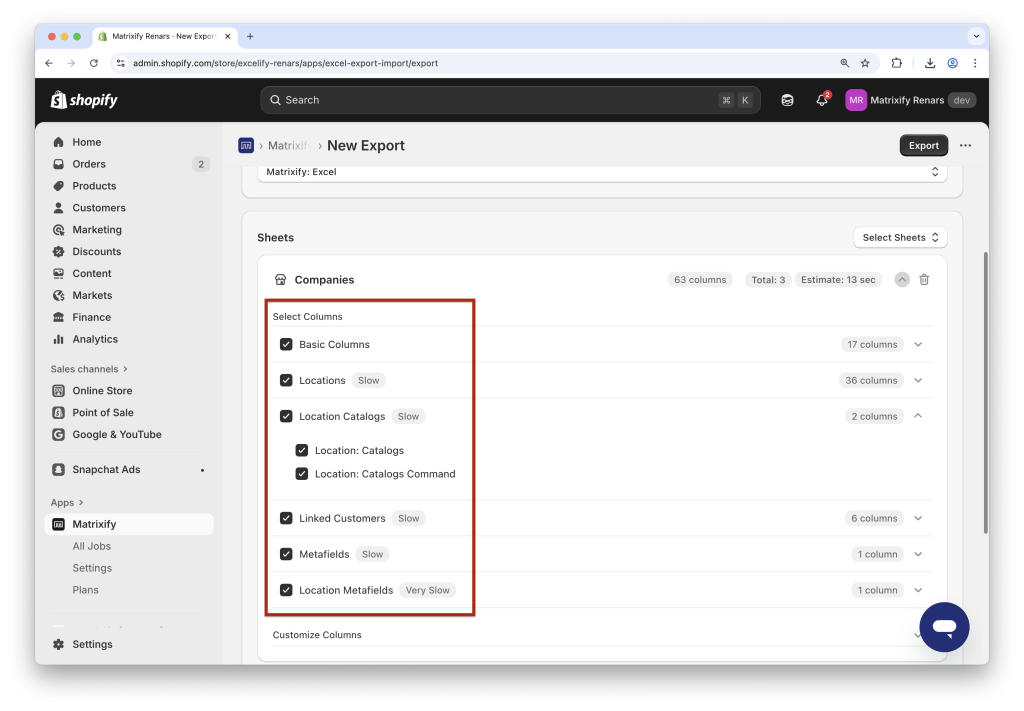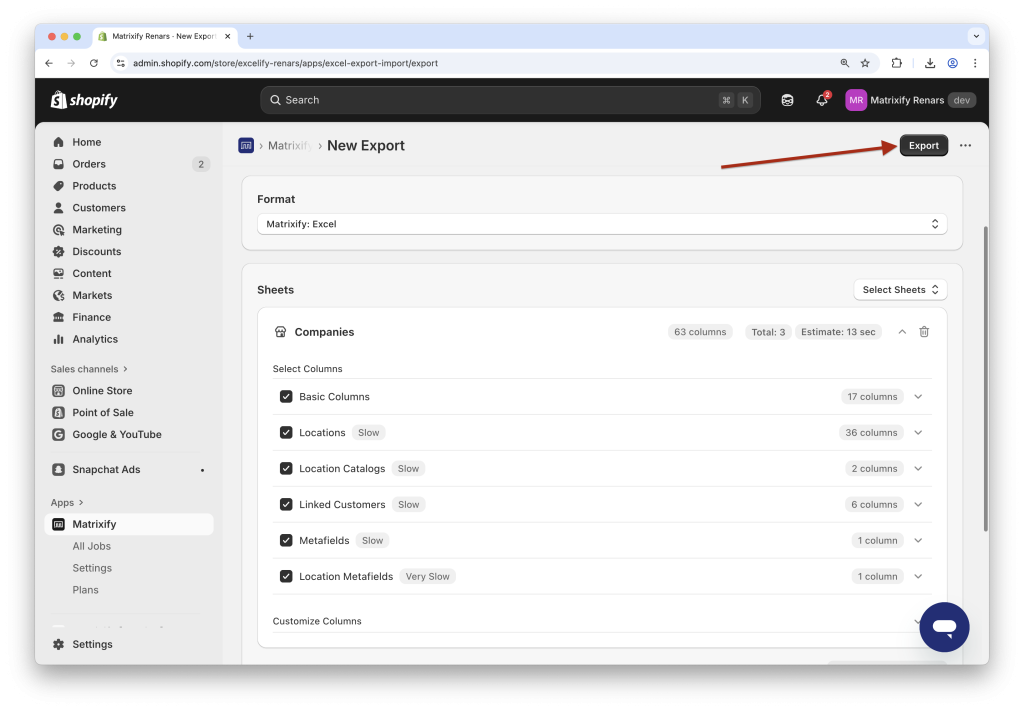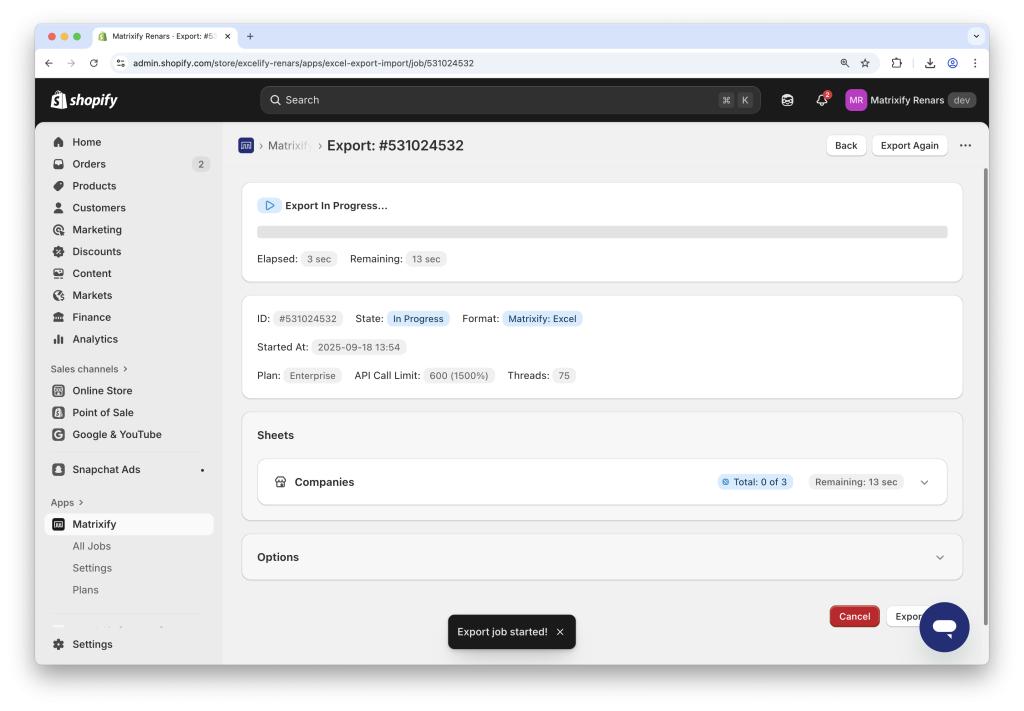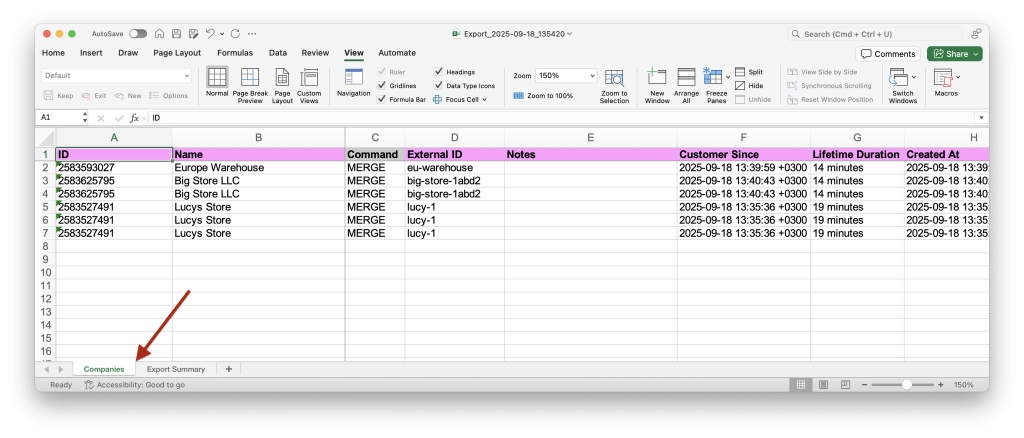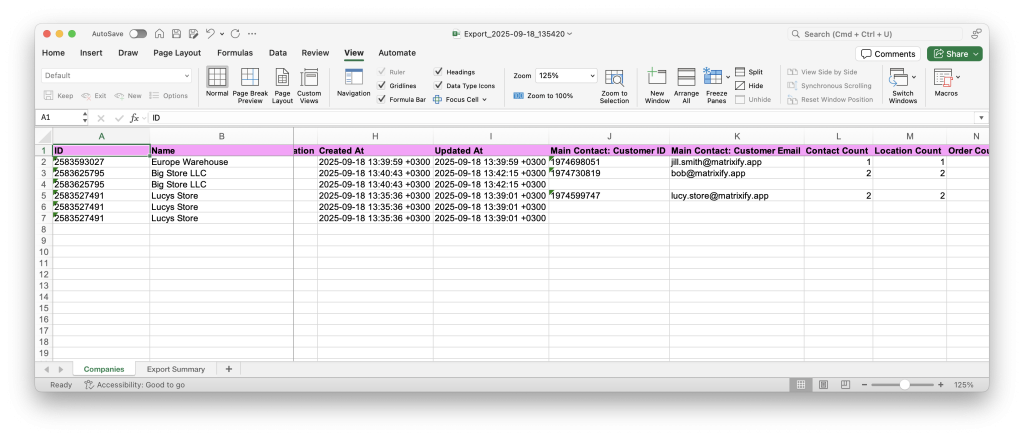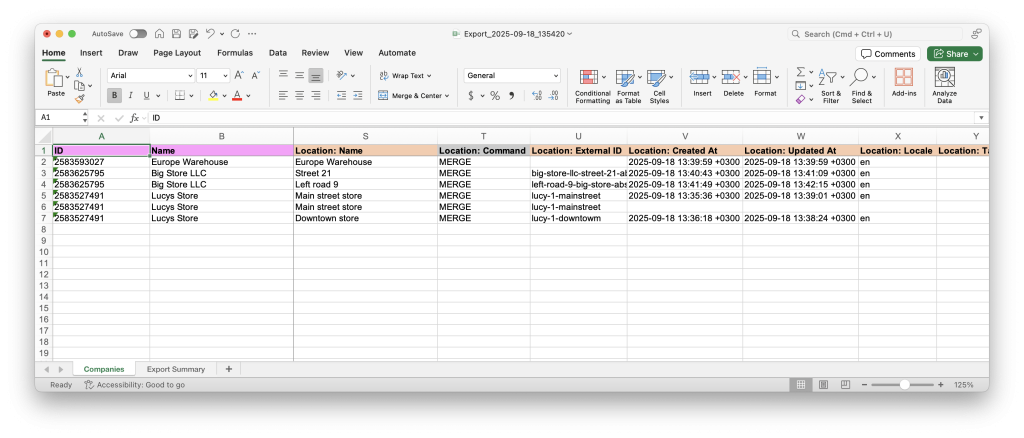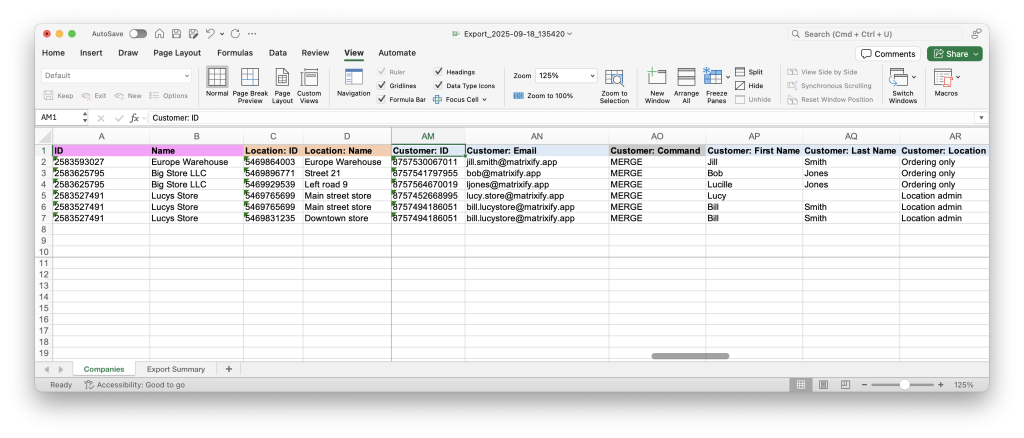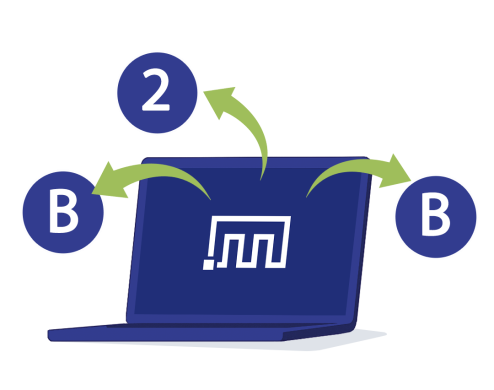
When working with Shopify B2B Companies, having your data in a spreadsheet gives you the flexibility to analyze, report, and manage wholesale accounts more effectively. While Shopify Admin lets you view this data, exporting it to Excel or CSV opens the door to much deeper insights and bulk workflows.
Using Matrixify, you can quickly Export B2B Companies with just a few steps, and once exported, you’ll have a complete spreadsheet that includes company details, locations, linked customers, and metafields, all organized for easy use.
In this tutorial, we’ll guide you through the process of exporting B2B Companies, explain the structure of the exported Companies sheet, and highlight important things to know when working with this data.
Steps in short
Exporting B2B Companies
To export your Shopify B2B Companies data with Matrixify, you’ll create a new export and configure it for the Companies sheet. This allows you to generate a spreadsheet (Excel or CSV) containing your B2B Company data.
1. Create a New Export in the Matrixify app
Open the Matrixify app in your Shopify Admin and click the New Export button. This will open a New Export page where you can create and configure your B2B Companies export.
2. Choose the exported file format
In the Format section you can select to export data to either Matrixify: Excel format for an Excel XLSX spreadsheet file or Matrixify: CSV for a CSV spreadsheet file.
In most cases, it is strongly suggested to export data to Matrixify: Excel file format. XLSX files are a lot more user-friendly compared to CSV files, and the Matrixify app also supports importing data from XLSX files.
If you have more data rows than supported by Excel, the Matrixify app will automatically switch the Export over to CSV file format.
3. Select to export the Companies sheet
In the Sheets section, open the Select Sheets dropdown and choose to export the Companies sheet.
4. Select columns and column groups to export
Open the selected Companies sheet where you will be able to choose column groups you wish to export.
Basic Columns– column related to the whole company.Locations– location-specific columns.Location Catalogs– separate columns to manage what catalogs are set for each company location.Linked Customers– customers linked to the Company and/or each Company Location.Metafields– metafields set for the whole B2B Company.Location Metafields– metafields set for the Company Locations.
You can also open each column group to select individual columns.
5. Start the export job
Once you have selected the data and columns you wish to export, you can start your export by pressing the Export button.
While the export is running, you will be able to follow the export’s progress, see the estimated job duration, and other details.
Once your export has finished, you can press the Download Exported File button to download the spreadsheet with your Shopify B2B Companies data.
Understanding the Companies spreadsheet structure
In the exported file, you will have two sheets/tabs:
Companies– This sheet not only includes the company’s basic information but also provides linked details like locations, associated customers, and metafields.Export Summay– basic information about the export job, such as its ID, start and finish time, selected columns and more.
If you are exporting to Matrixify: CSV file format and have selected the option to not ZIP the CSV file, then you will have a single CSV sheet with your Companies data.
The Companies sheet contains 3 main structural parts:
- whole company columns –
Basic ColumnsandMetafields, - columns with data set for each location –
Locations,Location CatalogsandLocation Metafields, - customers linked to the company or the company location in
Linked Customerscolumns.
Columns for the whole Company
The company-level columns from Basic Columns and Metafields in the Companies sheet are set for the company as a whole and contain the core details of each Shopify B2B Company. These fields give you the essential information you’ll likely need for reporting, analysis, or record-keeping.
These basic fields form the foundation of your exported data.
Company Location specific data
Each B2B Company can have multiple locations — for example, a headquarters plus branch offices or warehouses. In the Companies sheet, each Company Location will be filled in separate rows for the same Company. If you see multiple rows for the same Company and for the same Company Location, then it would be due to having multiple Customers linked to the Company Location.
Company Location columns in the file are prefixed with the word “Location” in the column header, for example, Location: Name, Location: Catalogs, Location Metafield: .. and others.
Customers linked to Company or Company Locations
See what Customer is linked to the Company and its Locations by checking columns prefixed with the word “Customer“.
If the Customer is not linked to any Location within the Company, then the Location columns in the file will be empty for that Customer. The same Customer might be listed multiple times in the file if it’s linked to multiple Company Locations.
You can see each Customers role within the Location by checking the Customer: Location Role column.
Good to know
- To see an example of how the Matrixify exported Companies sheet looks, download our Companies Demo template file.
- Re-import the Companies sheet to update company details in bulk with Matrixify.
- You can use Export Options to set up automated exports such as repeated backups or scheduled reports.
- You can create an export for Orders sheet which will include Company columns, allowing you to analyze Orders made by your Shopify B2B Companies.
- Learn more about Shopify B2B Companies in the Shopify manuals.