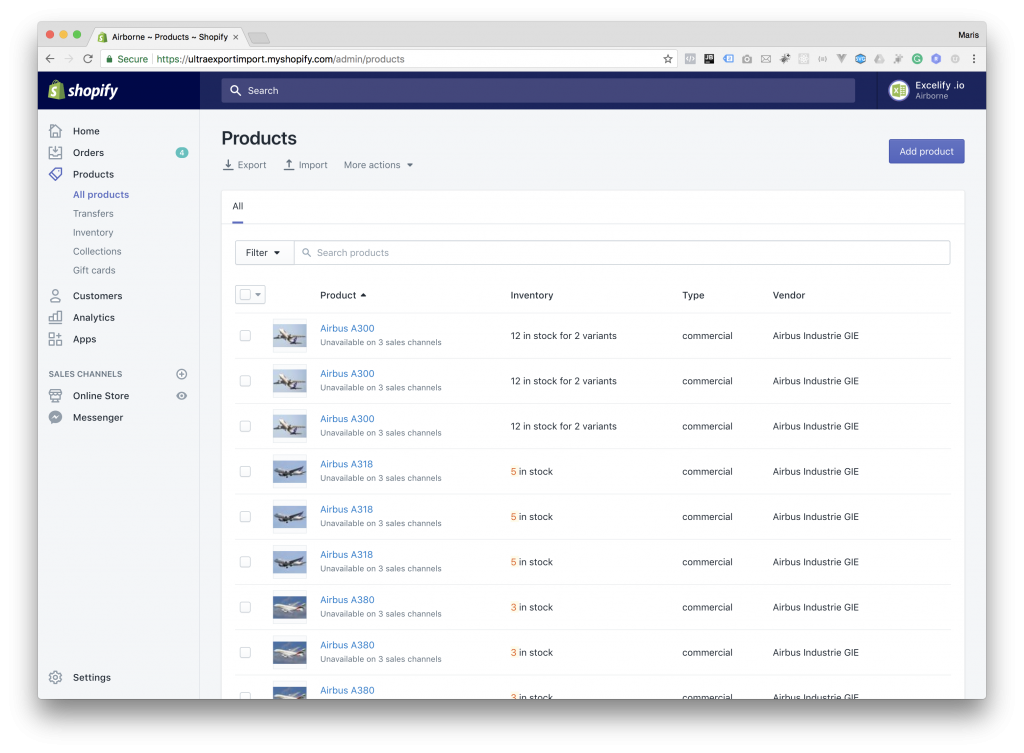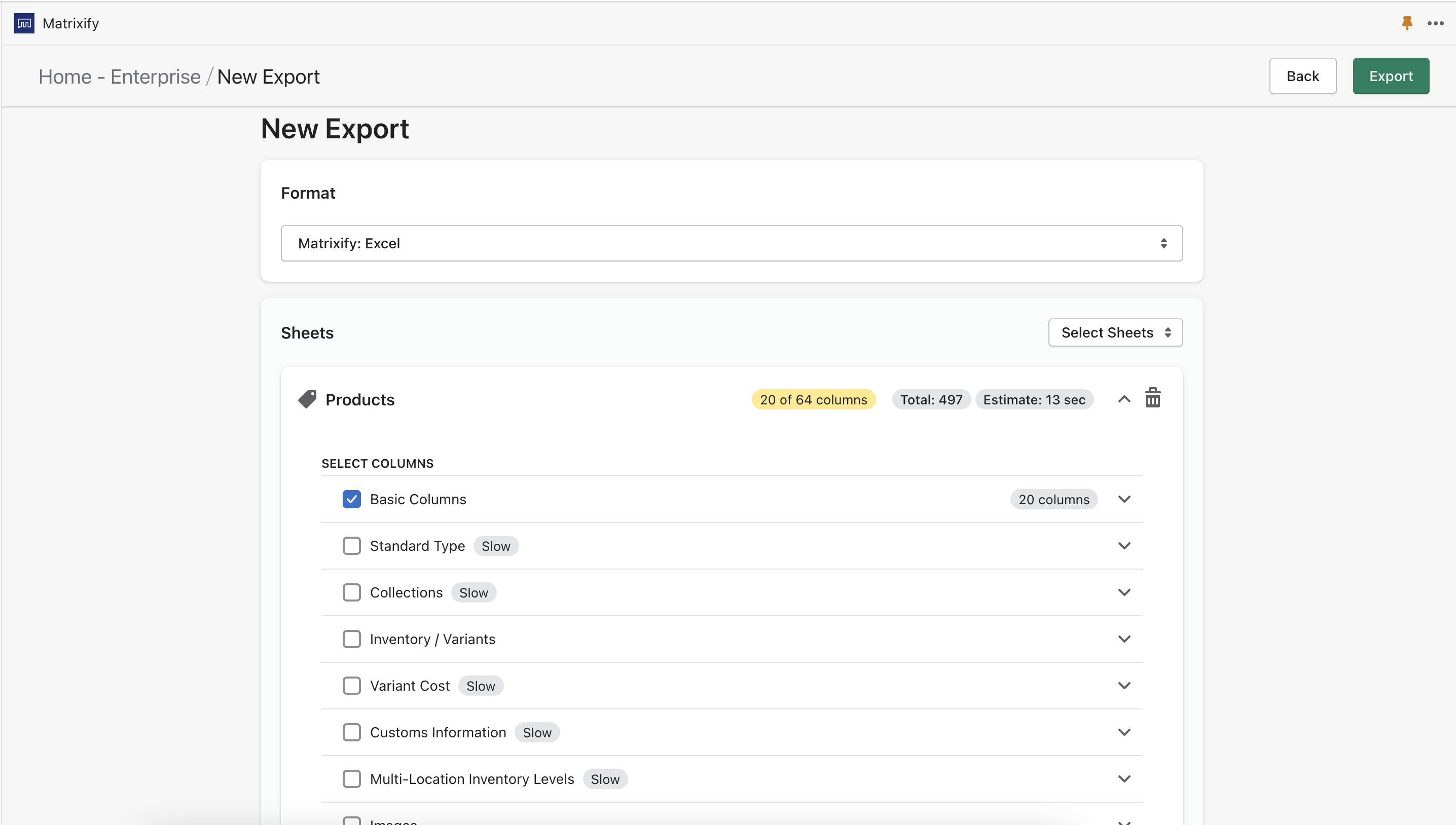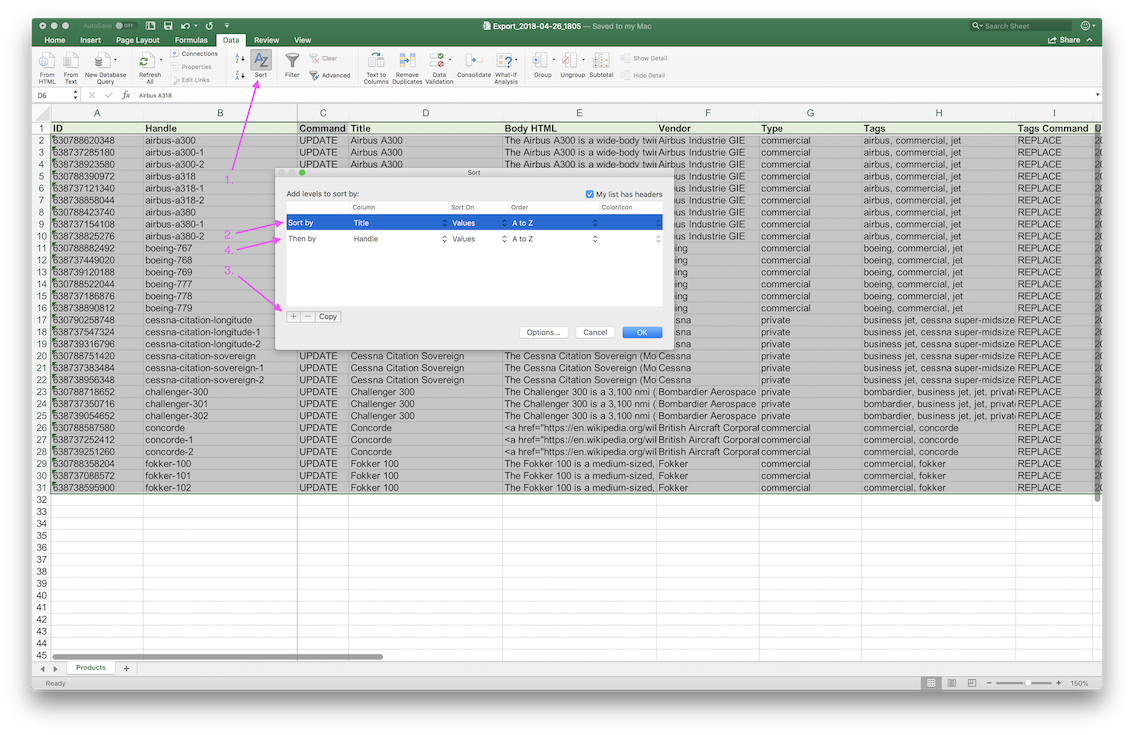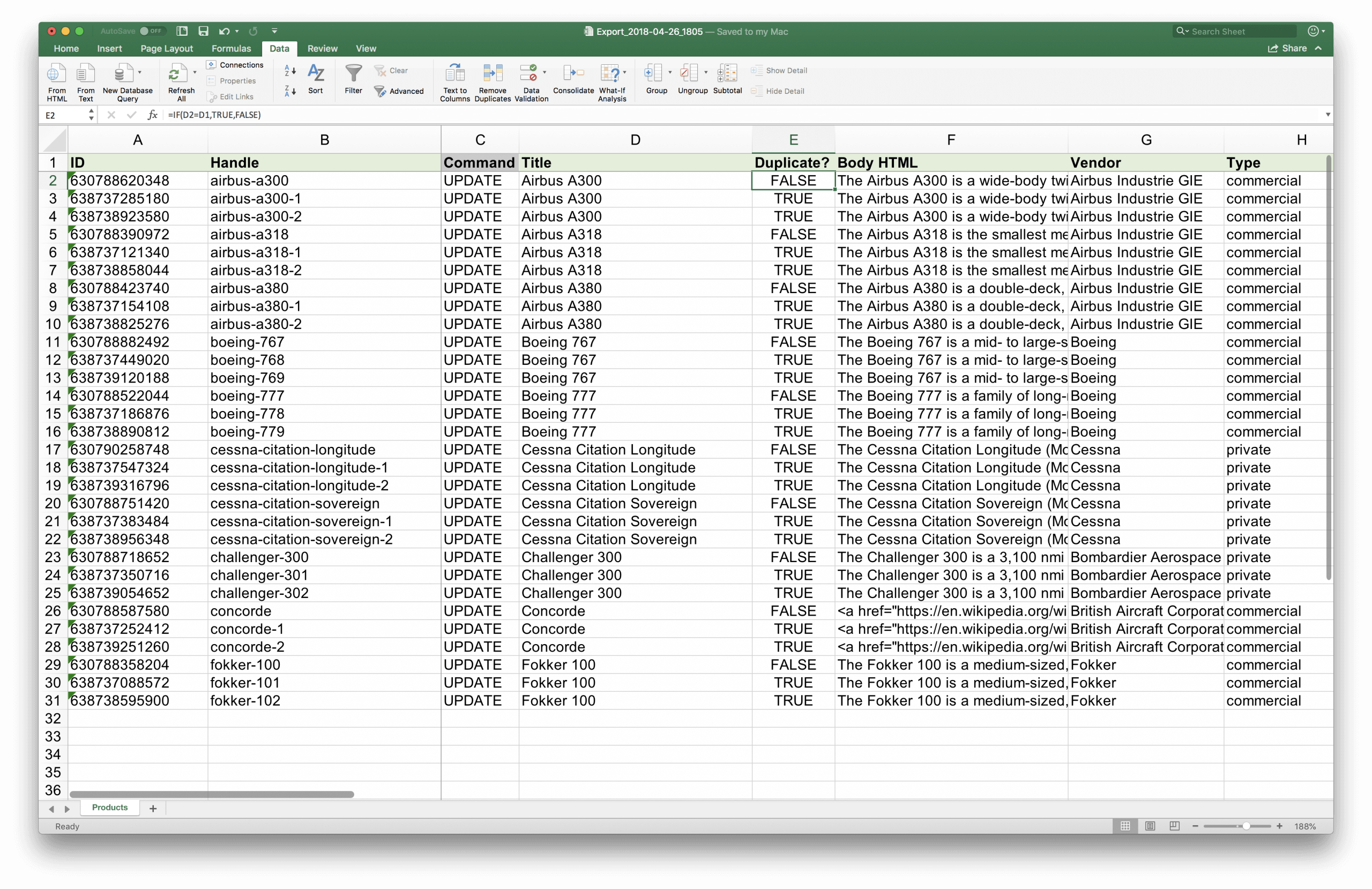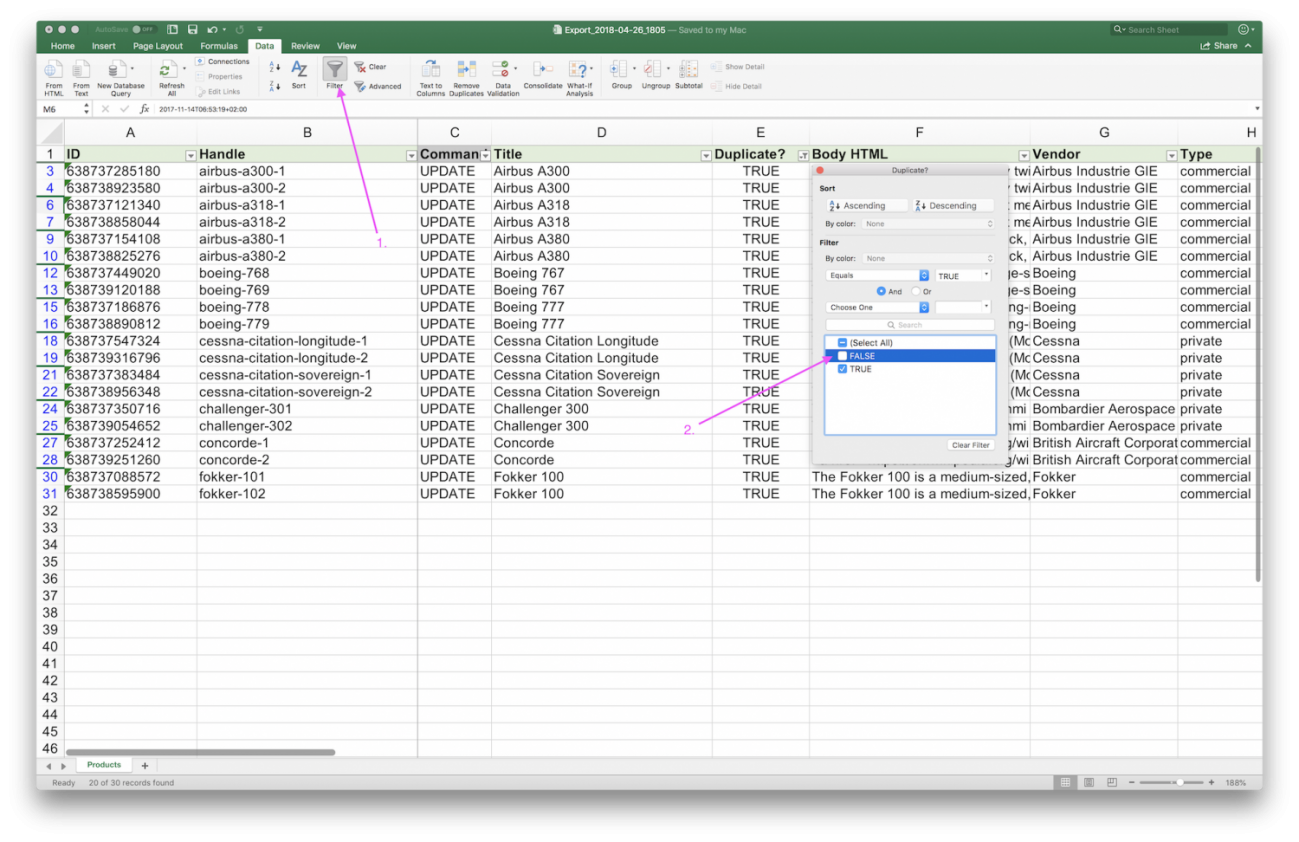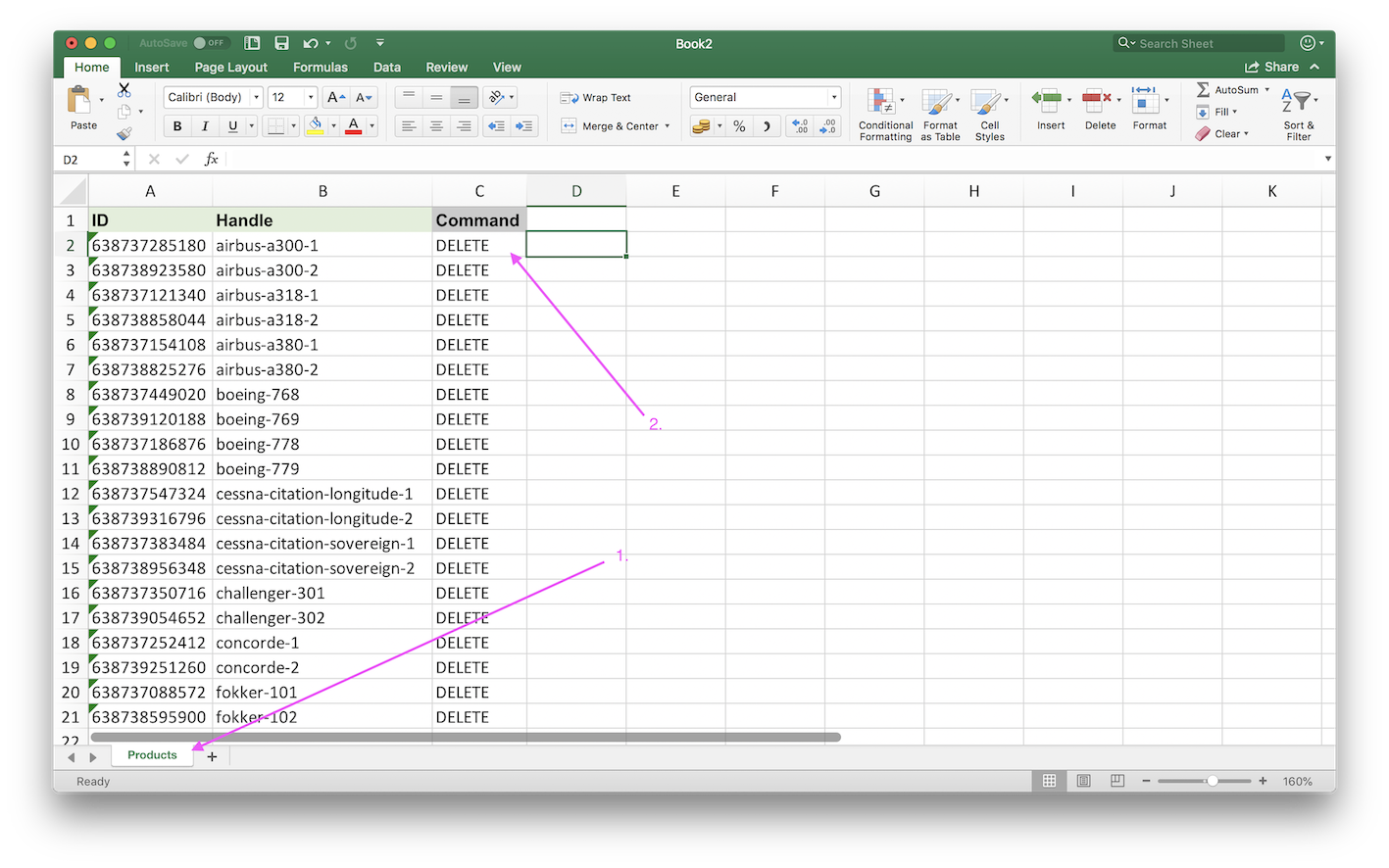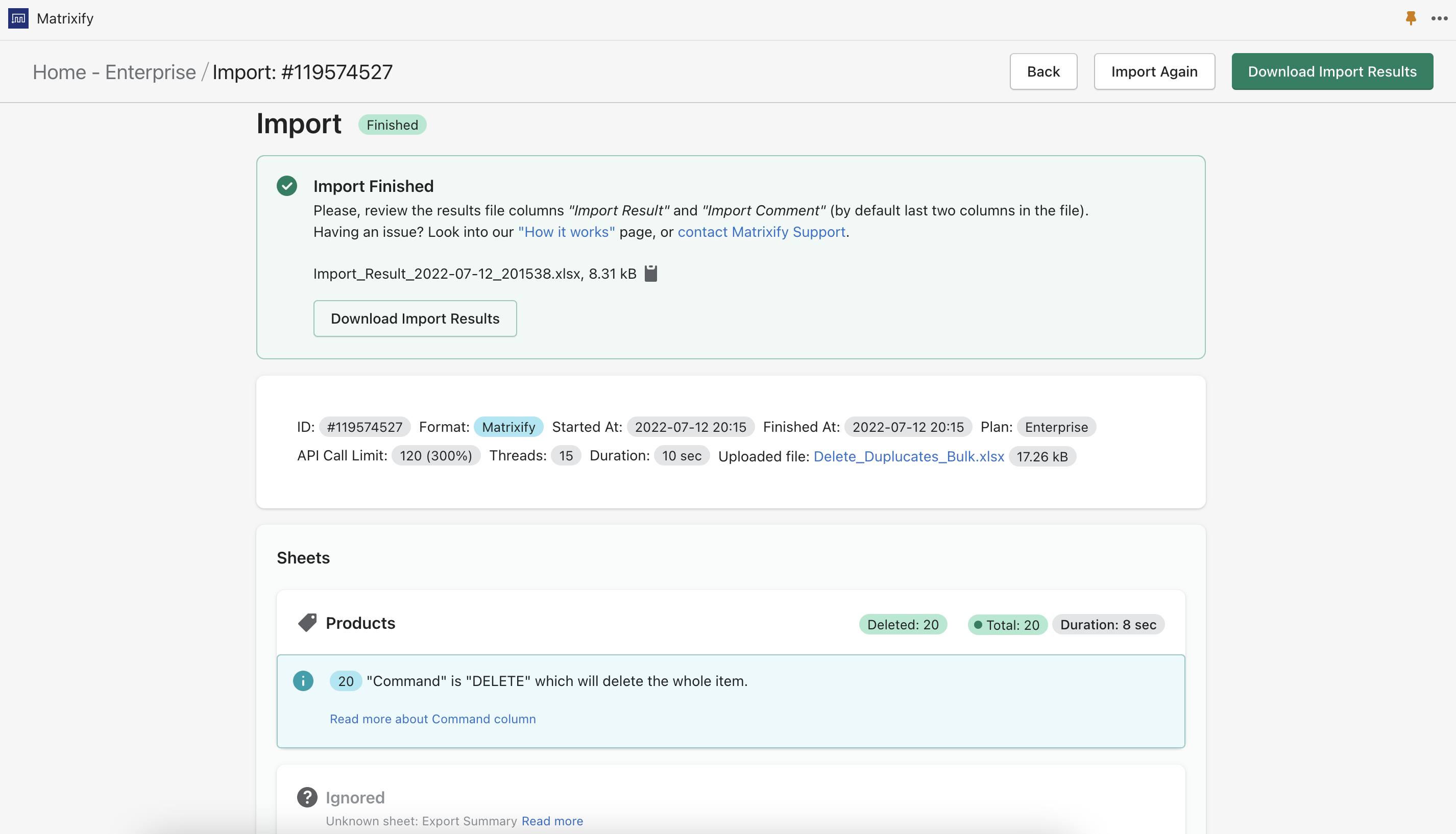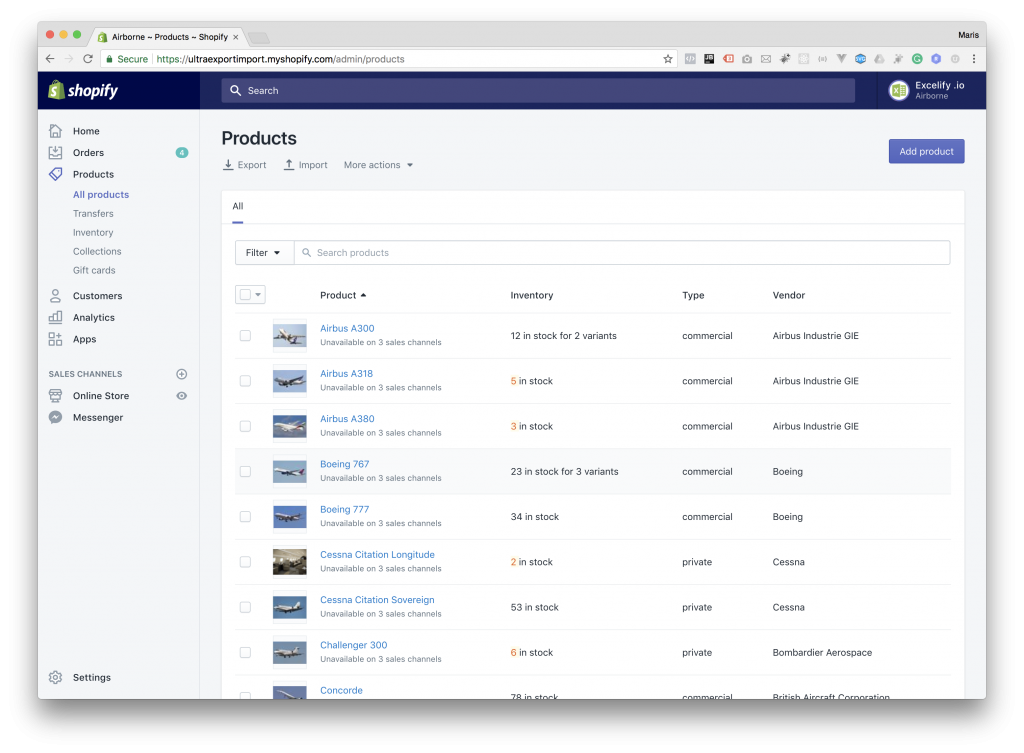To see how to remove duplicated Products from your Shopify store, watch this video or read on.
How to delete duplicate Products?
So you have this store with your products duplicated for some unfortunate chain of events.
1. Export your Products to Excel file
First, you must Export Product. Select to Export Products from the “Select Sheets” drop down and then select “Basic Columns”. This will give you one row per product.
2. Sort your exported file by Title and Handle
Take your exported file, open it.
Use the Excel “Sort” feature to sort by two columns at the same time:
- Title
- Handle
This will make all the same titles get together one after the other. And then it will sort those same Titles by Handle – in such a way that your correct product will be the always the first one.
If you have another reason for duplication and you don’t have equal titles then you still can find other factors that could allow you to sort all the rows so that the correct one is always the first one.
3. Make the formula that shows duplicated row of the same title
Now that all your duplicate rows are nicely sorted together with the first row as the correct one, you can proceed to mark – which ones you want to keep, and which to delete.
Add new column with name “Duplicate?” and put the following formula in the row 2 there:
=IF(D2=D1,TRUE,FALSE)
Copy this formula all the way down.
4. Filter Excel rows to show only the duplicate rows
Set the filter to keep only those rows where “Duplicate?” equals TRUE.
5. Copy the columns ID, Handle and Command to the new sheet
Select the A, B, C columns and copy filtered values to a new clear file.
Then set the name of the sheet to “Products” so that the app knows that those are Products in this sheet (double-click the “Sheet1” to rename it).
And then change the Command column value to “DELETE” for all those copied products.
Result should look like this:
6. Import the file with Matrixify app
Upload that file to Matrixify app and press “Import” button.
Watch your duplicate products get deleted.
See in your Shopify Admin – and be pleased by the result that all the duplicates are now gone, and you have just one copy of each product.
It should look like this now:
Good to know
- You can de-duplicate also Collections, Customers, Pages, Orders, or anything else – the same way.
- If you have the export file with Variants, just first copy your ID, Handle, Command, Title columns to new sheet and use Excel function “Remove Duplicates” – then you will have just one row for each product. And then you can use this tutorial from there.
- If you have more advanced situation, our Support can help you remove duplicates.