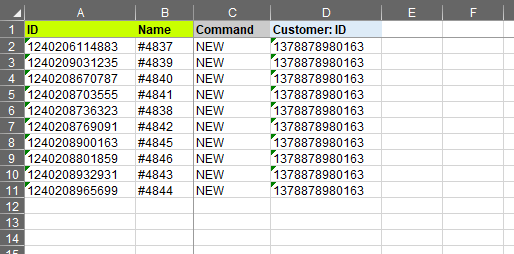With the Matrixify app, you can remove the customers attached to the Shopify Orders in bulk.
Typically you might need to do this when you wish to delete the Customer but it’s linked to an Order, so Shopify does not allow to delete the customers until you remove them from the Order.
Steps in short:
- Export the Orders with Customer information.
- From the Exported file delete unnecessary columns. You will only need:
- ID
- Name
- Command
- Customer: ID
- Delete the values from the “Customer: ID” column.
- Update the “Command” column to value “UPDATE“
- Save, import and enjoy!
1. Export the Orders with Customer information
First, you would need to export the Orders that you wish to update.
In the export section of the app select checkbox “Orders” from the “Select Sheets” drop-down and under Orders select the “Customers” and “Basic Columns” checkboxes.
If needed, you can also apply filters to export only the Orders that you wish to update, by clicking on the ‘filter’ icon.
The list of all possible filters you can also find in our export filter documentation.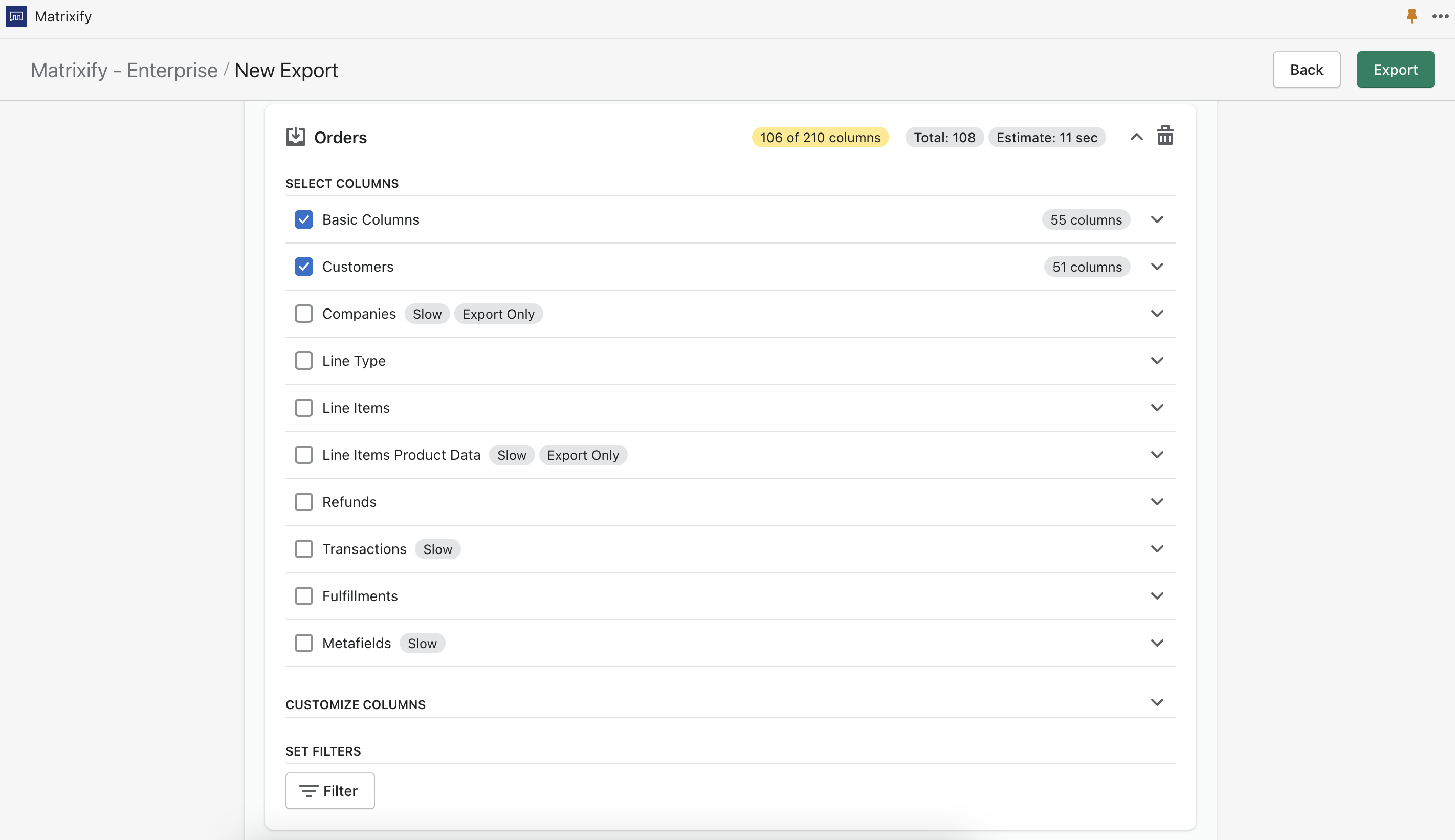
2. From the Exported file delete unnecessary columns
Since you only will need to remove the customer from the order, then you do not need to include all columns in the file you will be importing.
In this case, we will only need the following columns:
- ID
- Name
- Command
- Customer: ID
3. Delete values from the “Customer: ID” column
By deleting the values from this column, the app will know to set Customer for this order to nothing, thus removing the Customer from the Order.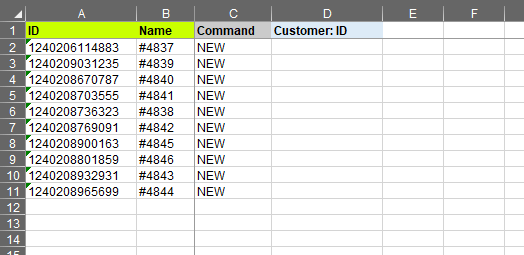
4. Update the “Command” column to value “UPDATE”
The Command column is telling the Matrixify app what you wish to do with the whole order. Since the default exported value is NEW we need to tell the app to UPDATE each Order.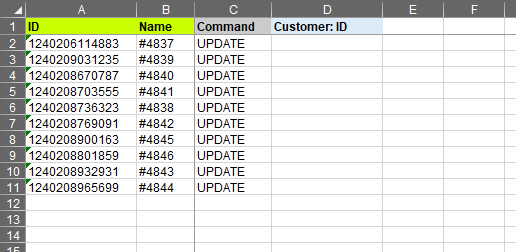
5. Save, Import and Enjoy!
Now you can save the file. Go back to the Matrixify app and import the file in the Import section. The app will analyze the file and count how many Orders you are importing.
Press the Import button to start the import.
If you see any Failed items, then after the import has finished, you can download the Import Results file and look into the “Import Comment” column. It will tell why particular Orders has failed. Then you can fix that issue and re-import just those failed and fixed rows again.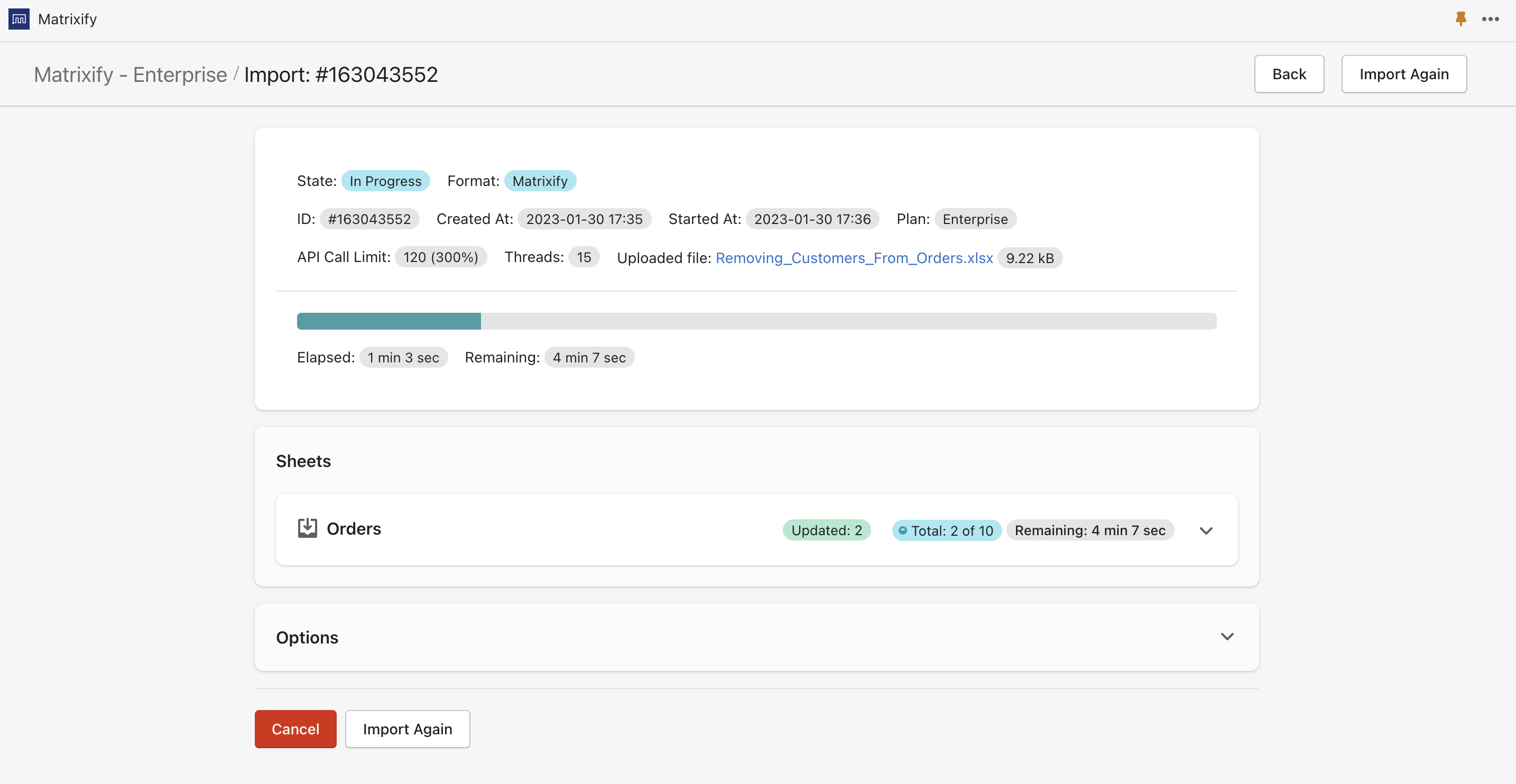
What to do next?
- Install the Matrixify App.
- Check out the documentation for our Orders sheet template.
- Check other Orders related tutorials.
- Contact Matrixify support if you run into any issues or have additional questions.