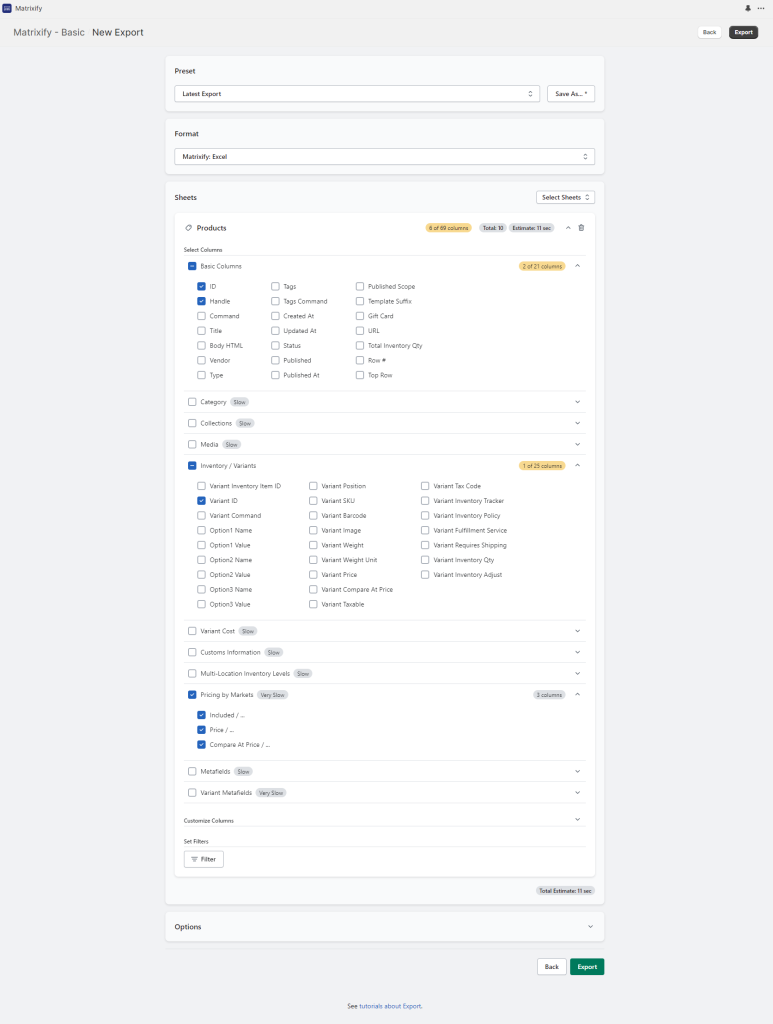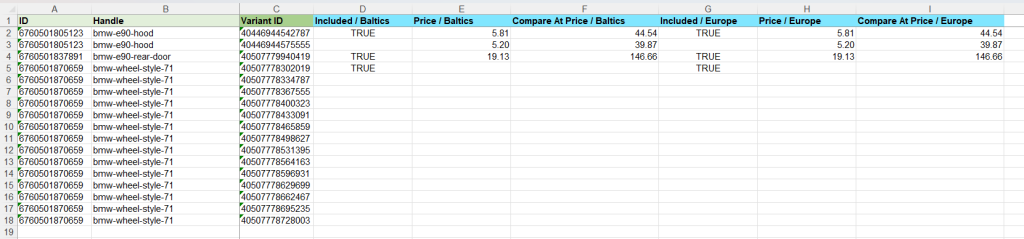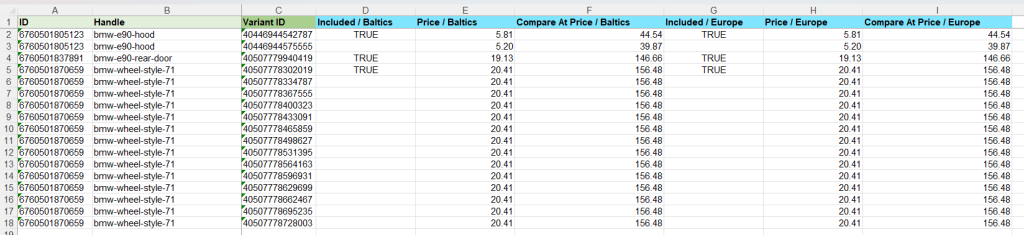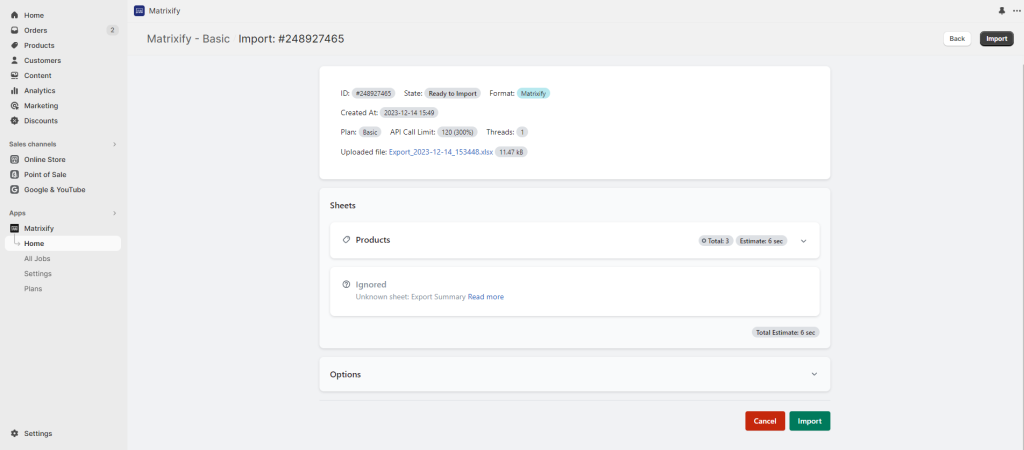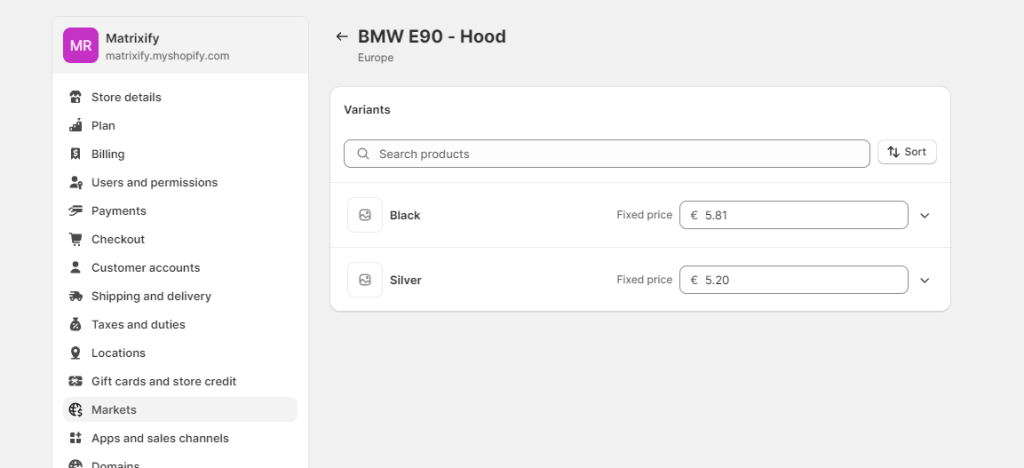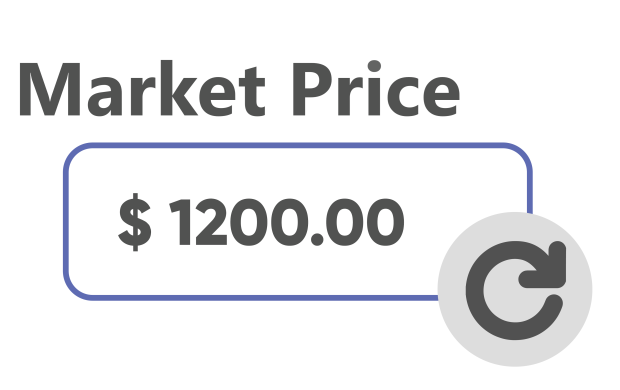
Using the Matrixify app you can bulk update, import, and export Shopify Product international pricing for your Shopify Catalogs.
Shopify Catalogs can be set up in your store for various use-cases such as the ability to manage international and region-specific pricing, set different currencies for various countries for multi-currency pricing, and even specify pricing for individual B2B Company Locations.
However, managing these Product prices can be a time-consuming task, especially when you have large international catalogs set up in your store. But don’t worry, we’ve got you covered!
In this tutorial, we’ll guide you through the process of exporting your current Product Market and B2B prices, making bulk changes in an Excel or CSV file, and then importing the updated prices back into Shopify.
This will save you hours of manual work and ensure your Product international pricing is always up-to-date.
This tutorial is for bulk updating Catalog-specific Product international prices. To update regular prices you can look into our tutorial Bulk update Shopify product prices.
So, let’s dive in and start optimizing your Catalog pricing management process!
Steps in short
- Export Products with Basic Columns, Variants and Pricing by Market.
- Update pricing in the exported file.
- Save and import your file to bulk update Shopify Product Market prices.
1. Export Shopify products with Catalog pricing
To begin with, you’ll need to export your Shopify Products along with their international pricing.
In the Matrixify app Home page find the Export section and click New Export to open the New Export page.
In the Format section, it is suggested to select Matrixify: Excel format. This will be Excel XLSX file that is easy to understand and work on.
You can also select Matrixify: CSV format for CSV file, but they are not as user-friendly and should only be used if your amounts of data are close to or over Excel limits.
In the Select Sheets dropdown, choose Products and click on the section to open it.
Now you need to select a few specific columns:
- from
Basic Columnsgroup selectIDandHandle. - from
Inventory / Variantsgroup selectVariant ID. - from
Pricing by Catalogsgroup select all columns –Included / ...,Price / ...andCompare At Price / .... - you can also select any other columns you might need that can help you to identify Products, and their variants or set correct Market or B2B prices, such as
Title,Variant SKU,Variant Price(for regular Product variant price), and many more. See Matrixify Product documentation explaining each column from the Matrixify Products template.
If you cannot locate Pricing by Catalogs column group but instead in the app see Pricing by Markets column group then it means that the new Shopify Markets have not yet been activated in your store. You will be able to export and import Market pricing, but not B2B Catalog pricing.
Most stores should already have this activated by default, but some Shopify Plus stores might need to activate it manually. Here you can see the Shopify manual on the New Markets and how to activate it.
If you don’t need to export all Products, you can apply filters to export only the Products you need.
You can set filters by clicking the Filter button when creating your export.
Once you’ve selected the necessary options, click the Export button.
The app will then generate a file containing your Shopify Products along with the selected columns and Market pricing.
Note that exporting Products with Market pricing is very slow and speed is affected by the number of Markets in the store.
2. Update Catalog pricing in the exported file
Once the export has finished, click on the Download Exported File button to download your Excel file.
In this file you will see your exported Products and also columns indicating if the Product has been included in each Catalog and the Product fixed price for that Catalog if it is set.
The exported file will only have fixed prices for Catalog pricing. Relative automated prices are being set dynamically by Shopify.
See that the exported file has multiple rows, each row is a different Shopify Product Variant.
Each Catalog in the file has 3 columns:
Included / <Catalog>– indicates if the Product is or is not included in the specific Catalog. The value for this column is filled in only the Products first row because individual Product Variants cannot be included or excluded for the Catalog, only the whole Product can.Price / <Catalog>– Shopify Product Variant currency-specific price in the Shopify Catalog.Compare At Price / <Catalog>– Shopify Product Variant currency-specific compare at price in the Shopify Catalog.
Now you can edit the file to change your Shopify Market/B2B pricing.
To set if Shopify Product is or is not included in a specific Catalog, you would need to change the value in the Included / <Catalog> column to TRUE for included in the Catalog and FALSE to not be included in Catalog.
If the Product is included in the Catalog then you can set the Price and Compare at Price columns to the value you wish for each Product Variant.
You can leave the price and compare at price fields empty in which case you will not have a fixed price set for Product Variant in the Market and Shopify will calculate the price automatically based on the adjustments you have set up in the Catalog settings in your store.
Once all the changes you need have been made, you can save the file.
Make sure that the sheet/tab name in the file remains as Products as it was exported. This will ensure that Matrixify detects the sheet correctly when importing.
3. Import file to bulk update Shopify Catalog prices
Now that the import file is set up, go into the Matrixify app in your Shopify store.
In the app Home page Import section, you can upload your file.
Wait for the app to analyze the file’s data and ensure that the app correctly detected the import as Products and that the Product count is correct.
See our “How it works” page for more details about the import process.
If all looks correct, press the Import button and start the import.
Once your import is finished, head into your Shopify Admin -> Markets -> Catalogs section where you can open and view your Catalogs as well as Shopify Product Variant pricing in each Catalog.
Good to know!
- You can also bulk update regular Shopify Product Variant price with the same import job by exporting
Variant PriceandVariant Compare at Pricecolumns. - Read Shopify manuals about how to use and set up your Shopify markets for different country markets.
- You can also manage multi-currency pricing by setting each Shopify Catalog’s prices no matter what currency is assigned to the Catalog.
- You can import CSV files exported directly from Shopify native Products export which also includes Shopify Market-specific prices.
- Remember that changing Shopify Market currency will remove any set fixed prices. If you happen to change the currency and your updated prices are removed, you can look up the previously done Import in the Matrixify app and run it again.
- Read other Shopify Product update-related tutorials for the Matrixify app including your product price automated updates with scheduled and repeated imports.
- Check Matrixify Product documentation explaining each column from the Matrixify Products template.