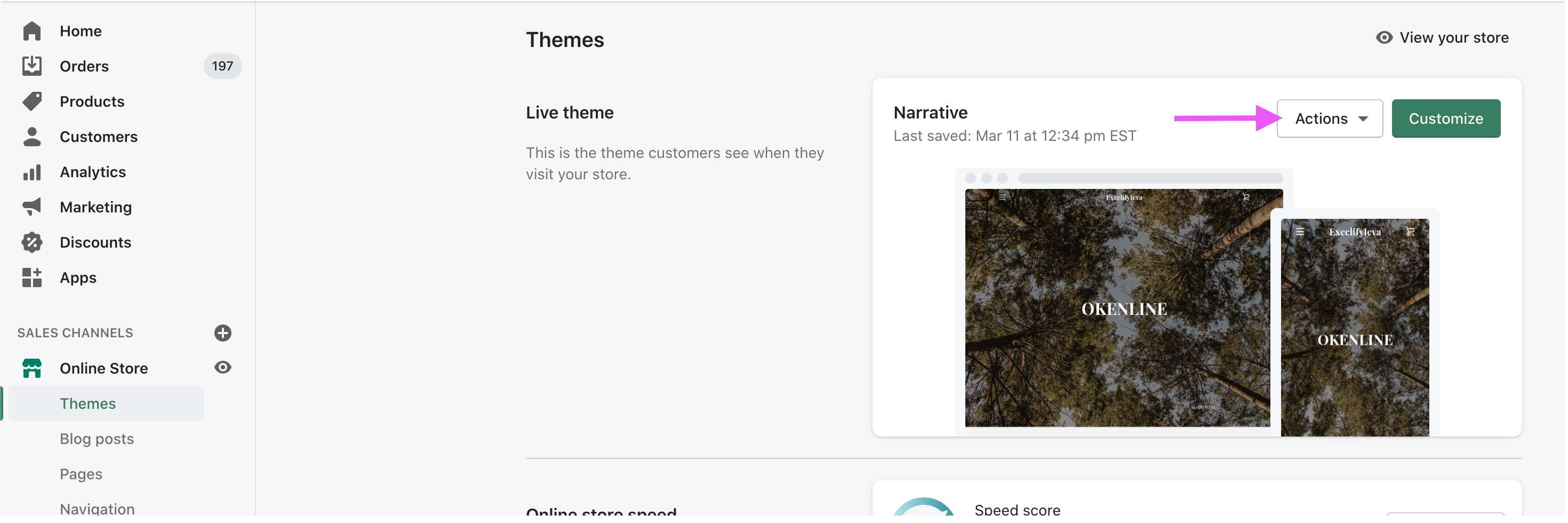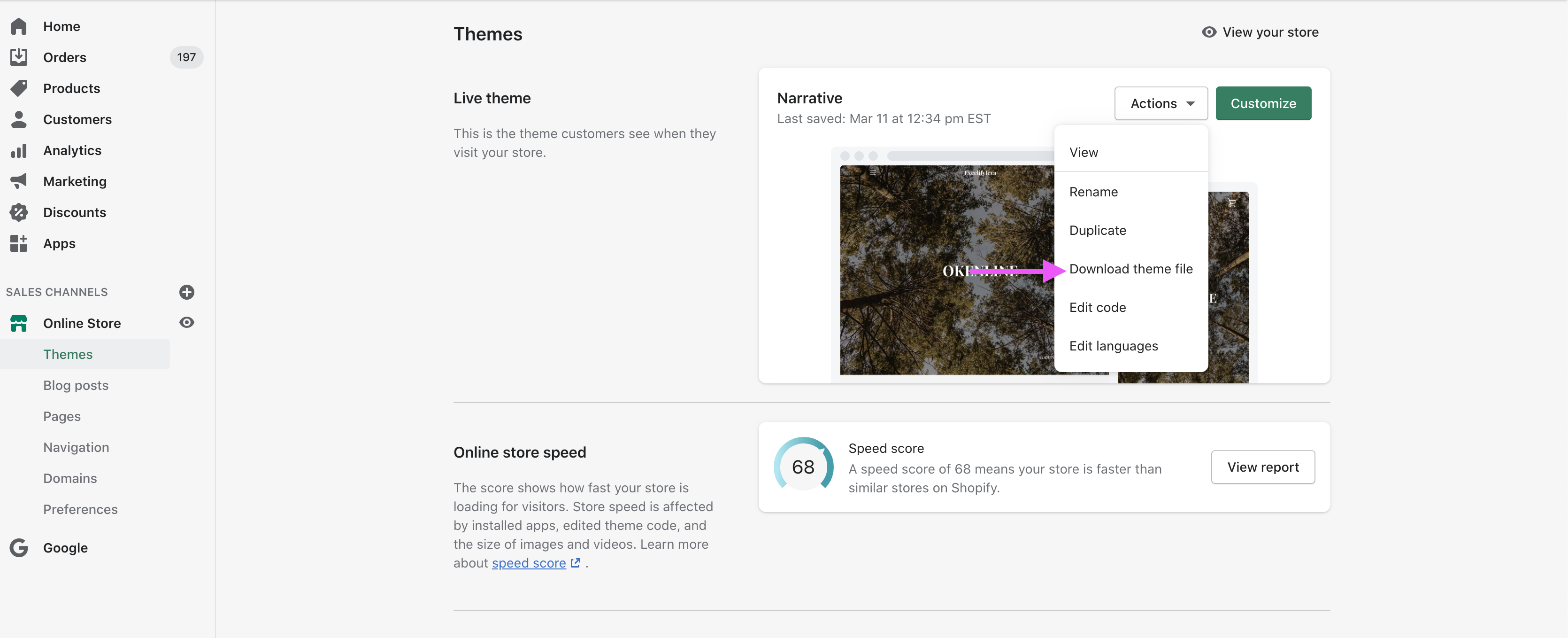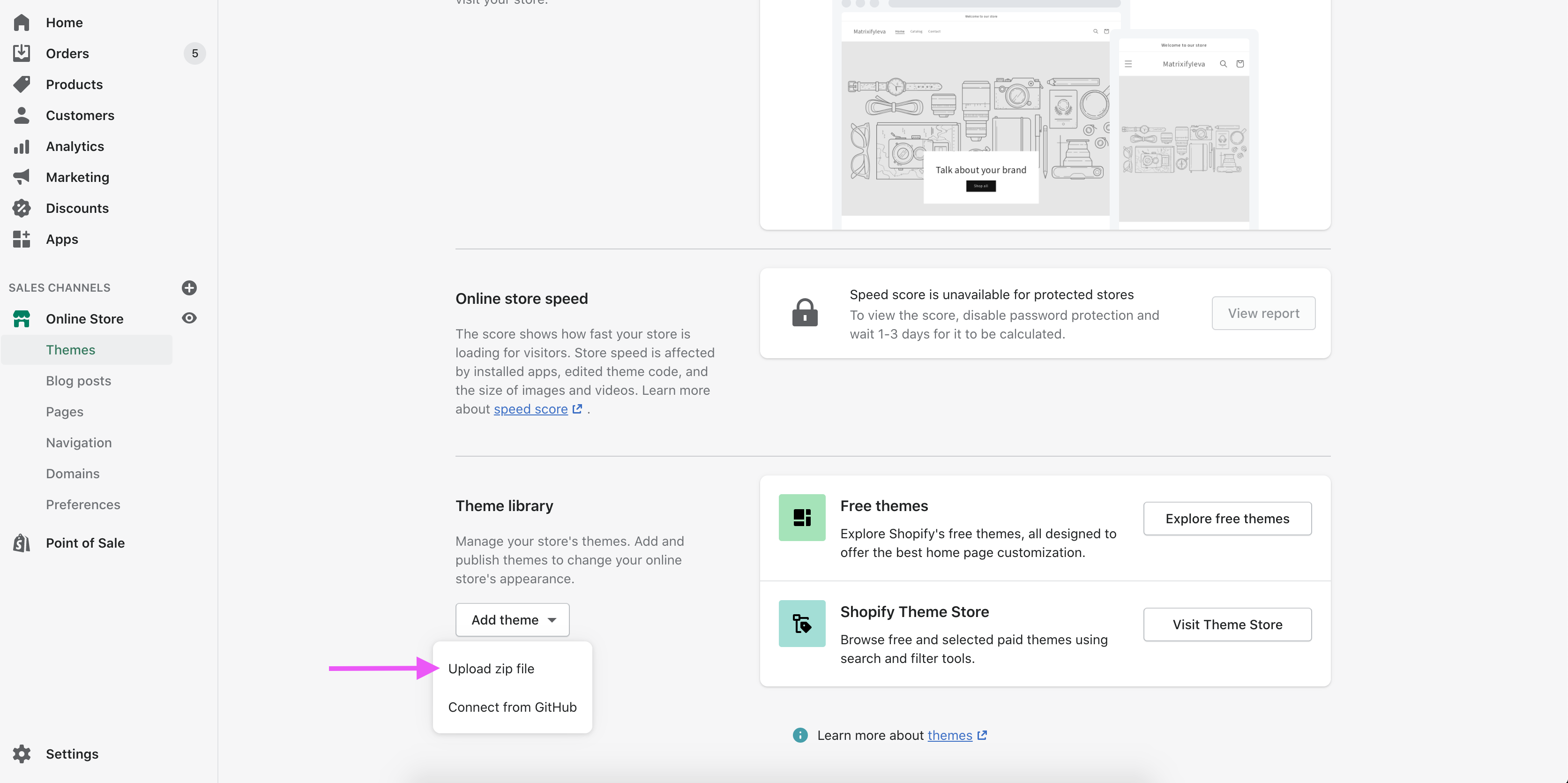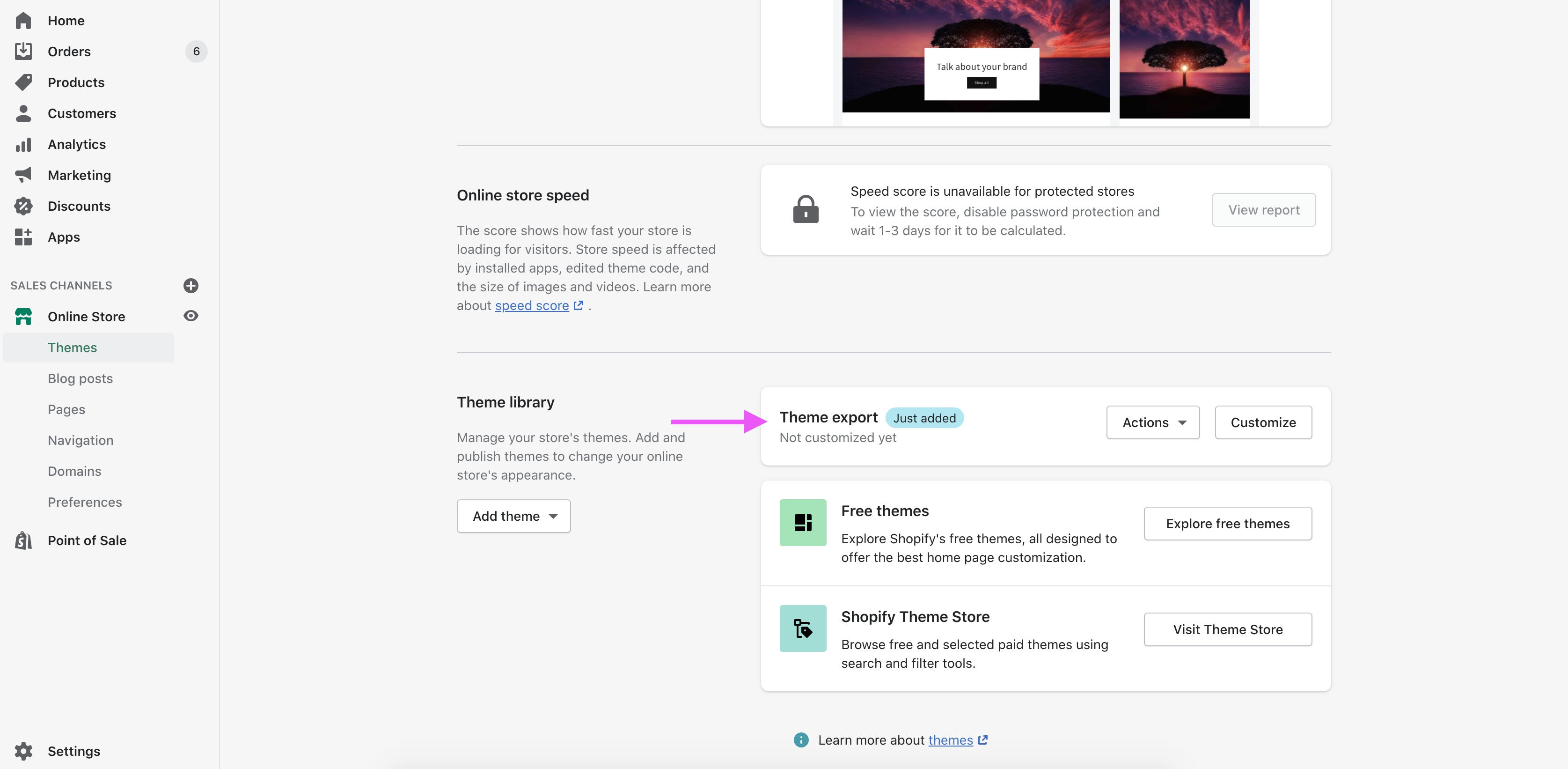Here is our guide on how to clone your Shopify store theme from one store to another. It is not yet possible to achieve this through the Matrixify app, however, this tutorial will walk you through how this can be done in Shopify Admin.
What can the Matrixify app migrate? Matrixify is able to migrate Products, Orders, Draft Orders, Collections, Customers, Discounts, Pages, Blog Posts, Redirects, and Shop. The process of migrating is effortless and we also offer a great tutorial on how to clone/ duplicate your Shopify store quickly and easily. Of course, if you get stuck or have any questions though, please do not hesitate to contact our helpful support team!
Steps in short to clone store theme
1. Export theme file from the source store
First, we must go to the store’s admin that has the theme we would like to clone. In the left side menu go to “Online Store > Themes” section of admin, there will be an “Actions” button for the Live theme.
2. Download the theme file
You can go ahead and click the “Actions” button. This should open a drop-down list.
On this list, you should be able to now see a “Download theme file” option. Click on the option “Download theme file“. By doing this, the theme file will be sent to your account email.
3. Upload Zip file to destination store
The email you receive from Shopify will contain the file you must download. Once you have downloaded the file, you can then upload it to your destination store.
To do this, go to the store’s Admin “Online Store -> Themes” page. In the Theme library section click the “Add theme” button and select the “Upload zip file” option.
Select to upload the ZIP file you downloaded from the email.
After uploading the file the theme will be available in your store Theme library (the theme will be set as unpublished). It should look something like this:
You can then edit the theme before publishing it to your store or you can publish it straight away. Generally you would most likely need to edit the theme before publishing it to add images and banners that have not been migrated.
Good to know!
- Your theme images and banners will not be migrated when cloning the store’s theme. But the actual theme code will be migrated.
- You can look into other tutorials we offer here.
- Our support team is always happy to help, so do not hesitate to let them know if you have any questions!
- See Shopify manual on how to edit and manage your Shopify store themes.