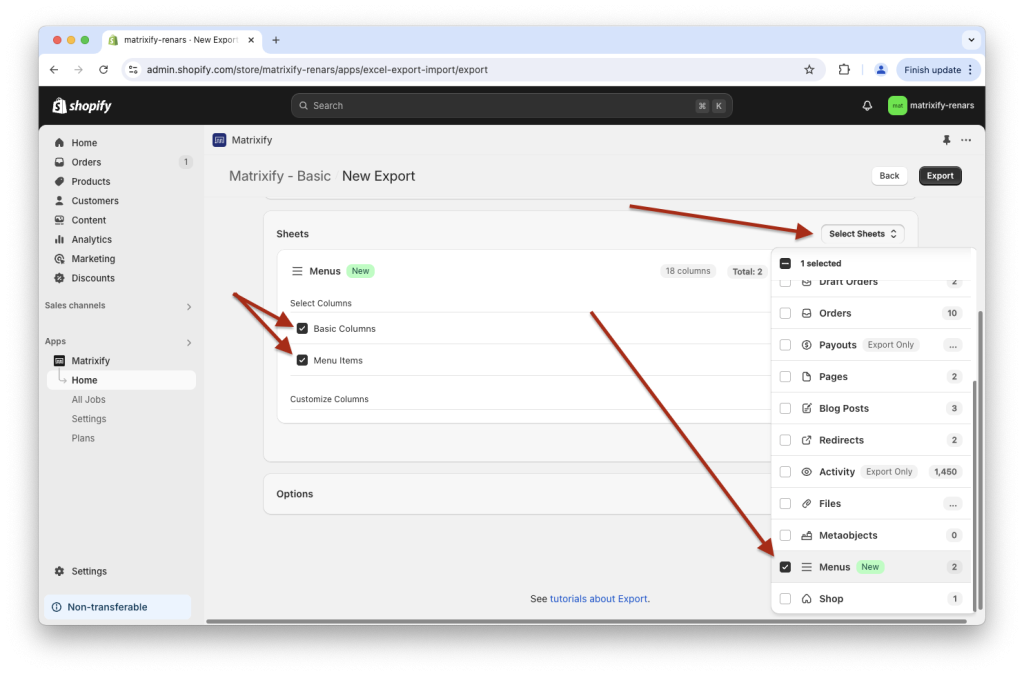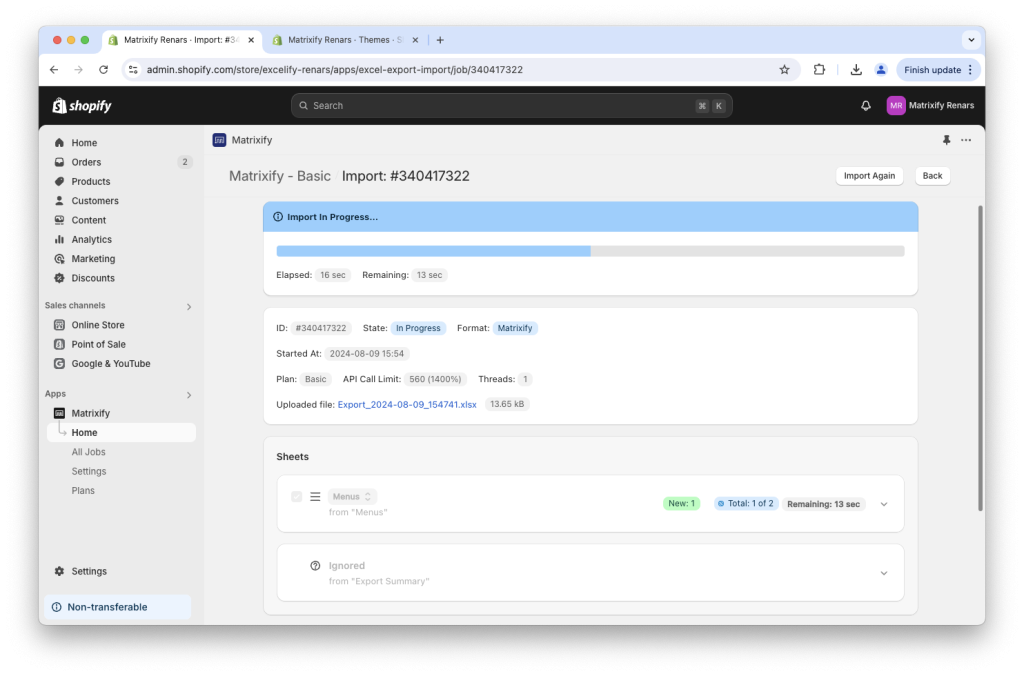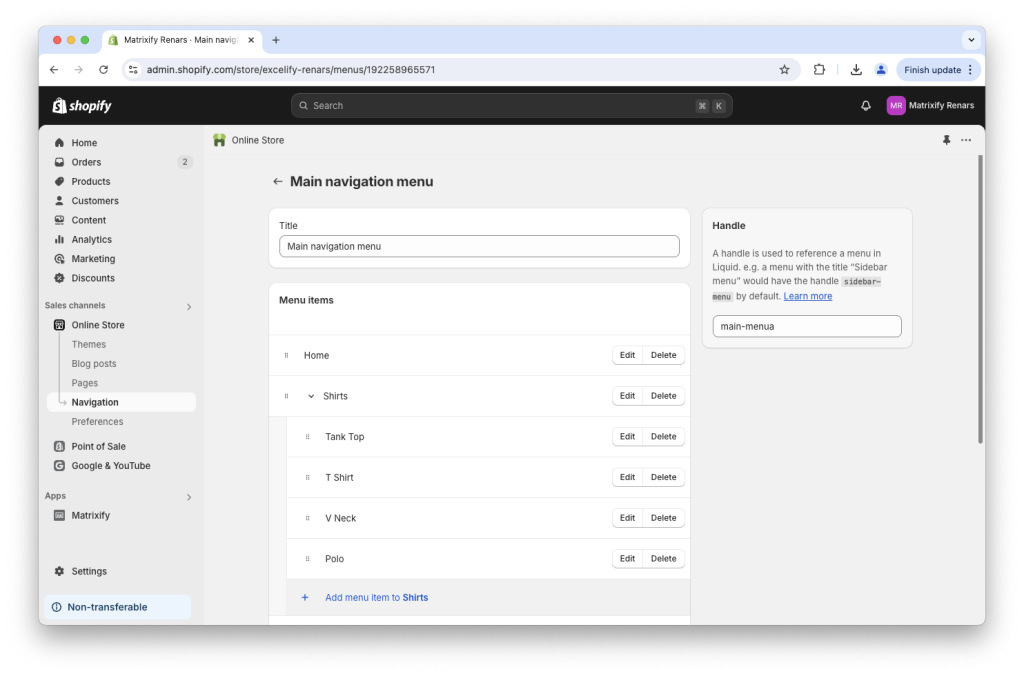Matrixify app allows you to use exports to and imports from spreadsheet files to easily and quickly clone and copy your Shopify Navigation Menus between your Shopify stores.
Let’s take dive into how to do just that!
Starting point
In Shopify, Navigation Menu items usually are linked to specific resources, such as to specific Collections, Blog Posts, Pages or others.
To migrate such Menus between Shopify stores, you will need to ensure that those items exist in the store where you are importing.
Steps in short to migrate Navigation Menus
- Export Menus with all data columns from your old store using the Matrixify app.
- Import the exported Menus file into your other Shopify store.
- Enjoy your bulk migrated Navigation Menus.
1. Export Shopify Navigation Menus with Matrixify
Using the Matrixify app in your Shopify store, create a new export.
Select to export “Menus” sheet and select all columns for the sheet.
Export Options do not need to be adjusted and can remain as they are by default.
2. Import data to clone Navigation Menus
Once the export has finished, download the file and head into the Matrixify app in your new Shopify store.
In the Matrixify app Home page locate the “Import” section and upload your file.
Once analyzed, if the details about the import file look correct, you can press the “Import” button to start your import.
Same as when exporting – Import Options do not need to be adjusted.
3. Enjoy your migrated Online Store Menus
As the file is importing, you will see progress for your import showing the number of Menus that are being created.
You can go into your store’s Admin -> Online Store -> Navigation page to view your Shopify store Menus.
Good to know
- Read the Shopify manual about your Online Store navigation menus.
- You can also use the same process to clone other Shopify store data between your stores such as Products, Collections, Discounts, Customers, Blog Posts, Pages, and more.
- Matrixify app also offers a feature to set up automated scheduled jobs which can be used to sync your Shopify store Menus and other data automatically.
- If you need to use a paid Matrixify subscription plan, remember that you can link two stores to activate it for free to the same plan in your other store thus using the app in 2 stores for the same price.