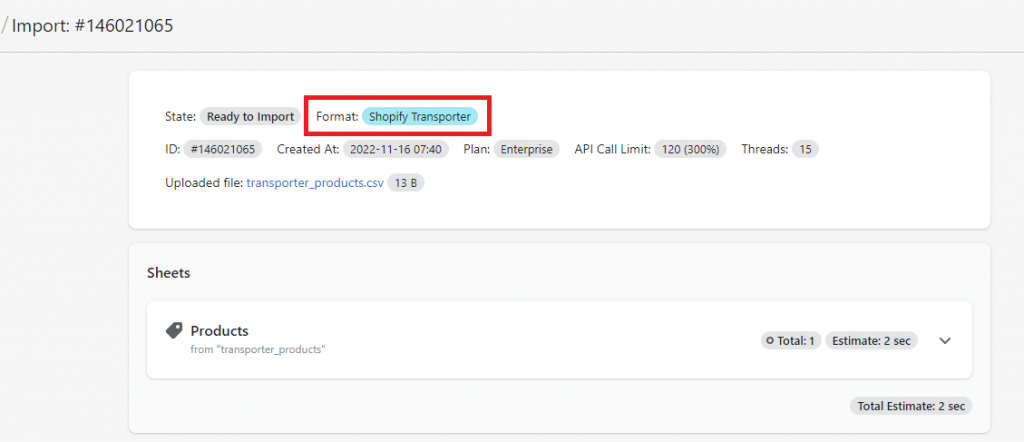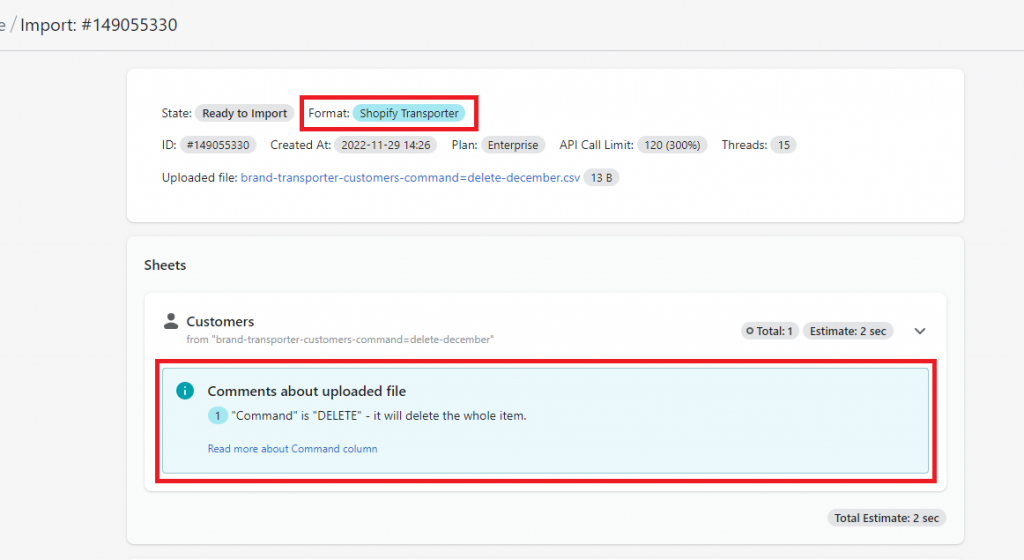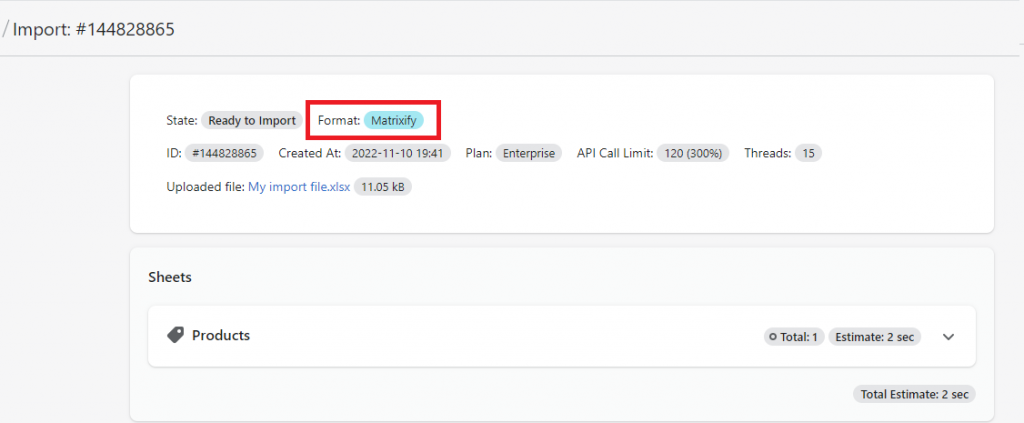The Matrixify app allows you to import Shopify Transporter CSV template file for Products, Customers and Orders.
Most fields imported with the Transporter template will behave the same way in Matrixify. This provides you with all the benefits of the Matrixify app import without additional template adjustments.
Have more control over your data and import process by using the Matrixify app!
With the Matrixify app, you can use Transporter CSV files in any Shopify store. You no longer need to be on Shopify Plus to access this functionality!
What data can be imported from Shopify Transporter?
Matrixify app fully supports the Transporter Products, Customers and Orders templates.
This includes details such as Variants and Metafields for Products, multiple Addresses for Customers, and other Transporter CSV file details.
Transporter Products CSV
You can mix and match the Transporter Products CSV template columns with the ones of the Matrixify template and the app will recognize them all.
For example, now to your usual Transporter template file you can add `Variant HS Code` and `Variant Country of Origin` columns for Customs Information or add the `Inventory Available: <location name>` column to set inventory at a specific location in your store.
See the Matrixify Products template documentation with all of the Matrixify Products template columns listed and explained.
Transporter Customers CSV
For Customers, same as with Products, in your import file, you can use both Matrixify Customers and Transporter Customers CSV columns to import into the app.
Such as now you can add `Email: Marketing` and `SMS: Marketing` columns to specify more details about marketing subscription levels for Customers and other columns from the Matrixify Customers template.
Transporter Orders CSV
To import Orders, the file would need to be with Transporter Order CSV columns.
Columns that are not from the Transporter Orders template will not be recognized by the app when importing.
Remember – If you as the store owner don’t want to receive e-mail notifications from Shopify for creating each Order, go to Admin -> Settings -> Notifications, and disable the “Staff order notifications“.
File format
When importing Transporter Products or Customers – you can use both CSV and XLSX file.
This will import file as Matrixify template and will by default both create new products and update existing ones.
When importing Orders from the Transporter CSV template then the file will need to be a CSV file. With correct file name (as covered below).
You can also import Orders with the Matrixify template.
Using the Matrixify Orders template instead of Transporter will provide you with a lot more detailed Orders import and allow you to import both CSV and XLSX files.
For example, with our Orders template, you can import Fulfillments with tracking details, detailed refunds, and more.
See our tutorials on importing Orders with the Matrixify template.
File name
The file name along with columns in the file tells the Matrixify app what format and entity you are importing.
Import as Shopify Transporter format and force only creating data
For the app to detect the import file as Shopify Transporter format, the file needs to be CSV file and file name needs to contain the word transporter and entity that you are importing – products, customers or orders.
For example, myshop-transporter-orders-november.csv
In this case, the app will act the same as Transporter and will force the import to only create new items.
You can also add a Command column in your import file and set Command you need for each entity even when importing as Shopify Transporter template.
Force delete when importing the Transporter file
Transporter also allows you to bulk delete Products, Customers and Orders with an import.
With our app you can replicate the same logic.
First you will still need to have word transporter and entity (products, customers or orders) in the file name, but also add the text command=delete.
For example, brand-transporter-customers-command=delete-december.csv
Control data with a single import file
You can import your data using Matrixify import template that allows you to control your data imports by using Command column in your import file.
So you can set value in the Command column to NEW for some items that will force to only create new, UPDATE for others to force only update, MERGE for both, or DELETE to delete data.
By default, if specific Command is not set in the import file, the Matrixify format import will assume the Command as MERGE.
This will try to find an existing item, update if it exists, and create a new if it does not. (For Orders app will assume Command as NEW to only create new Orders if not specified in the import file)
In the Command column, you can set different values for different items in the same import file.
In the XLSX file, the file name is not important, but make sure that sheet/tab name is set to what you are importing, e.g. Products, Customers or Orders.
We suggested using the Matrixify import template for your import. It provides a lot more details than the Transporter CSV file and greater import column and data flexibility.
See our Matrixify template documentation page for importing Matrixify template files.
What else you can do with Matrixify?
Matrixify app offers a lot of other great features that could help you with bulk import/export tasks.
For example, the following use cases might be relevant for you when coming from the Transporter app:
- Ability to import your file from URL such as FTP/SFTP server, Google Sheets, Google Drive, Dropbox, public and direct URLs, and more.
- Migrate to Shopify with the Matrixify app which can extract, transform, and import data from different source platforms directly to Shopify, and does that in the very great detail.
Migrated data is as precise as it can get considering the system differences. Matching as closely as possible to how it was in your legacy E-commerce platform. - Import not only Products, Customers, and Orders, but also Collections, Discounts, Companies, Pages, Blog Posts, and more by creating files in Matrixify template format.
- See the Import progress and summary of errors as the import is happening and download a detailed Import Results file once it finishes.
- Look into the Tutorials page to see all kinds of different use cases for the Matrixify app.
Cannot find a tutorial or explanation for the bulk task that you need to achieve? Reach out to Matrixify support directly and let us know about it, there might already be a solution for you!
Short summary – import Shopify Transporter CSV file in Matrixify
- You can import Shopify Transporter CSV template files directly in Matrixify app without changing data in those files.
- Fila name:
- For the app to detect the import as Transporter the file name needs to contain words
transporterand the entity that is import –product,customerororder, for example,transporter-orders_november.csv
The app will see it as “Shopify Transporter” format. Creating new items and failing those that already exist. - Force to delete items without adjuting data – the file name needs to contain
transporter, the entity that is imported (product,customerororder) and textcommand=deletefor example, “transporter_customers-command=delete.csv“. Matrixify will only delete the items listed in the file.
- For the app to detect the import as Transporter the file name needs to contain words
- We suggest using Excel XLSX files with a Matrixify template where you can always add the `Command` column in your file to specify what app should do with each item listed.
- For Products and Customers import you can add our template columns in your Transporter file imports.
- For Orders import – columns need to be from the Transporter template with the Transporter file name. Or use the Matrixify template to import Orders.
Having trouble importing your transporter files? Let us know by reaching out to Matrixify Support!
Good to know!
- You can import Transporter files with any Shopify Plan using our app. Do not need to have a Shopify Plus store.
- You can import also zip file with Transporter data. In that case, then zip file name should contain
transporterword, and files inside the zip should be as preciseproducts.csv(case insensitive). If it will have something more, then it will not detect it because this is the logic for our all Matrixify import files/sheets in Zip or Excel. - See our other tutorials on how to bulk-create data in Shopify.