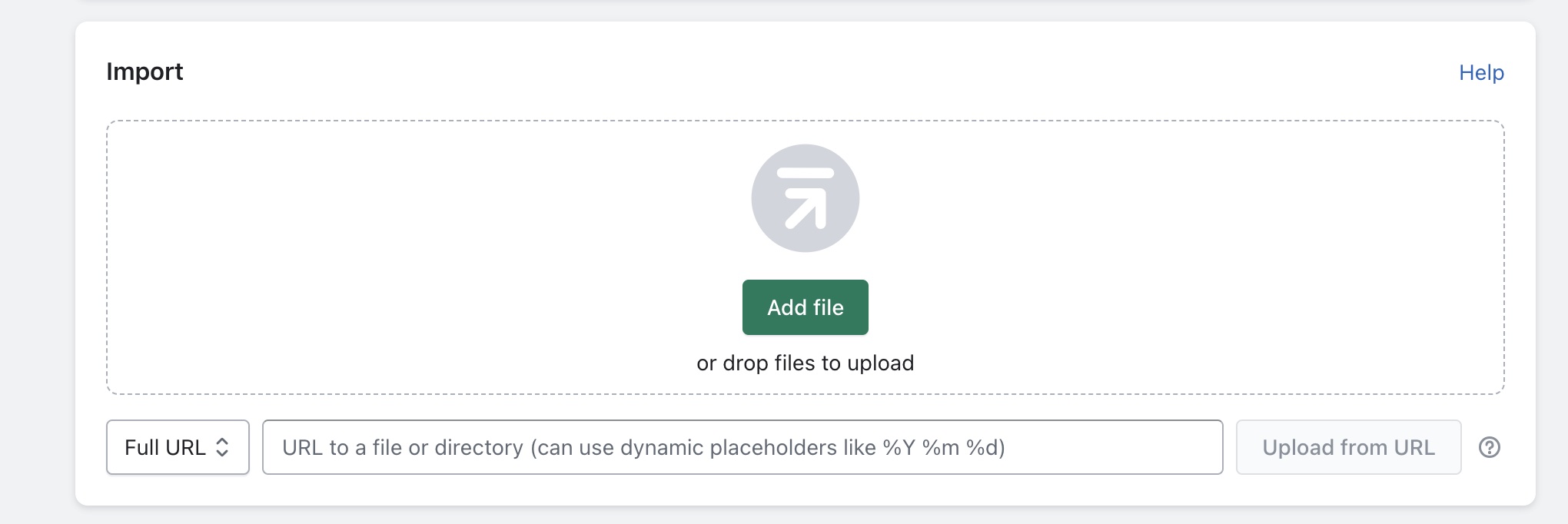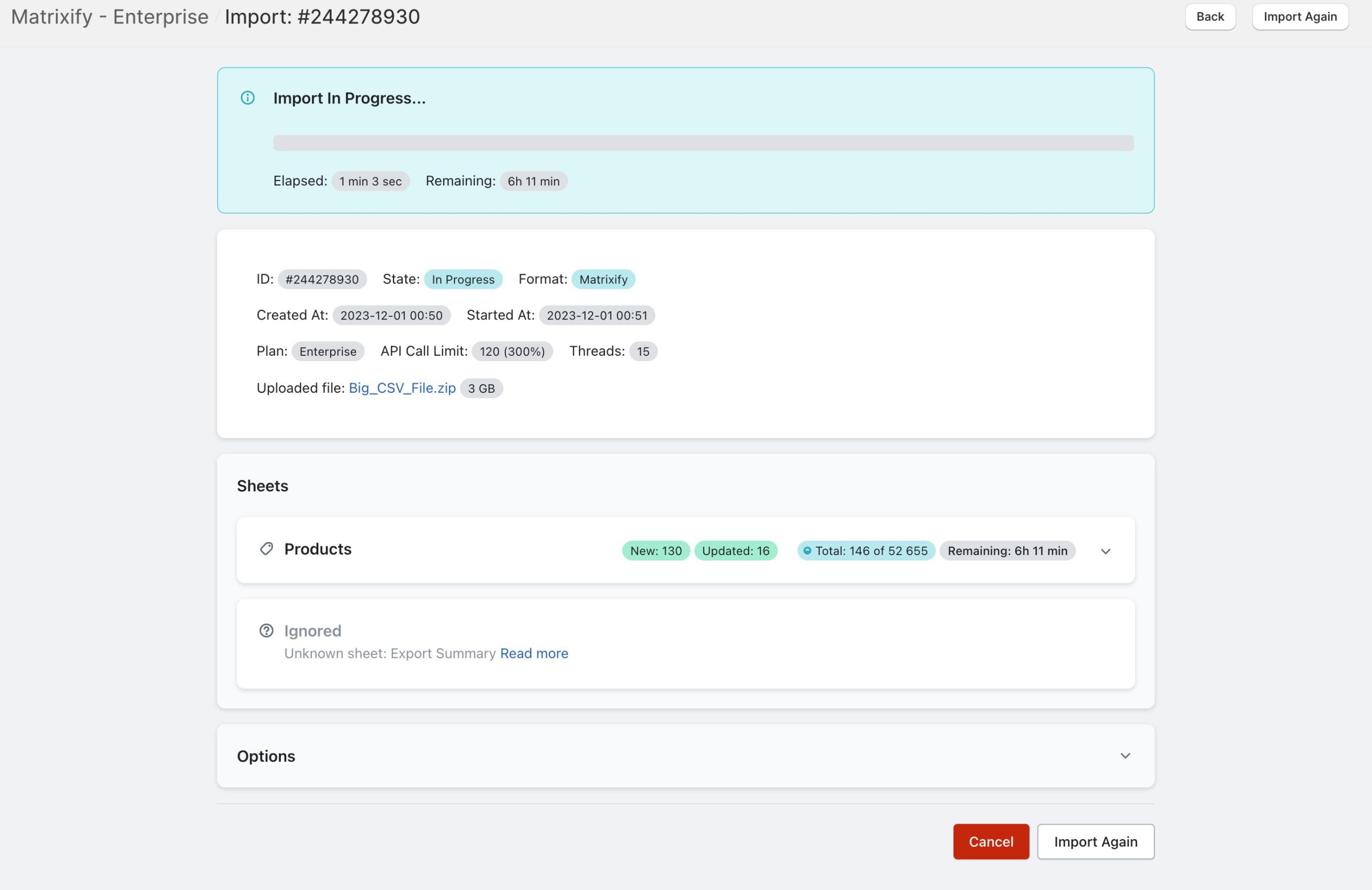Your supplier has given you the Shopify CSV file for importing, just there is one small issue – that CSV file is pretty large, but Shopify limits the import of CSV files to 15 MB. The Matrixify App comes to the rescue – this tutorial will guide you through the process of Importing a large Shopify CSV file with the Matrixify App!
With the Matrixify app, you can import CSV and Excel XLSX files with gigabytes of data!
Steps in short to Import a large Shopify CSV file with the Matrixify app
1. Upload your Shopify CSV file to the Matrixify app
You must first start by uploading your CSV file that you would like to Import to the Matrixify app. Before uploading your file, you need to make sure your file is in the Matrixify Import template so that the app is able to understand what you are Importing.
If Importing Products, then the Shopify native CSV will also work for Import. For Importing a Products file, we also offer a great tutorial on how to convert a Products Import file to the Matrixify Import template.
You can upload your CSV file by going to the Matrixify app and dropping your file into the Import section or choosing the file you would like to Import by pressing the “Add File” button. When importing CSV files make sure to ZIP them. Ideally, import from the URL so that the app can download files directly from the link not upload files from your computer.
Manual uploads in the app from your computer are currently limited to 5 GB, if you need to import larger files, try uploading them to a file hosting service and import from a URL.
Once your file has uploaded make sure your file has been correctly recognized as the data type you would like to Import and that the entity count displayed by the Matrixify app is correct. If all looks as it should, you can go ahead and press “Import”.
2. Wait for the Import to finish
Importing large files can take quite some time. You do not have to keep your computer switched on while the Import is in progress. Once the Import has started, everything happens on our servers meaning that you do not even need to be connected to the internet for the job to continue running!
3. Enjoy your Imported data
When the Import has finished, you can enjoy your Imported data. If there are any errors or warnings once the Import has finished, you can view the exact warning or error returned by downloading the “Import Results file”. In the Import Results file look to the Import Comment and Import Results column. If any warning or error is unclear please do not hesitate to reach our to our support!
Good to know
- You can zip that CSV file to make it smaller – and upload the .zip file.
- Since Excel format has a limit of about 1 million rows, the Matrixify has also its own “Matrixify: CSV” format to work with really large data – with the same columns as “Matrixify: Excel” format. You can export and import that format the same way as you do with Excel files. For more details about exporting to “Matrixify: CSV” – follow this tutorial.
- If you do not have a Shopify Plus store, then you might get limited by the Shopify to create a specific amount of Products per day. Learn here how to automate Matrixify to keep importing your file every day to import all your data.
- Read about all the formats you can import and export.