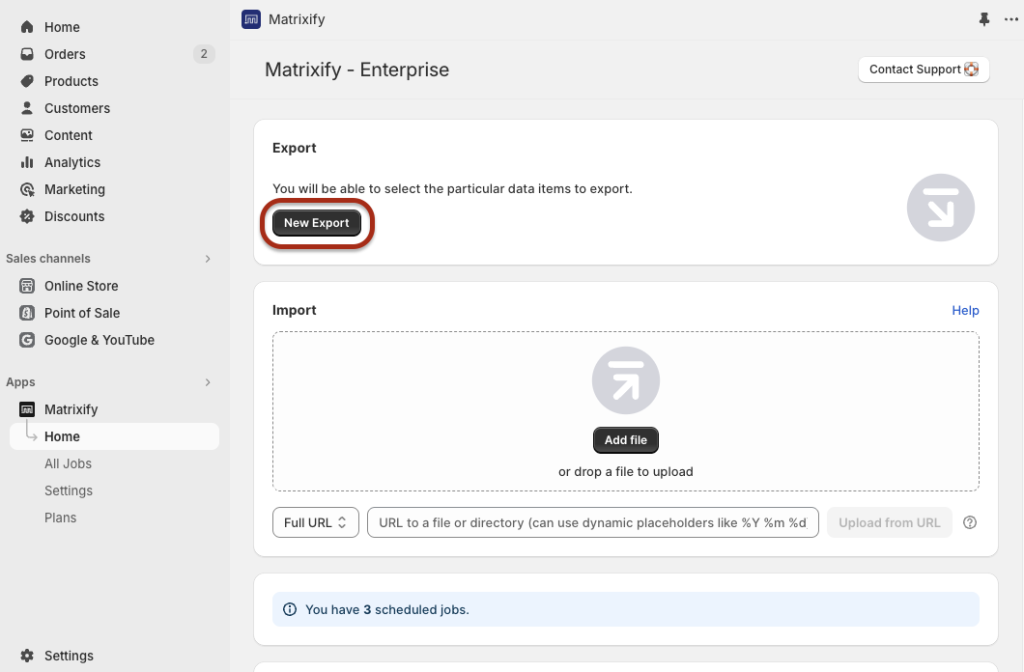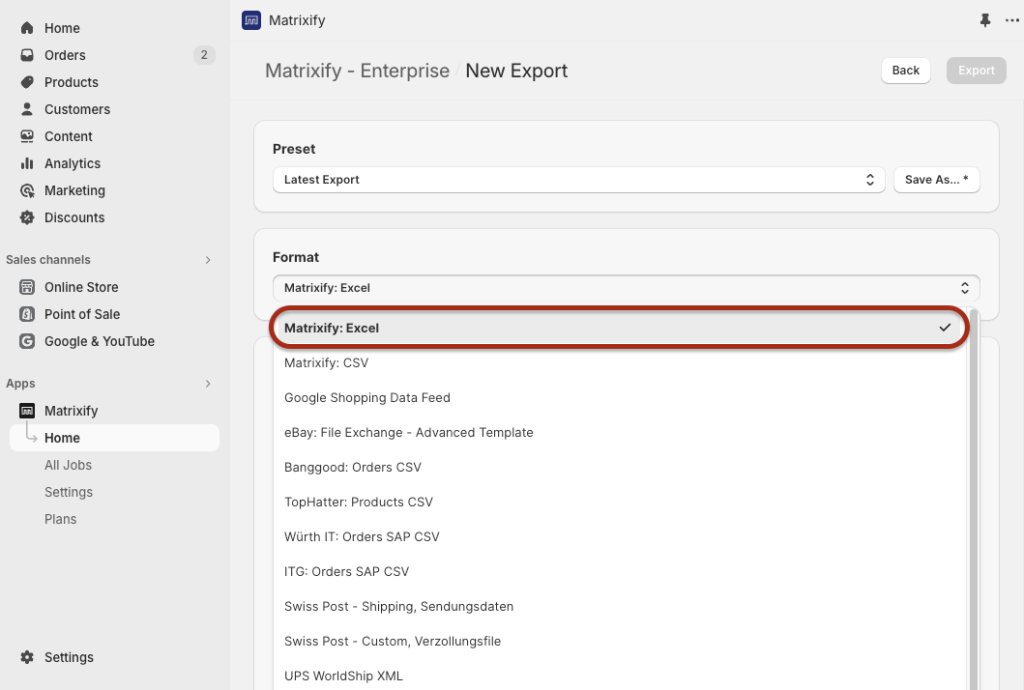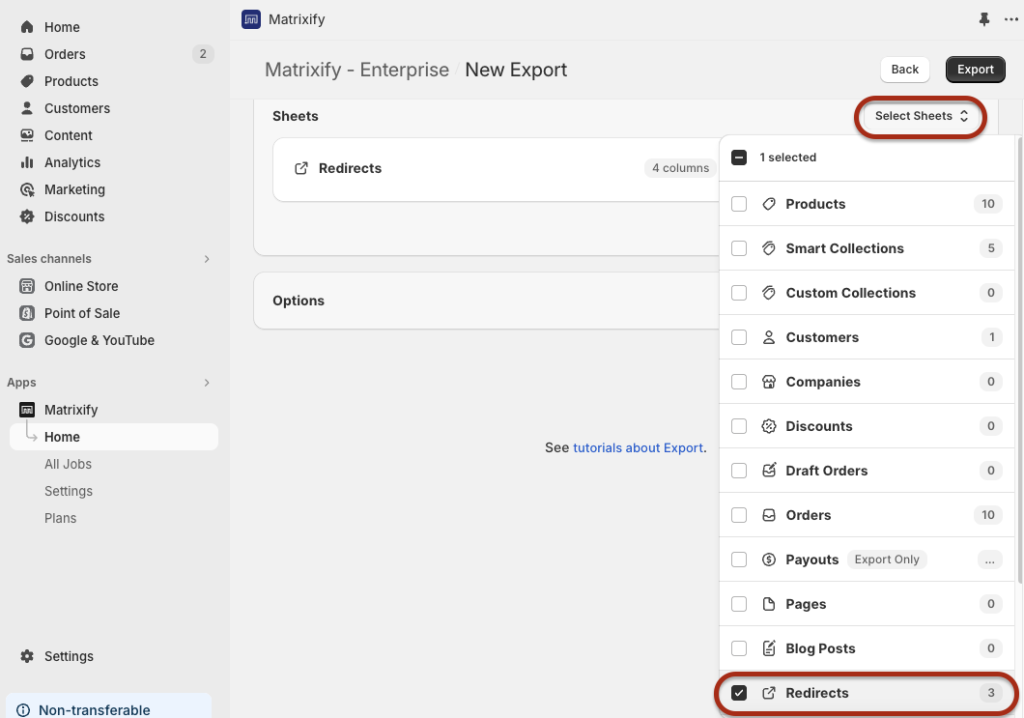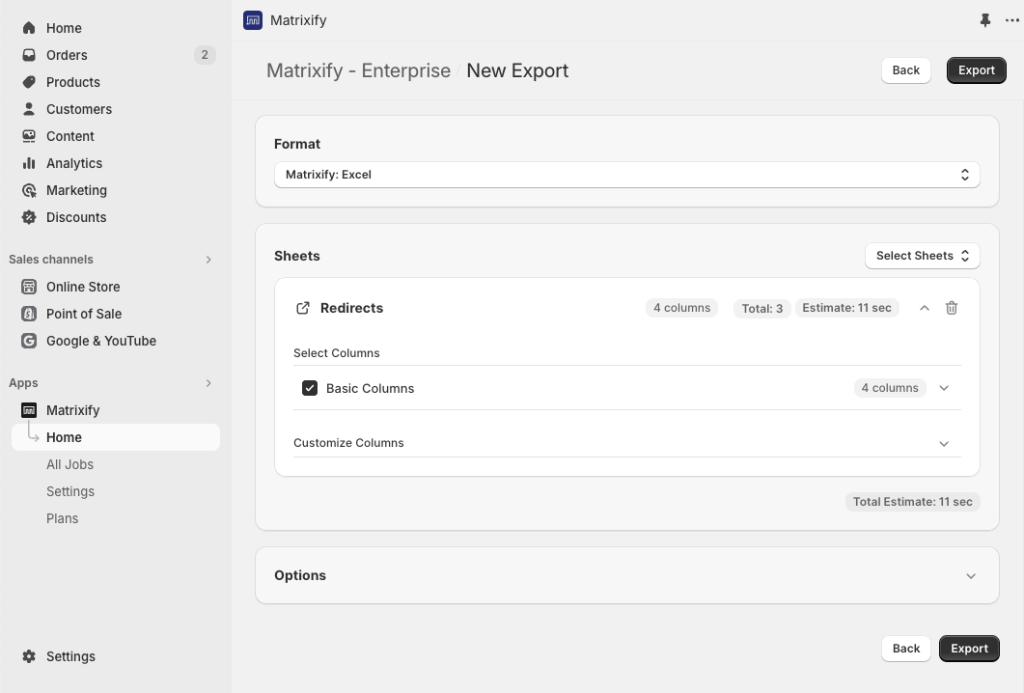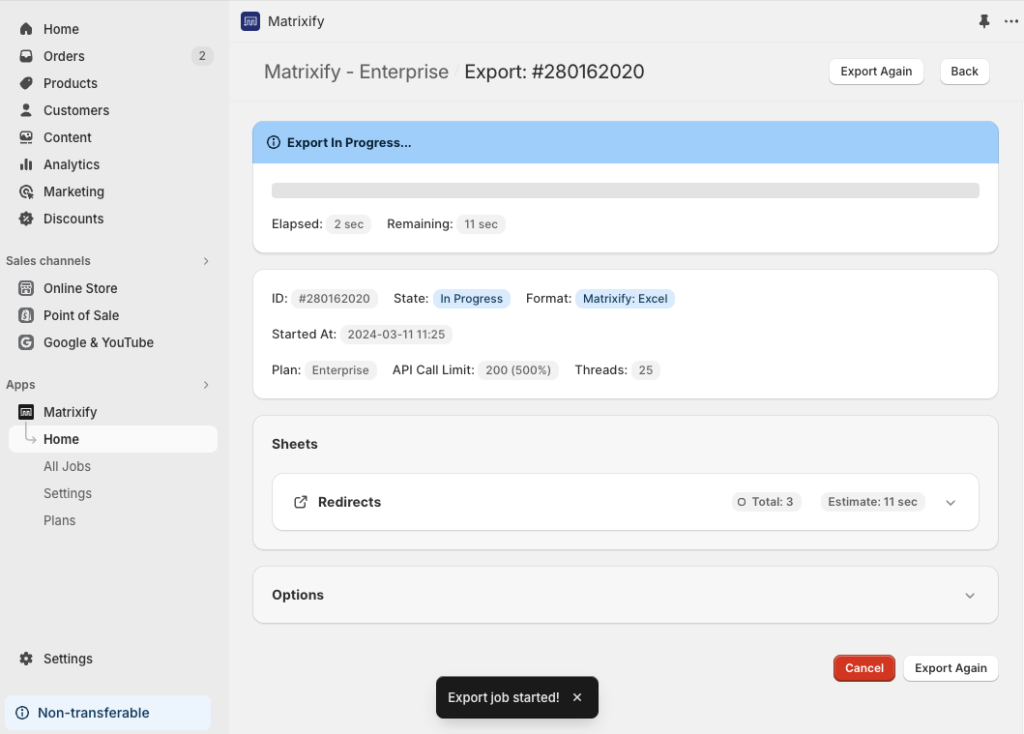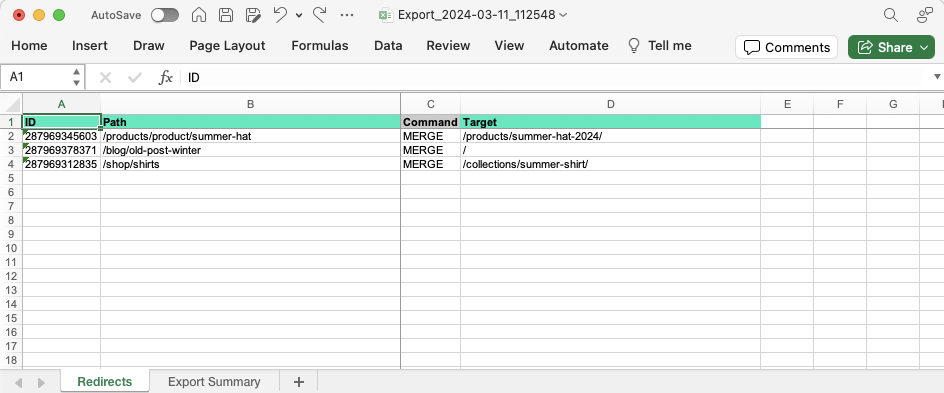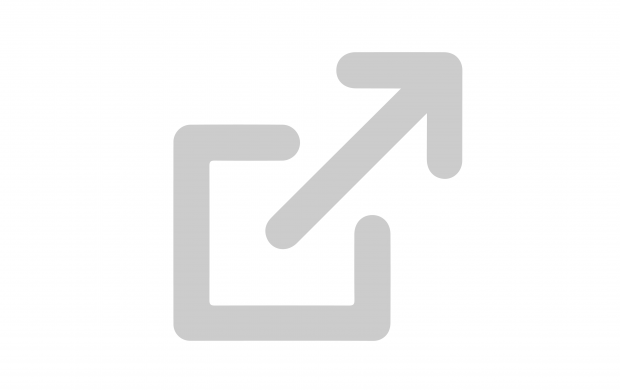
Shopify URL redirects are a great way to manage your Shopify website’s visitor traffic for products, collections, pages, and blog posts that are removed or if their URL handles change. Using the Matrixify app, you can export the Shopify store’s URL Redirects to an Excel XLSX spreadsheet or CSV file for a user-friendly way of managing your data. Use that for automated URL Redirect backups, or for auditing or checking your current redirects. Or even synchronize Shopify page Redirects between different Shopify stores.
In this tutorial, we will look into how to export your Shopify HTTP 301 (Moved Permanently) Redirects best and provide details on what you can do with them afterward.
Let’s dive in!
Steps in short
- Create a New Export in the Matrixify app.
- Select to export the Redirects sheet and configure your export.
- Check the exported Path and Target columns for your Redirect data.
1. Create New Export in Matrixify
The first step is to create a new export in the Matrixify app.
Navigate to the Matrixify app in your Shopify Admin -> Apps section.
Once in the Matrixify app, in the Home page locate the Export section.
Press the “New Export” button to open a New Export page where you can configure your Shopify page Redirects export.
2. Configure Redirects data export
On the Matrixfiy New Export page, you can select data to export, configure export options, formats, and other details.
Select Export format
First, you will need to select the export Format.
It is suggested to select “Matrixify: Excel” format which is an XLSX Excel file. It is a lot more user-friendly than a CSV file.
“Matrixify: CSV” should only be selected if you know that you specifically need to export to a CSV file, or if you have over 500,000 Redirects which can cause issues in the XLSX file.
Select to export the Redirects sheet
Once the Format is selected you can go to the next section “Sheets”. Click the “Select Sheets” button and select “Redirects”.
If needed you can also select other sheets such as Products, Pages, Blog Posts, but it is not required if exporting only Shopify store Redirects.
Final export configuration
Now that you have selected to export Redirects, you can click on the “Redirect” card in the Sheets section and ensure that “Basic Columns” are selected.
You can also customize your export file columns and adjust export job Options if needed.
For a simple Redirects Export, all default values would be recommended.
Start your Shopify URL Redirect export
Once you have everything configured, press the “Export” button to start the export.
While the export job is running, you can see its basic details and the export job progress.
You can also close the browser tab where the export is running and always come back to the export job from the Matrixify app All Jobs page.
3. Enjoy your exported Shopify Redirects file
Once the export is complete, click the “Download Exported File” button to download the Excel file containing your Redirects.
Open the downloaded Excel file to review your Redirects.
The file will have a “Redirects” sheet containing all of your Redirects, with each Redirect in a separate row.
In the Path column you will see from what relative page the Redirect is redirecting from.
In the Target column you will see each Redirect’s target destination, which can be a relative page in your store domain or a different website page.
Why you need to export Shopify Redirects
There are several reasons why you might need to export Shopify URL Redirects to a spreadsheet file.
Let’s take a look into a few of these and how the Matrixify app can help with it!
Generate Shopify Redirect reports
Exporting Redirects can be useful for reporting purposes, especially for larger stores with many Redirects. It allows for a clear overview of all Redirects in place.
With the Matrixify app you can set up automated and repeated exports to your FTP/SFTP server, Google Sheets file, and others so that your Shopify Redirects export is always ready and available.
Backup your Shopify Redirects
It is always a good practice to have a backup of important data. Exporting Redirects can serve as a backup in case of any accidental deletions or modifications.
The Matrixify app helps you with automated and repeated Shopify store data backups. Configure your Backup as you need – select all data sheets or only Redirects.
Read the Matrixify app tutorial on how to set up automated Shopify store Backup.
Audit and Review your store Redirects
Exporting Redirects allows you to review and audit all the existing Redirects in their store. This can help identify any errors, broken links, or unnecessary redirects that might be affecting the site’s SEO or user experience.
See this tutorial from the beginning on how to export your Shopify store URL Redirects.
Use the Matrixify app to bulk delete your Shopify URL Redirects.
Migrate your page URL Redirects
If you are planning to migrate your store’s data to another Shopify store, you will need to export Shopify Redirects to ensure that they can be properly set up in the new environment to maintain SEO rankings and avoid broken links.
With the Matrixify app, you can both export and import Shopify URL Redirects.
- If migrating from another platform create Matrixify template Redirects import file manually.
- If migrating data between two Shopify stores use a file that was exported with the Matrixify app.
Automatically synchronize Redirects between Shopify stores
If you have multiple Shopify stores with the same data then you might need to synchronize Shopify Redirects between your Shopify stores.
Bulk Editing
If you need to make changes to a large number of Redirects, it can be easier to export the Redirects, make the changes in a spreadsheet, and then re-import them.
Matrixfy app helps you with this task as you can use user-friendly Excel XLSX files. Make sure that you have exported the ID column, update Redirects Path and Target as you need and import back with the Matrixify app to bulk update and edit your Shopify URL Redirects.